Canon FAX-L380 User Manual
Page 15
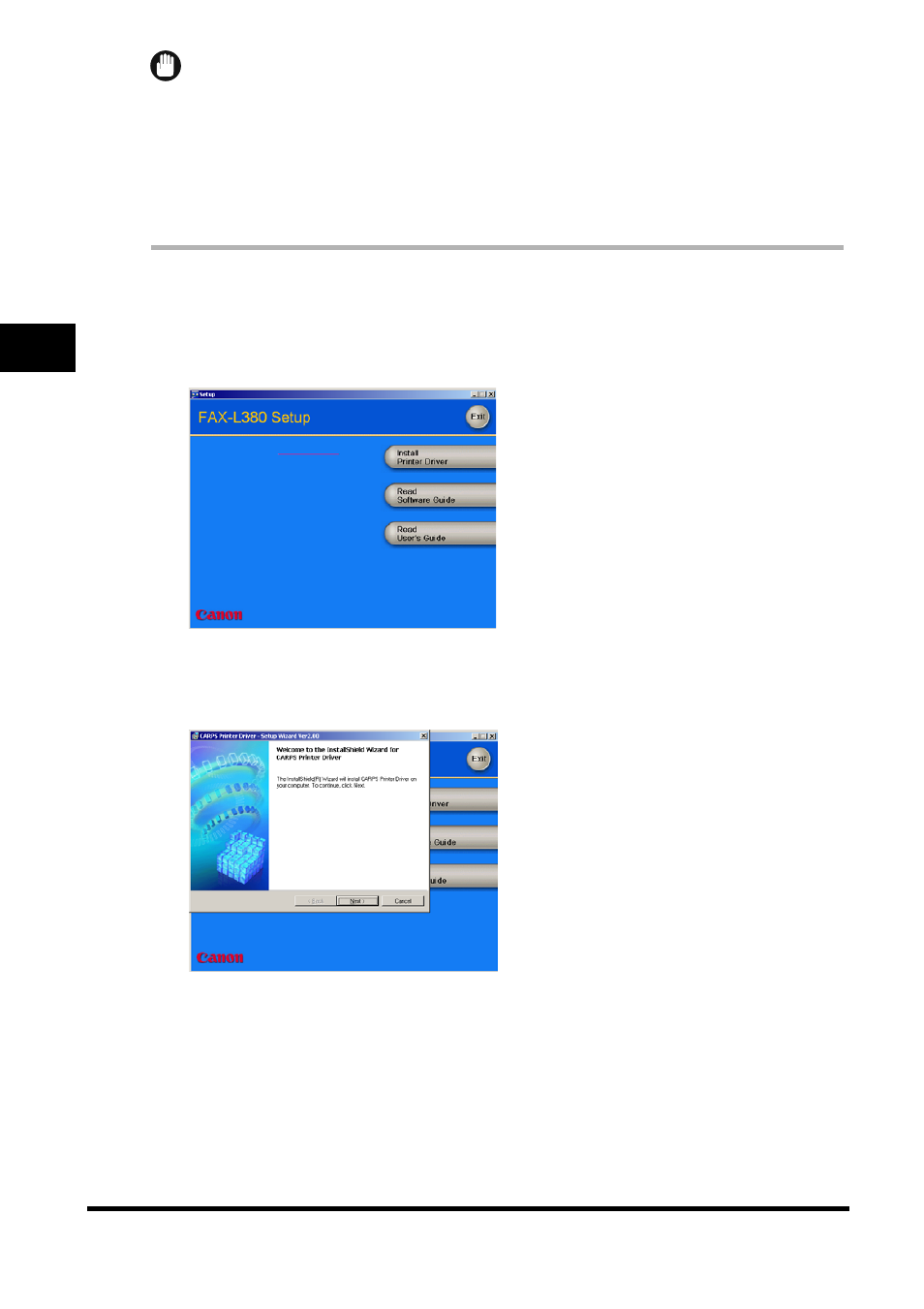
Installing CARPS on Your Computer
2-6
In
s
talling Can
on A
d
v
anc
ed Ras
ter
P
ri
n
ti
ng S
y
s
tem
(CA
R
PS
)
2
IMPORTANT
•
If your computer has no printer driver installed through a USB connection, follow the steps in "Installing Printer
Driver through a USB Connection," on p. 2-2 first, then continue this procedure.
•
If Plug and Play is automatically carried out and the [Found New Hardware Wizard] dialog box appears, click
[Cancel] to follow the procedure below.
•
If the machine has no power supplied when the installation starts, the installation may not complete successfully.
•
If you are using Windows 2000/XP, be sure to log on as a member of Administrators. The full control access right
for the printer is necessary for the installation of CARPS.
1
Place the CD-ROM into your CD-ROM drive.
The CD-ROM menu is displayed.
2
Click [Install Printer Driver].
The Setup Wizard starts.
3
Click [Next] on the Setup Wizard dialog box.
- FAX-B155 (141 pages)
- C75 (214 pages)
- FAX-EB10 (65 pages)
- FAX-L1000 (610 pages)
- FAX-L290 (66 pages)
- FAX-L400 (110 pages)
- FAX-L800 (370 pages)
- MultiPASS 10 (16 pages)
- PC-D340 (66 pages)
- C50 (48 pages)
- H12295 (98 pages)
- PC-D320 (106 pages)
- L290 (212 pages)
- ImageCLASS D680 (94 pages)
- 700 Series (365 pages)
- C75 (6 pages)
- L140 (12 pages)
- B120 (118 pages)
- L250 (282 pages)
- B150 (138 pages)
- 5570 (4 pages)
- IMAGERUNNER 2010F (382 pages)
- 6570 (4 pages)
- Fax Machine (4 pages)
- LASER CLASS 2060P (6 pages)
- PC1270D (88 pages)
- imageCLASS MF6500 Series (16 pages)
- MF5750 (68 pages)
- Advanced Anywhere Print 12020-10-UD2-002 (34 pages)
- L360 (16 pages)
- L80 (2 pages)
- L200 (24 pages)
- JX210P (86 pages)
- FAX-JX210P (2 pages)
- B840 (110 pages)
- Fax (7 pages)
- B180C (139 pages)
- QT5-0849-V03 (2 pages)
- L2000 (19 pages)
- B155 (140 pages)
- B45 (124 pages)
- super g3 (18 pages)
- MultiPASS Printer C755 (7 pages)
- MPC600F/400 (82 pages)
