General tab, General tab -2 – Canon FAX-L380 User Manual
Page 49
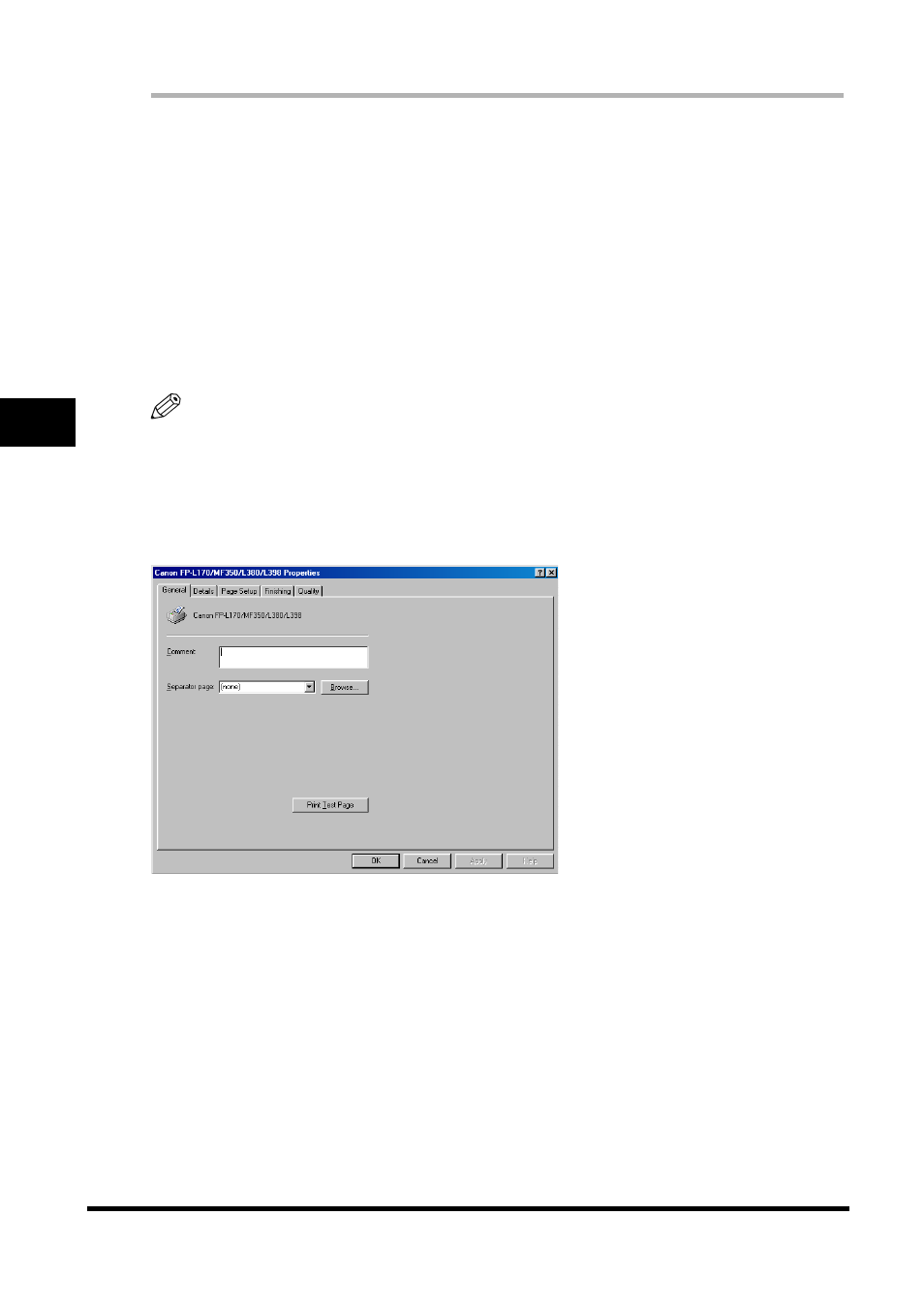
Windows 98/Me Printer Properties
3-2
Pr
int
e
r P
roper
ti
es
3
■ From the [Printers]
1
From the [Start] menu, select [Settings]
➞ [Printers].
The [Printers] folder appears.
2
Select the corresponding printer icon
➞ select [File] ➞ [Properties].
You can also open the [Canon FP-L170/MF350/L380/L398 Properties] dialog box by right-clicking the
corresponding printer icon and selecting [Properties] from the pop-up menu.
The [Canon FP-L170/MF350/L380/L398 Properties] dialog box appears.
The [Canon FP-L170/MF350/L380/L398 Properties] dialog box contains several tab sheets that enable
you to set up the printer configuration and configure the print setting. The following is the description of
each tab sheet.
NOTE
•
The screen shots shown are from Windows 98.
•
For more information about the following features, see the online Help (see p. 1-3).
General Tab
Lets you print a test page or define separator pages. Refer to your Windows operating system
documentation for more information.
