V.I.O. Adventure Cam User Manual
Page 17
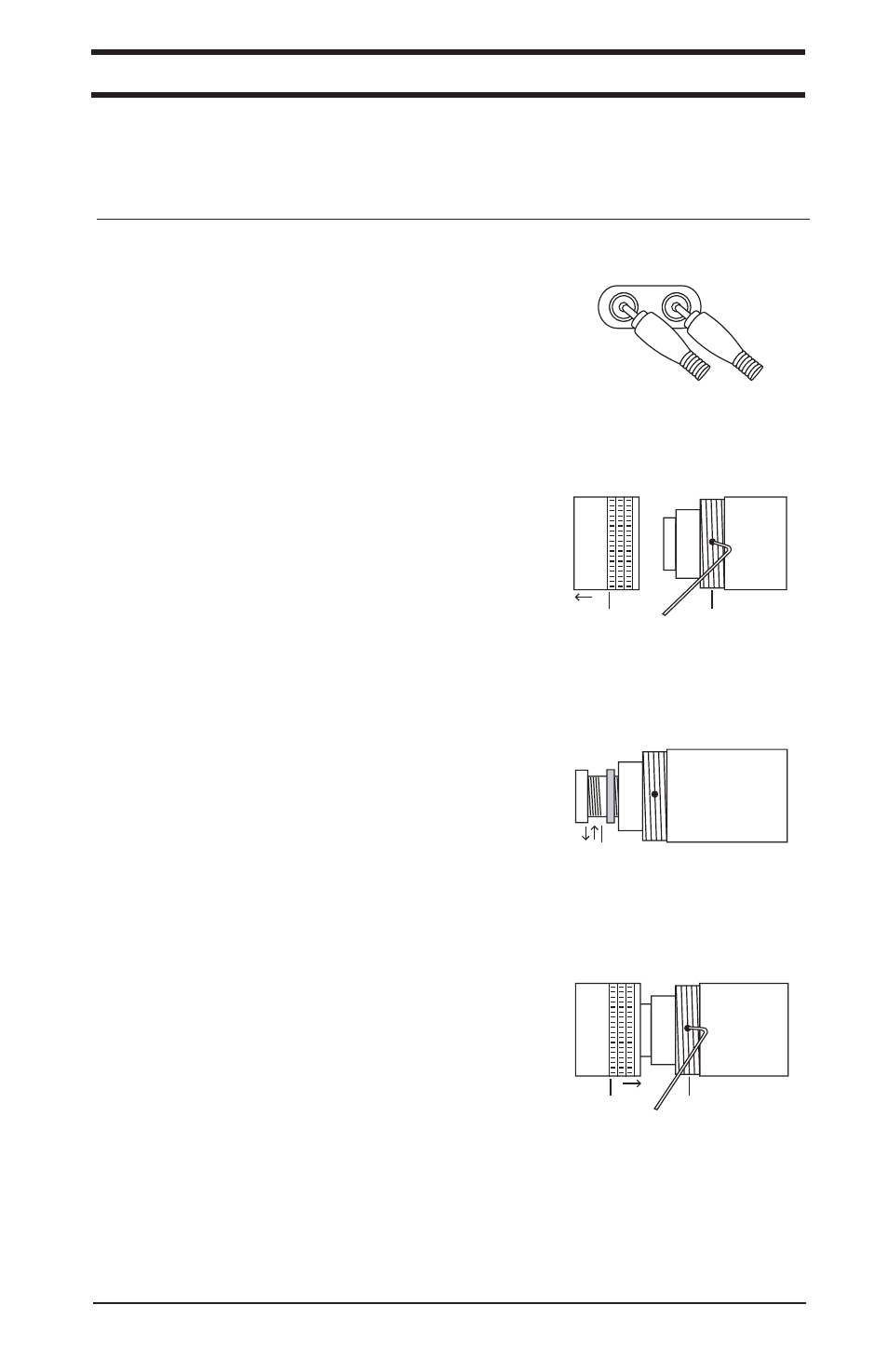
Table of Contents
Welcome
Products
How To
Support
Notes
Support: Warranty/Returns
30-Day Return
Warranty
Lifetime Return
Welcome: A note from our President
Lithium Ion Battery
LUX
MD4 Extension
Mini DV (Digital Video)
Mount
Neutral Density Filter
NTSC (National Television Standards Committee)
PAL (Phase Alternation Line)
Sony Proprietary Cable
VCR/VTR mode
POV
RCA
Resolution
Products: Adventure Cam
3
Support: Glossary
Lens
12v (12 Volts)
A / V Input (Audio/Video)
AC (Alternating Current)
Adventure Cam
Camcorder
CCD (Charge Coupled Device)
Composite
DC (Direct Current)
Field of View
LANC (Lan-cee)
3.5mm Mini Plug
Products: Adventure Cam H2O
Products: S.C.O.U.T. Cam
Products: Adventure Cam II
Products: Mounts
Products: Power Sources
Products: Plug Types
Support: Cam Comparison
Support: Mounting Tips
Products: Lens and Filter Tool Kit
Products: Neutral Density Filters
Products: Lenses
How To: Change the Lenses
How To: Connect Cable to Cam
How To: General Connections
How To: Change the Neutral Density Filters
How To: Connect Cam to Television
How To: Connect Cam to Recording Device
How To: Connect LANC to Recording Device
How To: Connect Cam to Power Source
Viosport Cigarette Lighter
How To: Connect Cam to Power Source
Viosport Battery Holder
Viosport Rechargeable Battery Pack
Support: Customer Service
Phone
Postal Mail
Welcome: Cam Care & Safety Precautions
Viosport 12v Rechargeable Battery Pack
Viosport Helmet Cam
16 | How To
VIDEO
AUDIO
YELLOW
WHITE
1. Connect the Helmet Cam system to your television
using the Viosport RCA A/V cable.
*Please refer to the How To: Connect Cam to
Television on page 14 of this manual for proper
hookup instructions.
2. Remove the lens cover by twisting it counter-
clockwise (A). Be careful not to touch the glass or
the lens in this process as the oils in your skin that
come in contact with the glass on the lens cover or
the lens itself can make the image blurry.
3. On the threaded section of the main body of the
cam, there are two sets of screw holes. DO NOT
completely remove the set screws – it is best to
loosen them slightly, so they continue to have a very
slight bit of pressure on the lens. With the Allen
wrench from the Tool Kit, turn the set screws
counterclockwise to loosen (B).
4. Find a point of reference that is the approximate
distance that you will be recording (4-5 feet is
generally a good distance). For best results, find a
subject to focus on. A friend / family member works
well here, or you can also focus on a piece of text.
Refer to your television or recording device display
to focus the new lens. Turn the lens either clockwise
or counter-clockwise to ensure that the image is
focused clearly (C).
5. With the Allen wrench from the Tool Kit, turn the
set screws clockwise to tighten (E). Do not
overtighten the set screws. Overtightening the screws
could cause the lens to come out of focus.
6. Return the lens cover to the main body by turning
clockwise (D). Make sure the lens cover is tight to
ensure a water resistant seal.
*If using the Wide Angle Lens please see page 17 of
the manual before returning the lens cover.
How To: Focus the Lens
How To: Focus the Lens
We recommend plugging your cam into a television to check the focus, as the TV will provide
you with a large precise view of the image. If you choose to focus the lens using your recording
device; please connect your cam to the device using the appropriate connection on page 11 of this
manual, turn your camcorder on in VCR, VTR or PLAY/EDIT mode, and continue to step 2.
A
B
C
D
E
SPECIAL NOTE: If your model of lens has a tension spring instead of foam tension rings and
it’s causing issues, try focusing the lens without the spring. If it will remain in focus without the
spring, then it is ok to use only the set screws to hold the lens in place. If it will not focus
without the spring, widen the circumference of the spring at the bottom.
Support: Toubleshooting
Support: Videography Tips
