Arranging clip sequence, Deleting clips, Arranging clip sequence deleting clips – V.I.O. POV.1 User Manual
Page 61
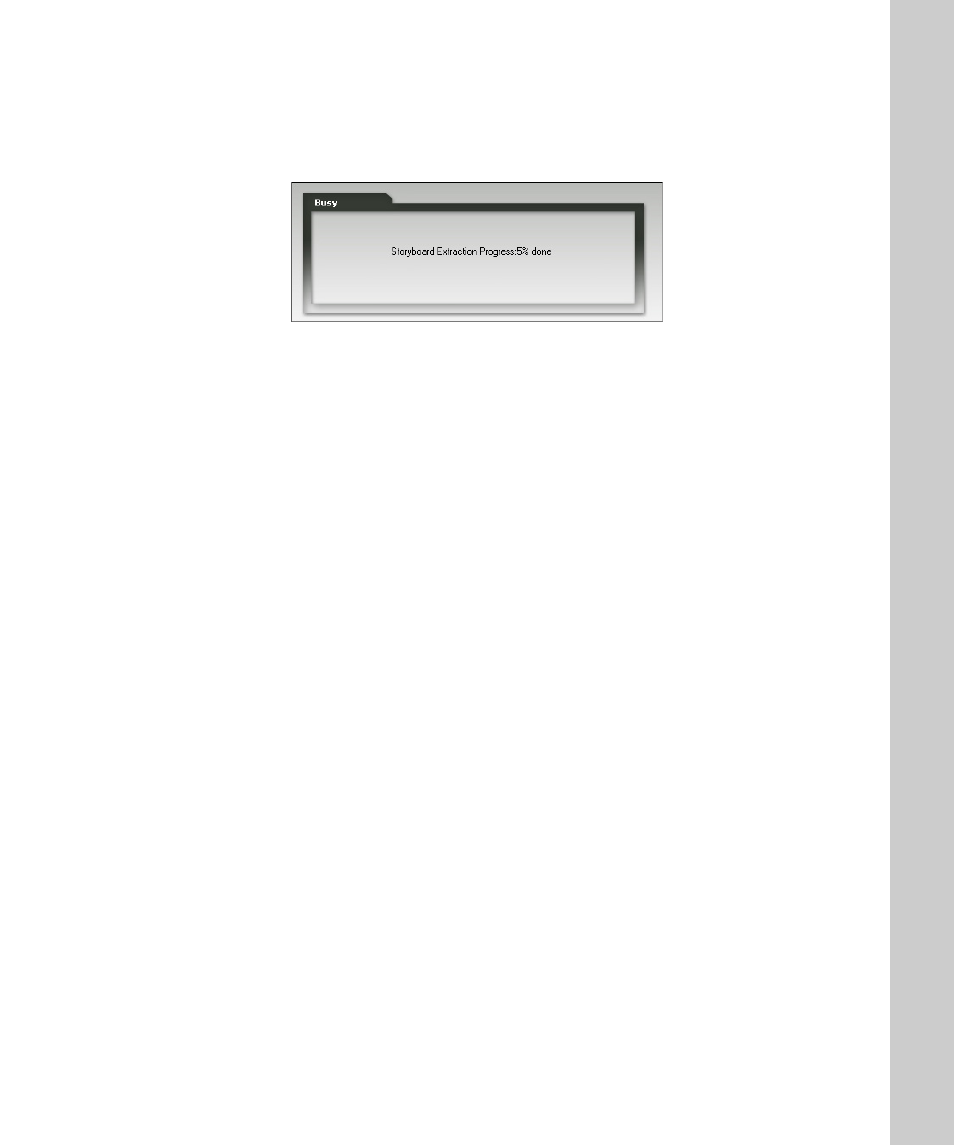
Editing Videos 61
•
•
•
•
•
•
3. Click Extract
The Extraction in progress message is displayed
The newly extracted video clip is displayed in the Storyboard pane. There
could be one or more video clips in the Storyboard pane. Use the Preview
button to view the newly created video in the pane.
Arranging Clip Sequence
You can arrange the clips in your Storyboard pane by dragging the clip to
the desired position. The clips will play using the left to right sequence.
Deleting Clips
To delete a clip from your storyboard:
1. In the Storyboard pane, select one or more clips that you want to delete.
You can hold down the CTRL key on your computer keyboard while
clicking on clips to select more than one clip
2. When the clips you want to delete are selected click the Delete button at
the bottom of the Storyboard pane
If you delete a clip from the storyboard, the actual source file remains in the
original location from which you copied it.
Note
Deleting extracted video clips cannot be undone.
