Recording in clip mode – V.I.O. POV.1 User Manual
Page 26
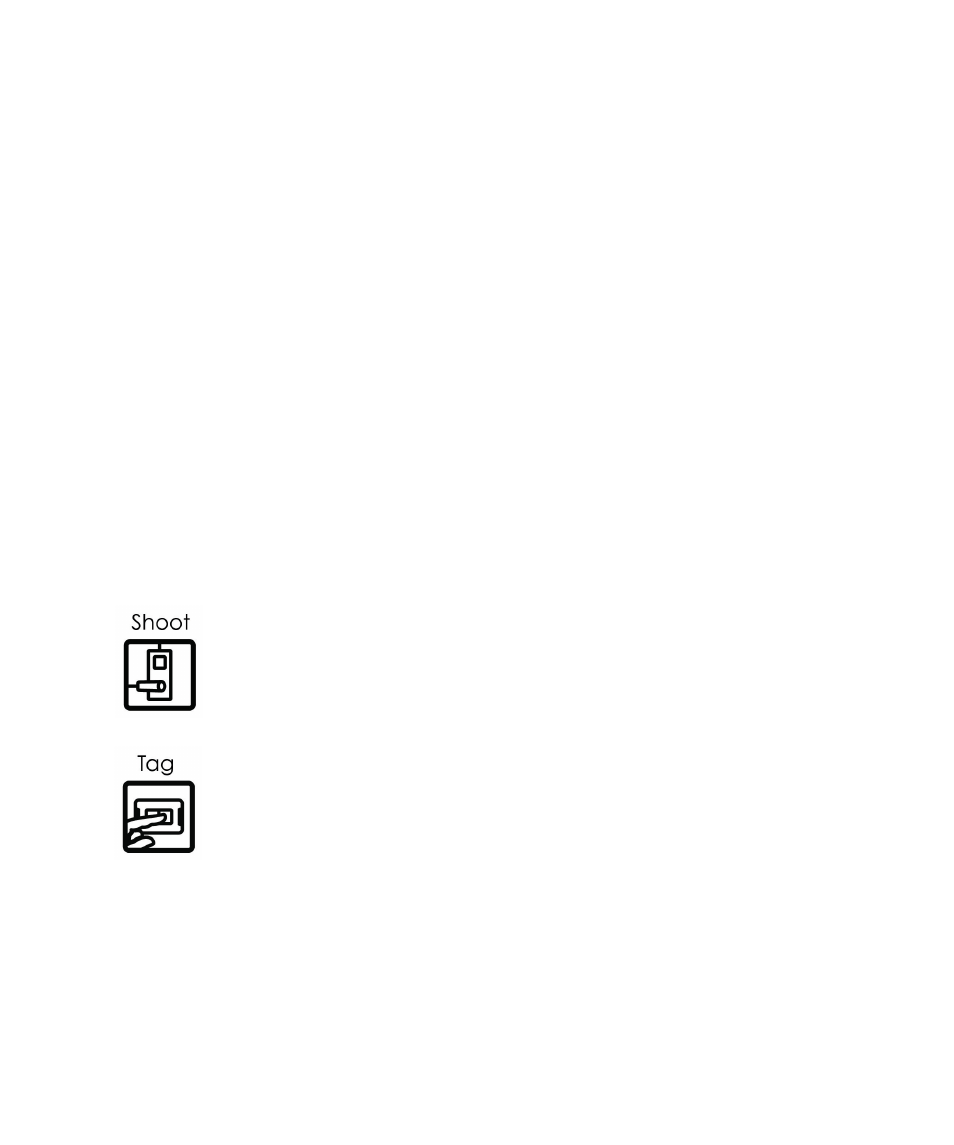
26 POV.1
Recorder
•
•
•
•
•
•
The status light at the top of the display is green when the unit is in standby
mode. Once you press the RECORD button it will turn to red and start
flashing to indicate that video is being recorded.
At the top of the display in the center you can see whether you are in Clip
recording mode or Loop recording mode.
In the upper right hand corner of the display you can see the Time Status
indicator.
• When the unit is in Standby mode this displays the amount of recording
time remaining on the SD card based on the current resolution, frame
rate, and video quality settings.
• When the unit is in Record mode the Time Status will change to show
you the time that has elapsed since you started recording.
Below the Time Status is an icon that shows approximately how much
power is left in the battery.
• If your battery power is low the icon will start flashing as a warning and
reminder to change the batteries.
Recording in Clip Mode
To record in Clip mode simply press the RECORD button on the main unit
or the REC/TAG button on the wireless remote control to begin recording.
During recording you can Tag important points in the video to make them
easier to locate when viewing or editing the video with the POV Manager
software.
• To place a tag in the video press the TAG soft key (SOFT KEY 2) on the
main unit or the REC/TAG button on the wireless remote control.
To stop recording press the RECORD button on the POV.1 Recorder or the
STOP button on the remote control.
