V.I.O. POV.1 User Manual
Page 45
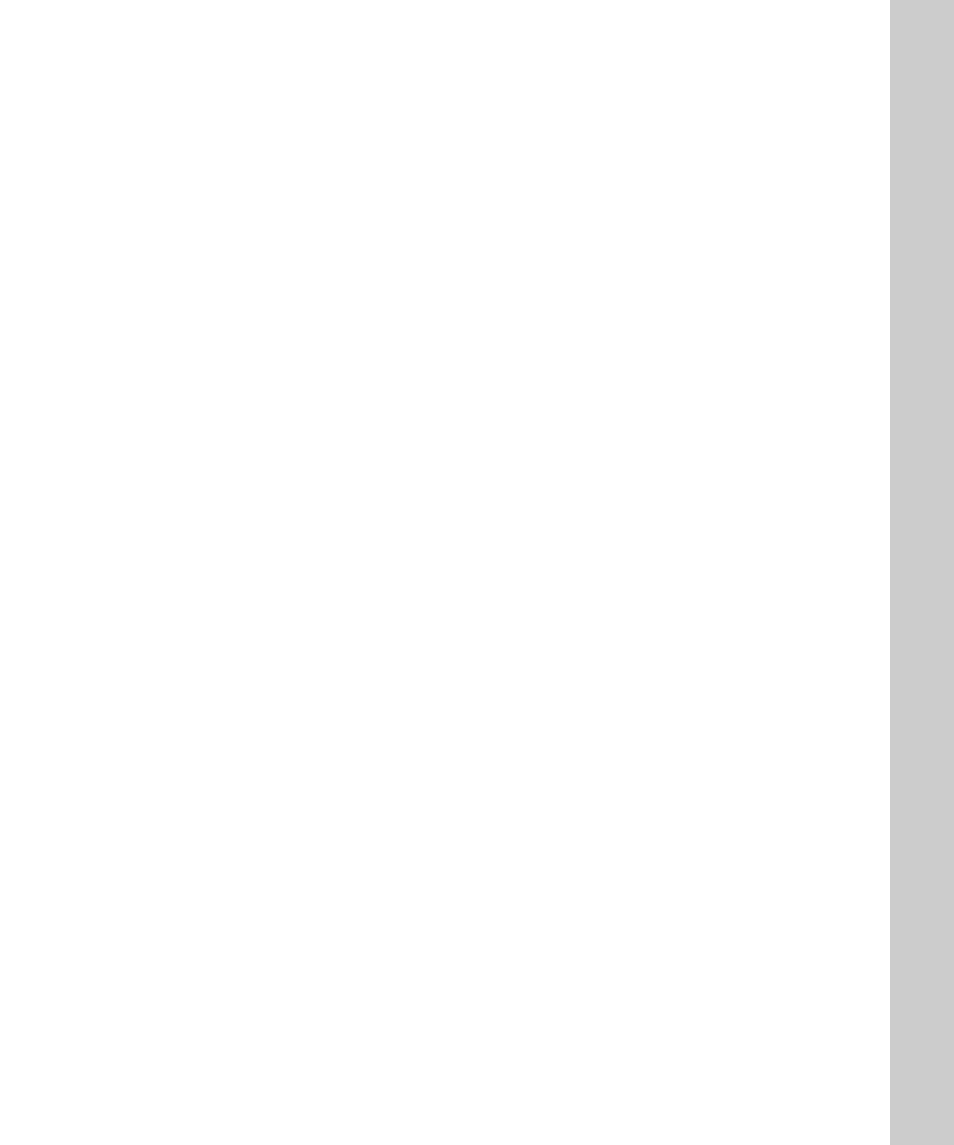
Changing the Remote I.D. Channel 45
•
•
•
•
•
•
The POV.1 and wireless remote control are shipped with both of their
REMOTE I.D.’s set to channel 0. There are a total of 10 available REMOTE
I.D. channels that you can use to allow multiple POV.1's and their remote
controls to be used in close proximity without interference.
To change the REMOTE I.D. channel of the POV.1 Recorder:
1. Press the SETTINGS button
2. Press the PREV or NXT soft keys until REMOTE I.D. is shown in the
display and press SELECT
3. Press PREV or NXT until the desired channel is displayed and press the
SELECT soft key to choose that channel.
The REMOTE I.D. channel of the wireless remote control is set using a
small rotary dial located inside the remote control. To adjust the channel you
will need to open the remote control unit.
To open the remote control and adjust its I.D. setting:
4. Place the remote on a flat surface with the buttons up
5. Unscrew the four small Phillips screws and lift the cover from the remote
6. Use a small flat blade screwdriver to carefully rotate the pointer to the
desired setting. Take care to protect the inner workings of the remote
from dust and moisture while the cover is removed
7. Replace the cover, tightening the four screws uniformly to create even
pressure against the seal
