Working with sd memory cards – V.I.O. POV.1 User Manual
Page 28
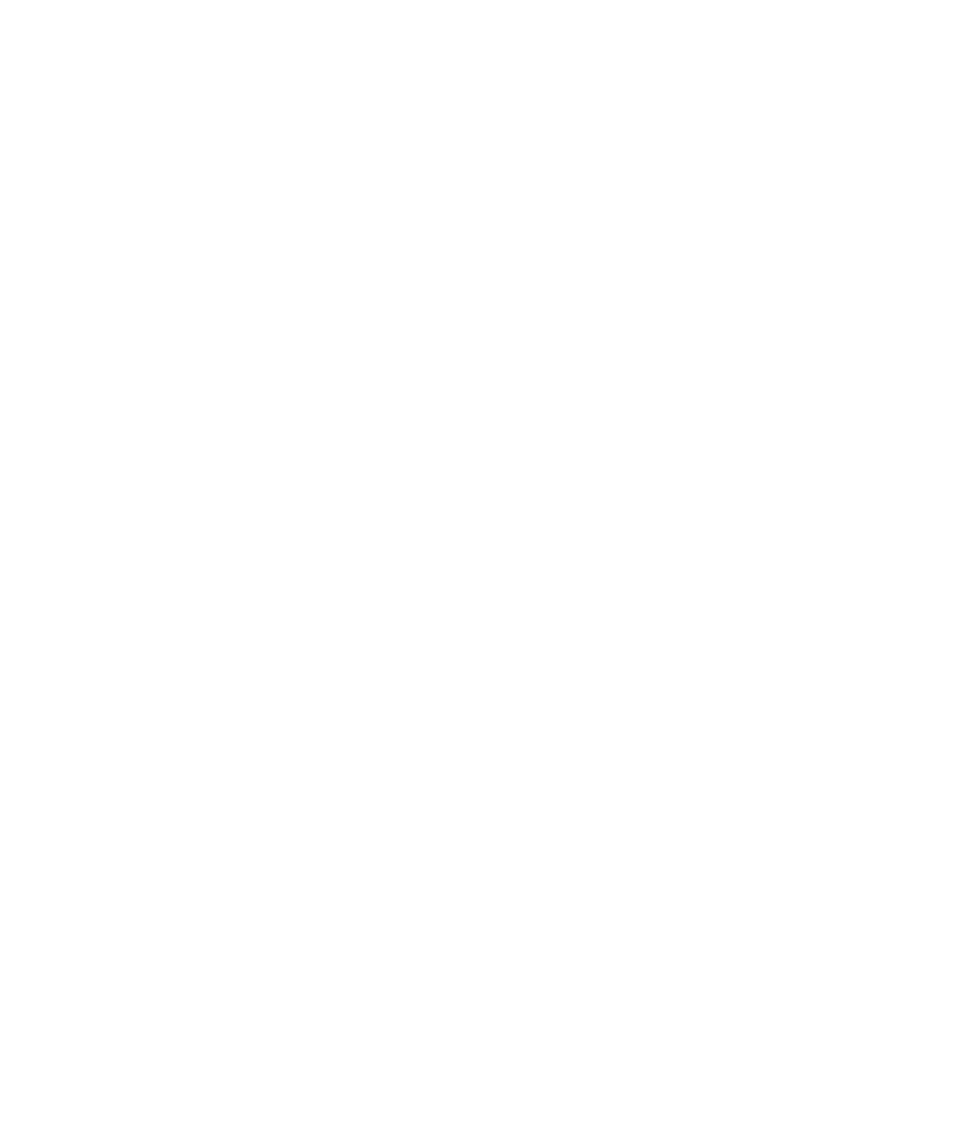
28 POV.1
Recorder
•
•
•
•
•
•
3. Now press the SELECT soft key to choose Loop mode.
Once you have selected Loop mode you need to choose the duration you
would like for each Loop that you save.
1. Press the NXT soft key until Loop Record Time appears in the display
and then press the SELECT soft key.
2. Now press the NXT soft key repeatedly until the length of time you want
to choose appears. Your choices are: 20 seconds, 30 seconds, 1 minute,
2 minutes, 3 minutes, 5 minutes, 10 minutes, 15 minutes, or 30 minutes.
3. Once the desired value is shown in the display press the SELECT soft
key to choose that duration.
Next press the RECORD button on the main unit to place it in Standby
mode.
To begin recording in Loop mode press the RECORD button on the POV.1
Recorder or the REC/TAG button on the wireless remote control.
When you want to save a video segment press the TAG soft key on the
POV.1 or the REC/TAG button on the remote control. To record another
video segment press the TAG soft key or the REC/TAG button again.
IMPORTANT: When recording in Loop mode video clips are only saved if
you press TAG or REC/TAG.
Press the RECORD button to stop recording and switch the unit to Standby
mode.
If you want to switch back to Clip recording mode you will need to go back
to the Settings menu.
Working with SD Memory Cards
The POV.1 records video to standard 1GB or 2GB SD memory cards.
However, before you can record video to an SD card it must be formatted by
the POV.1.
To format an SD card:
1. Remove the Input/Output Port cover at the bottom of the POV.1
