Editing videos, Extracting clips – V.I.O. POV.1 User Manual
Page 59
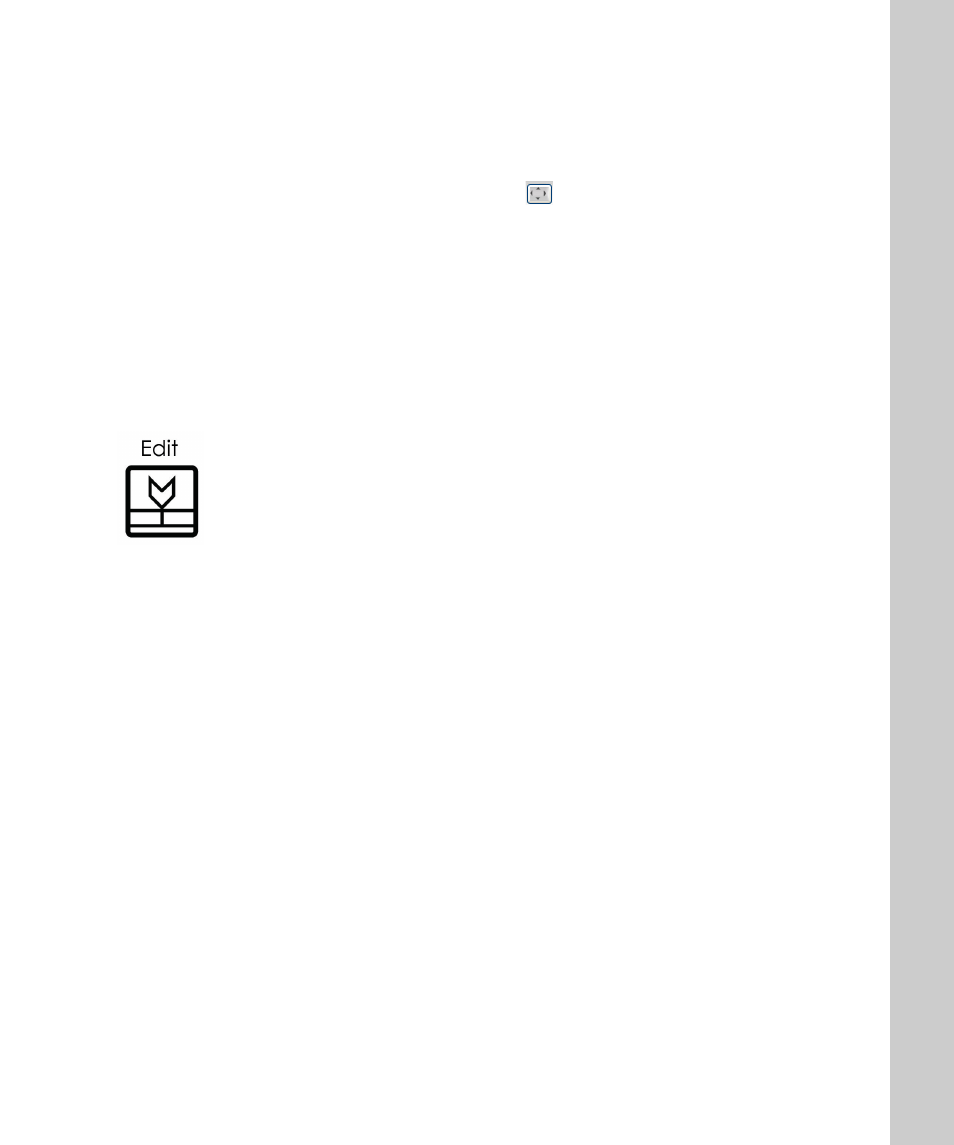
Editing Videos 59
•
•
•
•
•
•
When a video is loaded into the View Pane:
• Click the Play/Pause button in the View pane to play and pause the
playing video
• Click the Full Size button .
to play the video in full-screen mode
• Drag the Play head on the Timeline Indicator to play the video clip
beginning at the marked area
Note
You can view the duration of the video clip on the Timeline
Indicator.
Editing Videos
You can create a new video by adding clips from your video collection in
the POV.1 or the POV library.
You can create custom videos by editing the content of existing clips,
extracting and using specific video clips, and arranging the video clip
sequence.
The custom videos can be created and edited in the Storyboard pane. The
Storyboard displays your work in progress including your video clip
sequence. You can switch between the storyboard and the View pane as you
work on creating a custom video.
Extracting Clips
You can create new videos by extracting clips from other videos. The new
customized video can be saved and added to your video collection.
