Recording video with the pov.1 – V.I.O. POV.1 User Manual
Page 23
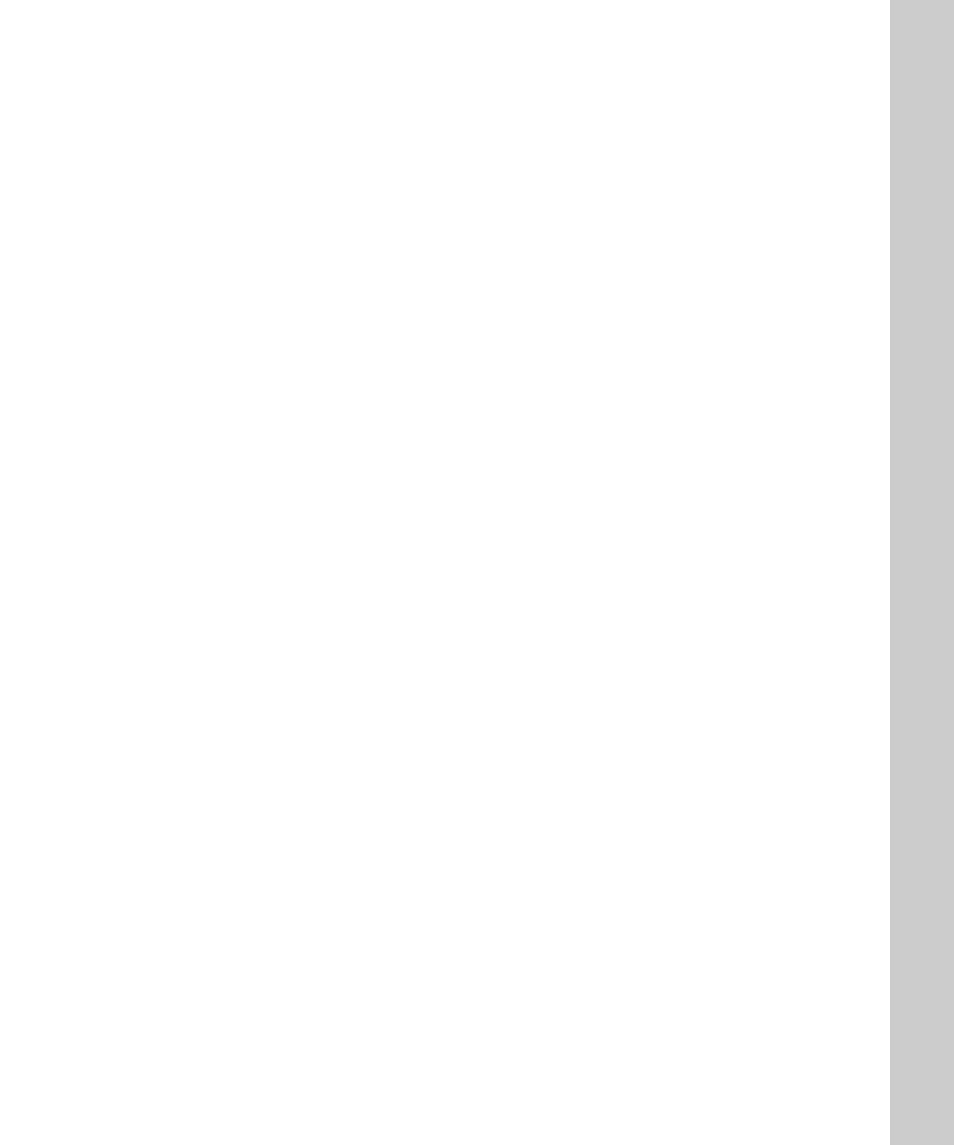
Recording Video with the POV.1 23
•
•
•
•
•
•
In the upper left-hand corner of the POV.1 is the INDICATOR LIGHT
which lets you know the current status of the unit:
• DARK = Off
• ORANGE = Booting Up
• GREEN = Standby
• FLASHING RED = Recording
• FLASHING ORANGE = Warning/Alert Condition
At the top of the POV.1 is the LCD display. The information on the display
changes depending on the current operating mode of the POV.1.
Below the display are three SOFT KEYS. The function of each SOFT
KEY changes depending on the current mode of the POV.1. The current
function of each key is displayed above that key at the bottom of the display
area.
Below the row of SOFT KEYS are the three control buttons:
• PLAY/STOP - In Play mode starts playing the currently selected video.
If a video is currently playing, pressing this button stops playback.
• RECORD - Starts recording of video. Pressing this button while
recording stops the recording and places the unit in Standby mode.
• SETTINGS - Brings up the Settings menu where you can view and
change the various settings of the POV.1
Below the control buttons is the POWER button. Pressing this turns the unit
on and off.
Recording Video with the POV.1
The POV.1 offers a number of different recording options to suit a wide
variety of applications. You should familiarize yourself with the basic
recording modes and settings so that you can choose the recording method
that is best suited for your needs.
