Rane NM 84 User Manual
Page 7
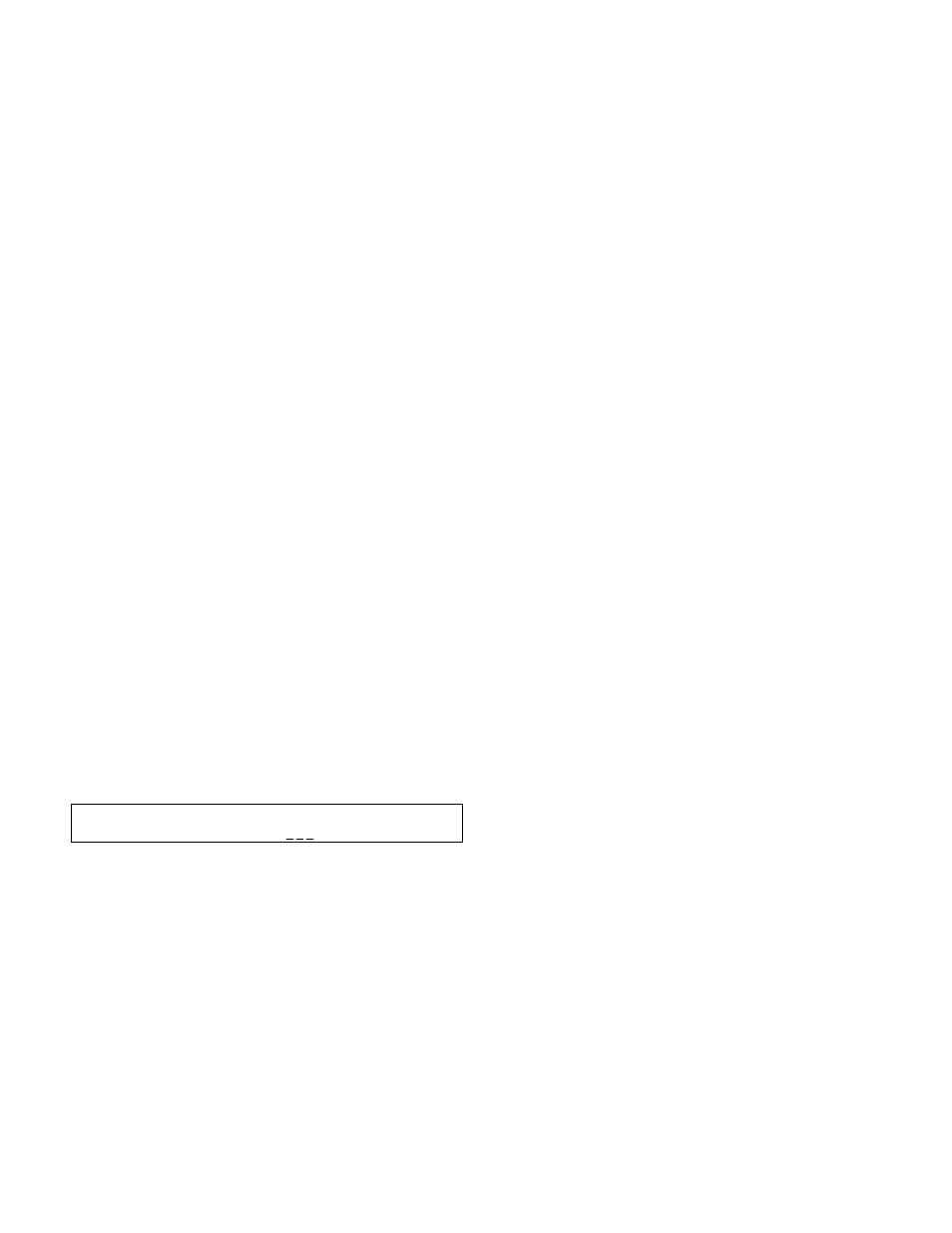
Manual-7
Configuration Edit page
The Config page sets the NM 84s IP address and Name.
Set the IP Address to 0.0.0.0 to enable CobraNets Discovery
Utility to dynamically assign the IP address. that the IP
address displayed in the NM 84 screen will not be updated to
reflect the IP Address assigned by Disco (see the Quick Start
on page Manual-1).
To assign an IP Address using the NM 84 front panel, edit
the four IP Address numeric fields until the IP address
matches the numbers assigned by your network administra-
torif you have one. Perhaps Audio Network Administra-
tor is a job title of the future? If you have no administrator,
you may use an address out of the internationally accepted
private network block of addresses, which is 192.168.nnn.nnn
where nnn represents any number between 0 and 255. A good
choice might be 192.168.100.100 just because its easy to
remember if you ever need to know it again. Subsequent NM
devices might use 192.168.100.101, 192.168.100, 102, 103,
104 etc.
Important : In systems using a computer with NM devices,
the computer must be set such that the IP Addresses it can
talk to are within range of the IP addresses of the NM
devices. See the RaneNote, Emerging Standards for Net-
worked Audio System Control for more details.
The Name parameter provides a place to name each NM
84 device to keep your sanity when multiple units are used on
the same network. This is particularly useful when using
Disco. There are 96 different ASCII characters available for
each of the 8 characters available in the Name field. So, feel
free to use lower and/or upper case letters, numbers, punctua-
tion marks, et cetera, in the device name.
Parameter
Range
IP Address0.0.0.0 through 255.255.255.255
Name
8 characters max; 96 possible
characters per field thus permitting
4.97 x 10
86
names, which Im told,
is more than the number of particles
in the universe.
Optimizing Mic Preamplifier
Performance
There are seven stages of signal processing for each of the
8 Mic Inputs, plus Metering. For best results, it is very
important to set each stage correctly as follows:
1) Input Pad
Controlled by the Mode parameter.
Mic Mode (0 dB) or Line Mode (20 dB).
Never change this parameter during a live performance.
2) +48 volt Phantom Power
Controlled by the +48 parameter.
On or Off.
Defeated in Line Mode.
Never change this parameter during a live performance.
3) Mic Preamplifier with coarse Gain
Controlled by the Gain parameter.
+15, +30, +45, +60 dB in Mic Mode.
-5, +10 dB in Line Mode.
The Gain setting is derived by subtracting the Pad value
from the mic preamplifier gain.
In Mic Mode, 15-0 = 15, 30-0 = 30, 45-0 = 45, 60-0 = 60.
In Line Mode, 15-20 = -5 and 30-20 = +10.
Do not adjust the Gain parameter during a live perfor-
mance. If changes must be made, reduce the setting of the
Trim parameter by at least 15 dB (see #6 below), make the
change and then increase the Trim as required.
4) Hi and Low Cut Filters
Controlled by the Fltr parameter.
Off: no filters. Full 40 Hz to 20 kHz bandwidth.
LCut inserts a 160 Hz Low Cut filter.
HCut inserts a 7 kHz High Cut filter.
L/H inserts both the Low Cut and the High Cut filters.
The Filters may be changed during a live performance.
5) Limiter
Controlled by the Lim parameter.
+18 dBu to 30 dBu threshold in 1 dB steps.
The maximum signal level at the mic preamplifier output is
+18 dBu so this equates to a range of 0 dBFS to 48 dBFS.
The Limiter is a feedforward type that always monitors the
signal level at the mic preamplifier output. Therefore, the
Trim parameter (see #6 below) does not affect this thresh-
old setting. The Limiter may be changed during a live
performance.
6) Fine adjust Trim
Controlled by the Trm parameter.
+16 to 20 dB in 1 dB steps.
Digitally controlled VCA with clickless integrated steps.
Use the Trim for all signal level adjustments during a live
performance.
Config: IP address Name
0 .0 .0 .0 NM 84
Configuration Edit Page
