Rane NM 48 User Manual
Page 4
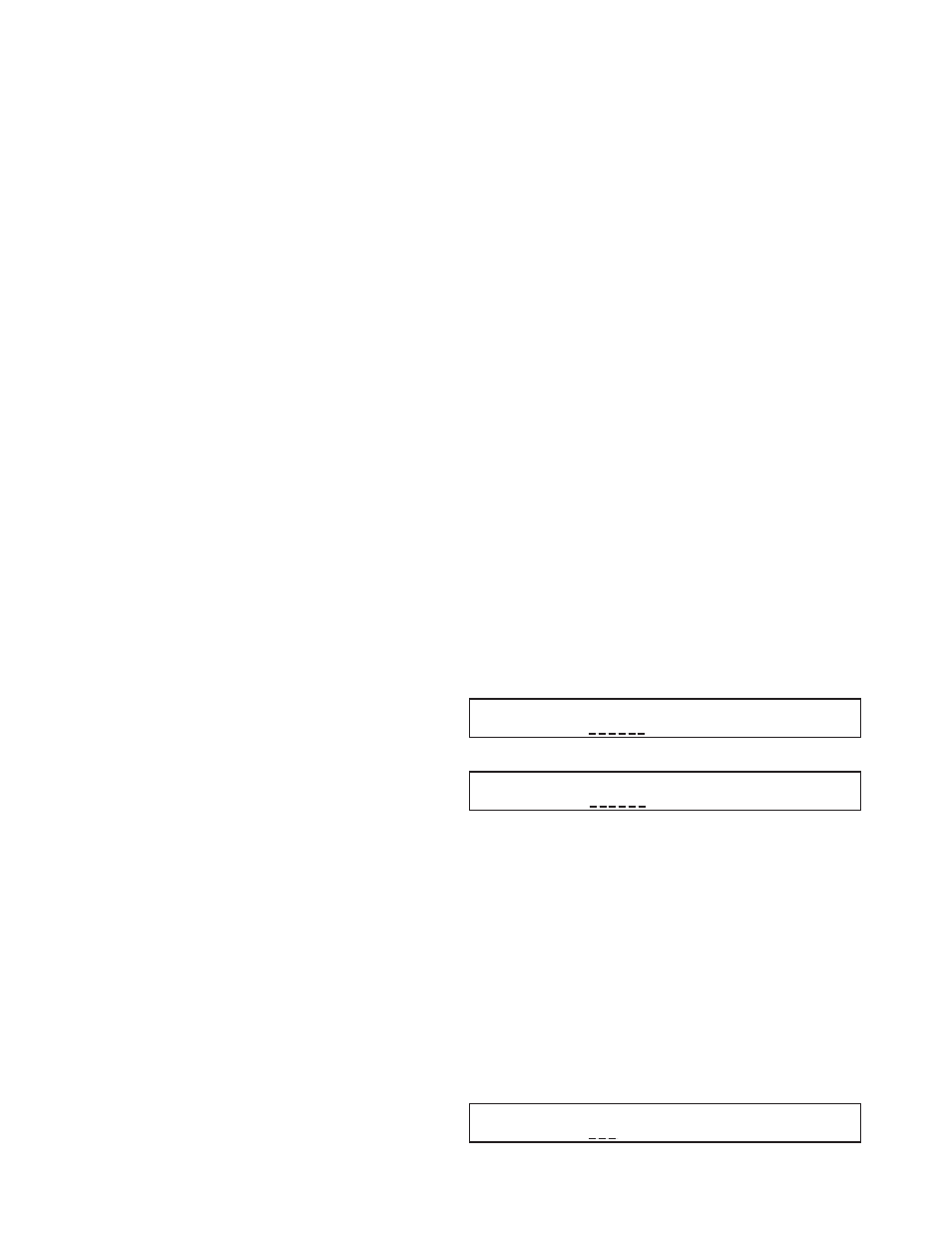
Manual-4
NM 48 LCD Edit Pages
Each Edit page’s name appears in the upper left corner of
the LCD display. Fourteen (14) pages are included, free of
charge:
• 8 pages for Outputs, named –
Output 1 through Output 8
(1 page for each of the Outputs)
• 1 page for Inputs (Inputs)
• 1 page for Network Receivers (
NetRx): for selecting which
of four CobraNet Bundle(s) to receive from the network.
• 1 page for Network Transmit (
NetTx): for selecting which
of four CobraNet Bundle(s) to transmit on to the network.
There is one Edit page each for the following:
•
Mem: page for Memory Storing, Recalling and setting the
Memory Recall Port Transmit (
MRP Tx) & MRP Receive
(
MRP Rx) channels.
•
Serial: page for setting the RS-232 Baud rate and Transmit
(
232 Tx) and Receive (232 Rx) channels.
•
Config: page for setting the NM 48 IP Address and Name.
The top row of text on each Edit page contains the
parameter names. Their current settings appear below the
name. To edit a parameter’s setting, place the underline cursor
under the value that appears below the parameter name. Use
the lower Previous (<) and Next (>) cursor buttons to move
the cursor. Edit the parameter value by rotating the Data
Wheel. Clockwise rotation increases the value, counterclock-
wise rotation decreases the value. To quickly maximize or
minimize a parameter’s value, hold down the EXE button and
press Next Page (>>) or Next Cursor (>) buttons, respec-
tively.
Copy, Paste and Load “X” fields are found in several Edit
pages. Move the cursor under the Copy field, rotate the Data
Wheel to select the desired command, then press the EXE
button to execute the command. Use Copy to place the current
Edit page’s contents in a clipboard. Navigate to the Edit page
where you want to paste these settings and execute a Paste by
pressing the EXE button. [For convenience, the Copy field is
automatically changed to Paste after executing the Copy
command.] Load “X” allows the contents stored in Memory
“X’s” corresponding Edit page to be pasted into the current
Edit Page. “X” can be changed to any of the 16 memories, 1
through 16, using the Data Wheel; Load 1, Load 2, Load 3,
etc. This is an easy way to copy a single Edit page’s contents
from a stored memory into the current page.
Output Edit Pages – Output 1 through Output 8
Each of the eight
Output Edit pages sets up one of the
Outputs. Two modes are possible for each Output,
Local or
Network (see LCD screen shot below). Both modes have a
Mute setting in common. A mute condition is indicated by
only the top, red indicator on the meter – and no others –
being illuminated.
In
Local mode, you simply choose which of the four
Inputs (
1 through 4 or Off) to assign to the Output.
In
Network mode, you choose a Bundle to receiver
(
NetRx) – A through D – and the specific Audio Channel
(
AudCh) within that Bundle. Go to the NetRx Edit Page to
assign the 4 received Bundles, A through D. For convenience,
the Bundle number assigned, if any, in the
NetRx page for A
through D, is shown in parenthesis on this page, next to the
letter; e.g.,
A(42).
Note: a uniquely received Audio Channel can only be
selected by a single Output. In the case where more than one
Output is assigned to receive the same Audio Channel from
the same Bundle, only the first Output assigned actually
receives the Audio Channel; subsequent Outputs display the
Audio Channel surrounded by dashes (example: -
1-) to
indicate it’s already in use elsewhere.
Input Parameter
Range & Comments
Source
Network or Local
Mute
Off or On
Input
Off or Input 1 through 4
NetRx (Network Receiver) Off or A through D (with the
current Bundle Assignment shown
in parentheses.)
AudCh (Audio Channel) Off or 1 through 8, dashes indicate
a conflict
Input Edit Page
The Input Edit page (
Inputs) allows Muting of the four
Inputs.
Input Parameter
Range
In 1 through In 4
On or Mute
Output 1: Source NetRx AudCh Mute
Copy Network A( 45) 1 Off
In 1: Source Input Mute
Copy Local 3 Off
Network Mode
Line Mode
Inputs: In 1 In 2 In 3 In 4
Copy On
On On Mute
Input Edit Page
