Rane NM 48 User Manual
Page 13
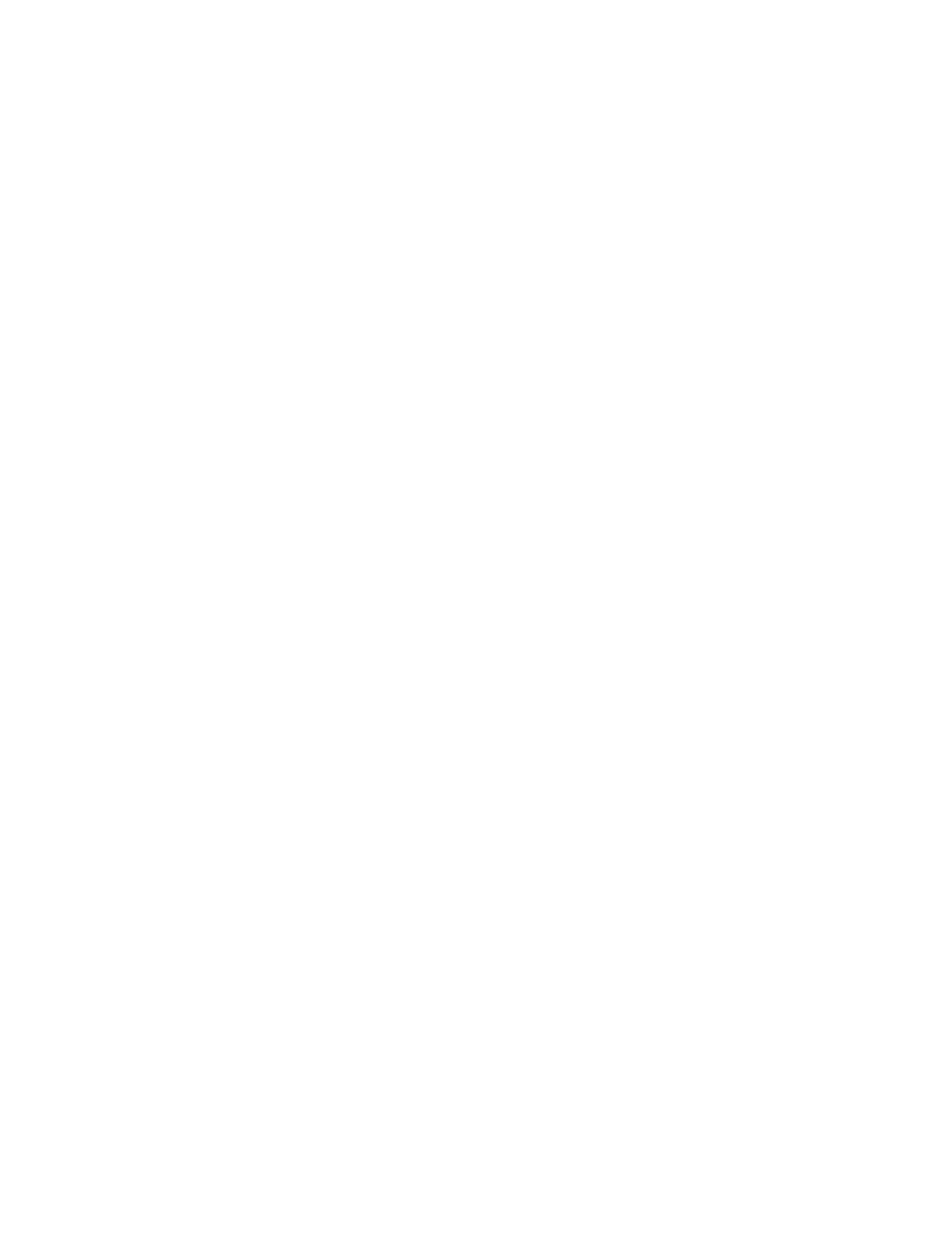
Manual-13
Computer IP Setup
If you’re using a computer with the NM 48, it must be set
for network operation to allow it to speak using TCP/IP
protocol. (TCP stands for Transmission Control Protocol.) If
your computer is already set up for network operation you can
move on in your life and skip this section.
Windows 95/98 PC Network Communications Setup
Note: As you go through the following procedure your
computer tells you (on more than one occasion) that it needs
to reboot before changes take effect. Just go along with it
when this happens. Yeah, it’s a big waste of time but this is an
owner’s manual, not an editorial page – so just do it, OK?
1. Insure you have a functional Ethernet adapter (NIC or
Network Interface Card) installed in the PC. If installed, its
operation may be checked by right clicking on ‘
My
Computer’ followed by a left-click on the selection
‘
Properties’ and again a left-click on the ‘Device Man-
ager’ tab of the ‘System Properties’ dialog box. Click on
the plus (+) sign to the left of ‘
Network Adapters’ to view
the configured adapters. A malfunctioning adapter is
indicated by either a yellow question mark or a red ‘
X’.
There are several troubleshooting aids available in Win-
dows Help to assist you in making the network adapter
functional.
2. Once you have a correctly operating Ethernet adapter, TCP/
IP is easy to configure. To begin, open ‘
My Computer’ or
‘
Start > Settings,’ then ‘Control Panel > Network’. The
‘
Configuration’ tab shows a list of configured devices,
such as your network card and possibly dial-up networking.
Below these is a list of network protocols previously
configured for the system. If TCP/IP has been configured
and bound to the Ethernet adapter, you will see an entry
resembling ‘
TCP/IP -> NameOfAdapter Pnp LAN
Adapter.’ If this shows on the list, skip to step 4. If it’s not
there, go through step 3 first.
3. To add TCP/IP to the LAN Adapter, click the ‘
Add’ button
in the Network dialog. A list of network component types
displays. Choose ‘
Protocol,’ then ‘Add’. A list of manu-
facturers displays. Click on ‘
Microsoft’, then ‘TCP/IP’ in
the right-hand window, then ‘
OK’.
4. To be a part of a TCP/IP network, your computer (and each
network device including the NM 48) needs a unique IP
address of its own. If not already open, open ‘
Settings >
Control Panels > Network.’ Highlight the ‘TCP/IP ->
NameOfAdapter PnP LAN Adapter’ by clicking on it.
Then choose ‘
Properties > IP Address.’ Click on the
‘
Specify an IP address’ option. If your computer is part of
an existing network, you must now obtain a valid address
from the network administrator—if you have one. If not,
you may use an address out of the internationally accepted
private network block of addresses, which is
192.168.nnn.nnn where nnn represents any number
between 0 and 255. A good choice might be
192.168.100.100 just because it’s easy to remember if you
ever need to know it again. Set the ‘
Subnet Mask’ to
255.255.0.0 for most installations. These two settings allow
a network with addresses in the range of 192.168.0.0
through 192.168.255.255. Click the ‘
OK’ buttons as many
times as they appear to extinguish all the network setup
dialog boxes.
Note: Once you’ve set networking on a Win95/98 computer,
you’ll notice it wants a user name and optional password each
time it boots. To eliminate this nuisance, go back in to
Control Panel > Network and change the ‘Primary Network
Logon’ selection from ‘Client for Microsoft Networks’ to
‘
Windows Logon’ then click ‘OK’ again. Oh, and guess
what? Your computer will want to be rebooted again for the
change to take effect. Good news, though, it won’t ask for a
user name and password this time.
Glossary of Terms
As with any technology, new terms are thrown about like
a hot Mr. Potatohead at a 5 year old’s birthday party. The
CobraNet website (www.peakaudio.com/cobranet) is an
invaluable resource for such jargon and includes a Terminol-
ogy page for CobraNet terms. Here are a few just to keep
things going.
Asynchronous – Not synchronized by a shared signal such as
a clock or semaphore, proceeding independently. Email
and computer file transfers are examples of asynchronous
data streams.
Audio Channel – This is an ambiguous term, but define a
single channel of audio in a CobraNet network; note the
capital letters. (The term formerly known as Sub-channel.)
Broadcast – See Broadcast addressing.
Broadcast addressing – A special case of Multicast address-
ing. Whereas it is possible, in some cases, to indicate
intended recipients of multicast data, broadcast data is
unconditionally received by all devices within a network.
Bundle – A group of up to 8 Audio Channels. To transport
audio over an Ethernet network, CobraNet places up to 8
Audio Channels in Bundles. (The term formerly known as
Network Channel.)
Concentrator – A Repeater Hub, Switching Hub or passive
interconnect such as a Patch Panel. Concentrator is less
technically concise than Hub.
CobraNet – A Peak Audio technology, CobraNet is a
combination of hardware, software and protocol which
distributes many channels of digital audio over Fast
Ethernet. CobraNet supports switched and repeater
Ethernet networks. On a repeater network, CobraNet
eliminates collisions and allows full bandwidth utilization
of the network. CobraNet uses standard Ethernet packets
and network infrastructure.
CobraNet node – Any network device which is in compli-
ance with the CobraNet specification for transmission and/
or reception of digital audio and associated sample clock.
CobraNet port – The same as CobraNet node, but more
specifically, the RJ-45 connector on a CobraNet device.
