Updating clickfree software, Step 2, Go to step 6 – Clickfree C2N User Manual
Page 67
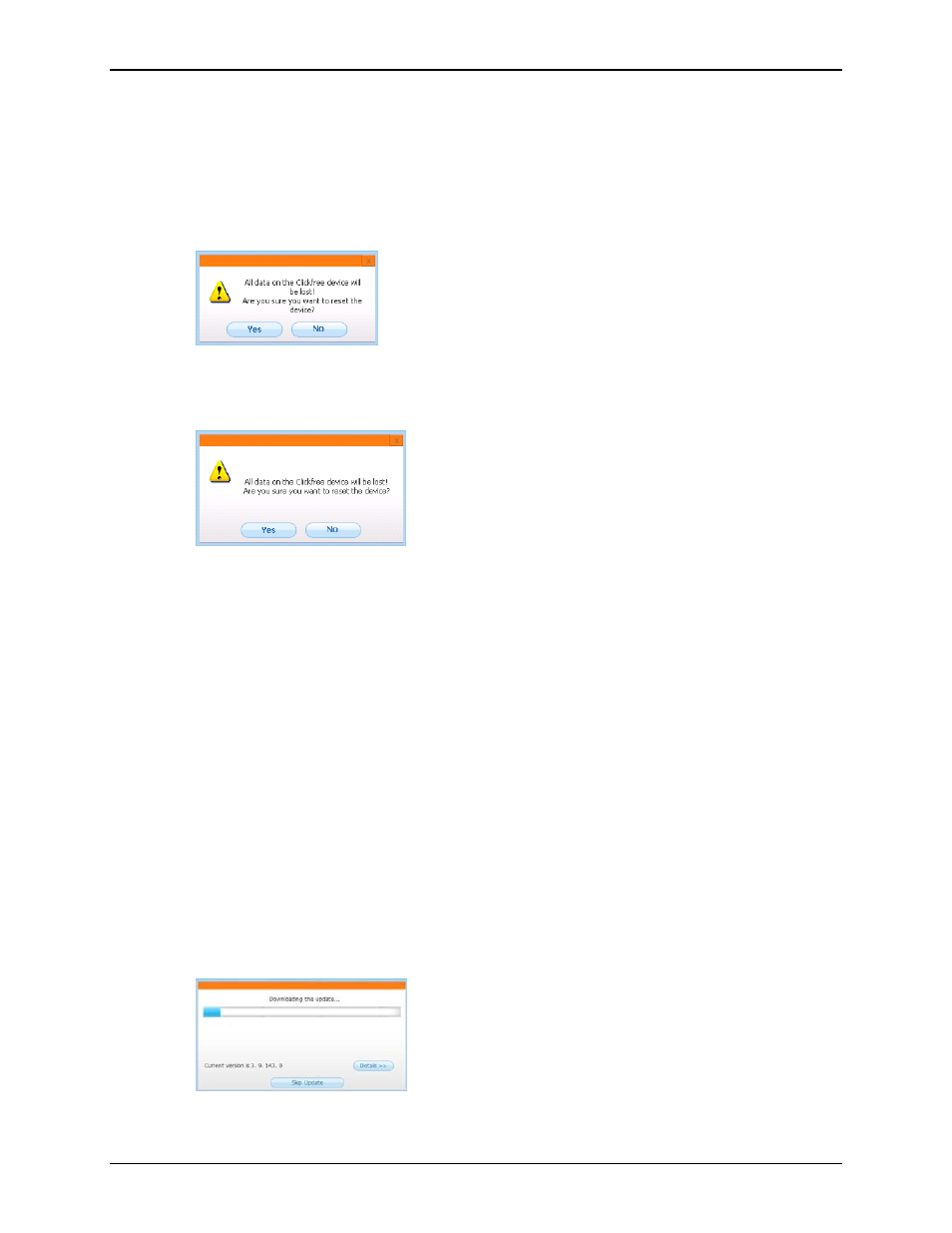
Clickfree C2N Home Backup Drive User Guide
Advanced Topics (HD)
2. Leave
Erase backed up data and re-enable security
selected.
3. Type a new password (that you will remember) in both the
New Password
and
Retype Password
fields.
4. Optionally set a hint.
5. Click
Erase and Enable security
,
6. Select
Erase all backed up data but do not re-enable security.
7. Click
Erase
8. Click
Yes
to confirm that you are sure you want to erase all backed-up content.
Clickfree
shows you how far it has got with erasing data, then tells you that your
C2N Home Backup Drive has been reset.
U
PDATING
C
LICKFREE SOFTWARE
From time to time
Clickfree
software is upgraded to provide new or enhanced features.
You must manually check for updates. Your computer must be connected to the internet
for updated software to be found and installed.
If you access the
Clickfree
C2N Home Backup Drive over the network (using the
BackupLink utility), updates are applied the next time you start a backup.
1. On the
Tools
screen click
Update
.
Clickfree
checks for available updates.
If the software in your
Clickfree
C2N Home Backup Drive and your computer is up
to date, click
OK
on the dialog that pops up.
2. If an update is available,
Clickfree
shows you what progress is being made in
downloading the update and updating your software:
Copyright © 2010 Storage Appliance Corporation.
67
