Hat are, Factory settings, And how do – Clickfree C2N User Manual
Page 61: Use them
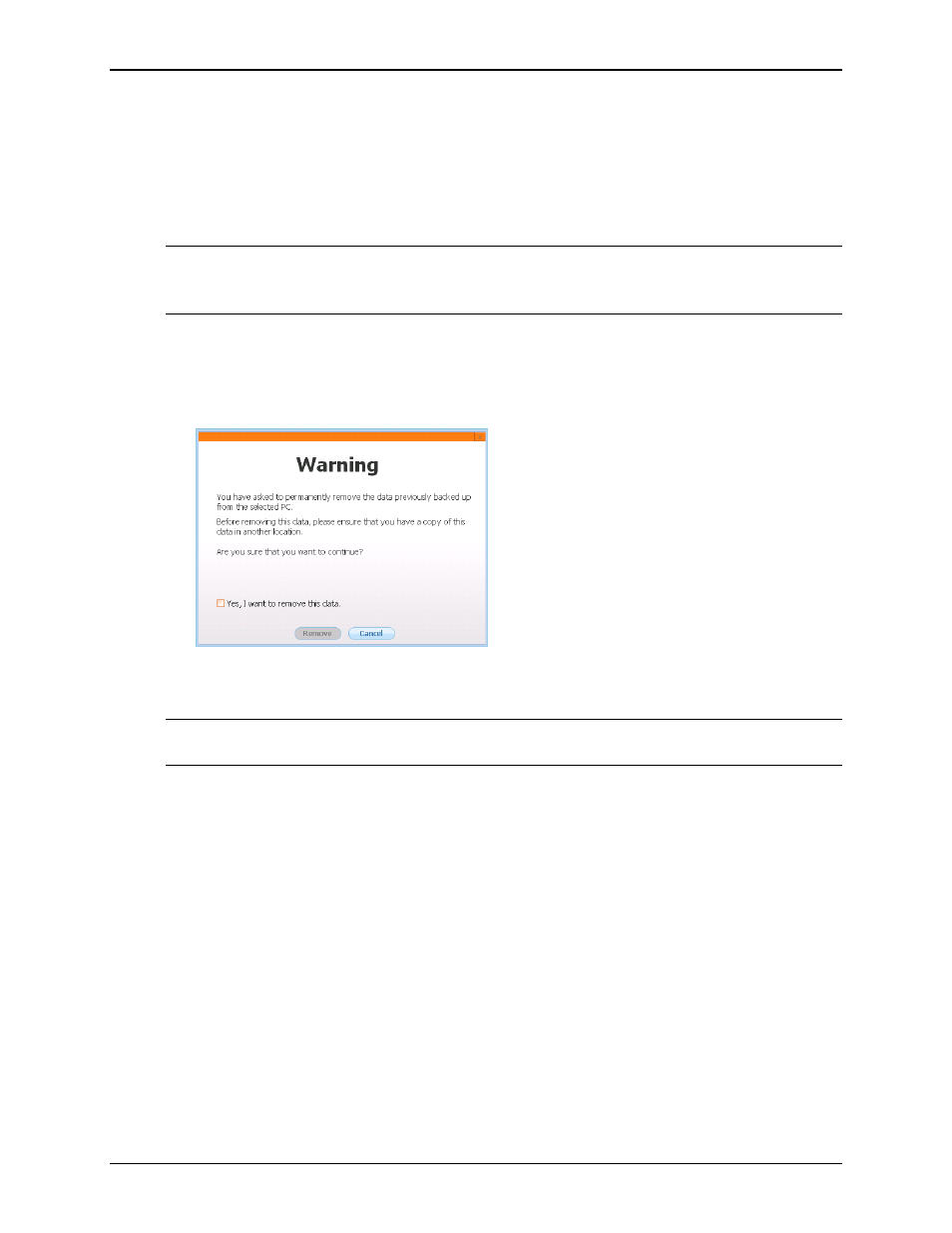
Clickfree C2N Home Backup Drive User Guide
Advanced Topics (HD)
♦ To remove a computer:
If you no longer want to keep content backed up from a computer (for example, you
may no longer have that computer, and have already restored its content to another
computer), you can free up space on your C2N Home Backup Drive by removing the old
computer from
Clickfree
.
Warning:
If you have not restored the content and you still want to keep it, do not remove
the computer from
Clickfree
: you cannot restore content from a computer that
you have removed.
On the
Manage Settings and PCs
screen:
1. Click the computer you want to remove.
2. Click
Remove PC
.
3. If you really want to remove the computer from
Clickfree
, check the checkbox and
click
Remove
.
Warning:
Once you have removed a computer from
Clickfree
there is no way to recover
that computer’s content from the C2N Home Backup Drive.
Clickfree
may take several minutes to erase the data
,
depending on the amount of
content backed up on the C2N Home Backup Drive.
To see how to remove the content from all computers, see ”Master Reset” on page
68.
W
HAT ARE
‘
FACTORY SETTINGS
’
AND HOW DO
I
USE THEM
?
Factory settings can be used in
Clickfree
in two places:
• When choosing categories and file types to be backed up – see “Choosing
categories of content to be backed up – required” on page 25
Use Factory Settings
for categories and files types means that all categories and
the corresponding file types are included.
Copyright © 2010 Storage Appliance Corporation.
61
