Downloading images by direct transfer – Canon CDI-E154-010 User Manual
Page 125
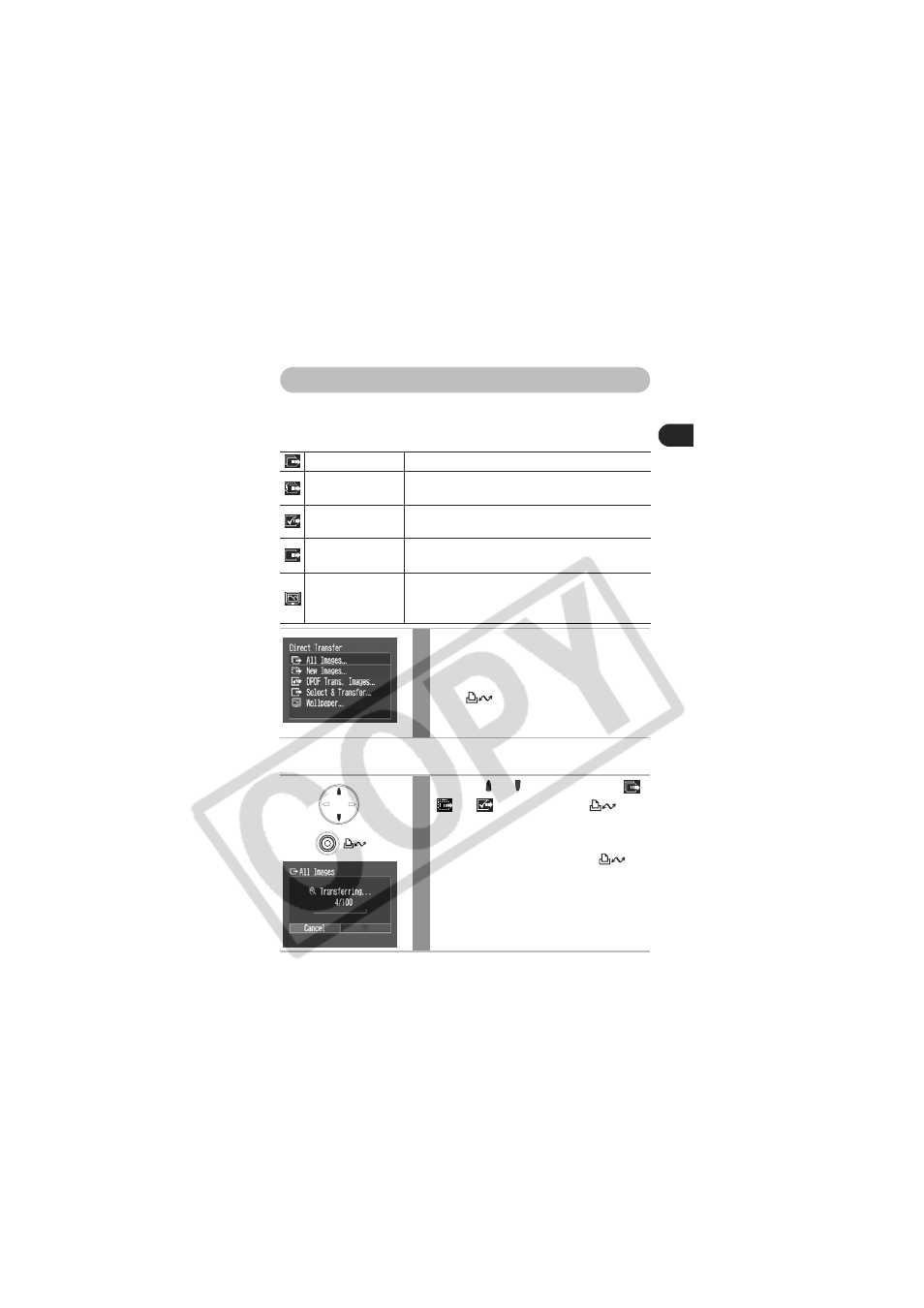
123
Conn
e
c
ting
the Cam
e
ra
to a Co
mputer
Downloading Images by Direct Transfer
Use this method to download images using camera operations.
Install the supplied software and adjust the computer settings before using
this method for the first time (p. 120).
All Images/New Images/DPOF Trans. Images
All Images
Transfers and saves all images to the computer.
New Images
Transfers and saves to the computer only the
images that have not been previously transferred.
DPOF Trans. Images
Transfers and saves to the computer only the images
with DPOF Transfer Order settings (p. 114).
Select & Transfer
Transfers and saves single images to the
computer as you view and select them.
Wallpaper
Transfers and saves single images to the computer as
you view and select them. The transferred images
display on the computer desktop.
1
Confirm that the Direct Transfer
menu is displayed on the camera's
LCD monitor.
• The
button will light blue.
• Press the MENU button if the Direct
Transfer menu fails to appear.
2
Use the or button to select
,
or
, and press the
(Print/Share) button.
• To cancel the transfer, press the SET button.
• The images will download. The
button will blink blue while downloading is
in progress. The display will return to the
Direct Transfer menu when the download
is complete.
