Troubleshooting, Technical support, Troubleshooting technical support – Welch Allyn Mobile Acuity Hardware Installation Guide, 810-1626-03A - Installation Guide User Manual
Page 4
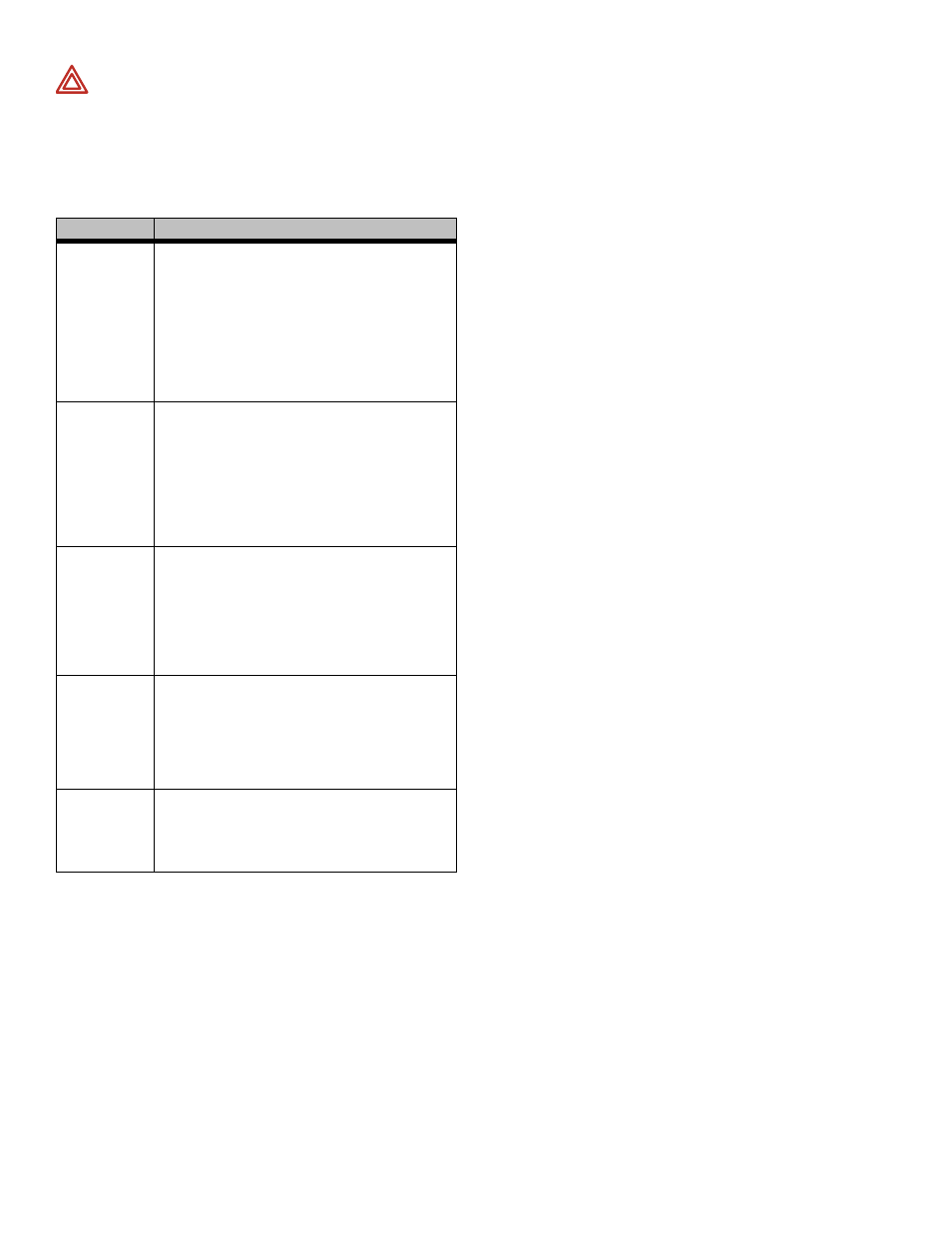
Mobile Acuity LT Hardwired System Installation Guide
Troubleshooting
Technical Support
• United States 800-289-2501
• Worldwide
503-530-7500
(ask for technical support)
WARNING Before you use a monitor on a new
patient, always turn off the monitor for a few
seconds, then turn it on again. This clears the prior
patient’s trends and alarm limit settings.
Symptom
Possible Cause and Suggested Response
CHECK
NETWORK
message at
Acuity
Acuity LT detects a problem in the connection
with the terminal server.
• Confirm all data cables are properly
connected to monitors.
• Confirm that the “crossover” data cable
between the laptop and Terminal Server is
plugged into the “10/100” port on the Terminal
Server front panel (far right side) and the
laptop.
• Shutdown and restart entire system.
CHECK
ACUITY or
NETWORK
FAULT
message at
monitor
Communication problem between monitor and
Mobile Acuity LT.
• Confirm that the blue data cable is properly
connected to the monitor and the terminal
server as illustrated in Step 2.
• Try connecting a different blue data cable to
the monitor and terminal server. Replace
cable if needed.
• Shutdown and restart entire system.
No display at
Acuity
Laptop computer may not have power.
• Check power connections to laptop computer;
make sure power switch is on.
• If the laptop computer is operating only on
battery power, the battery may be depleted.
Connect ac power and make sure power
switch is on.
• Shutdown and restart entire system.
Room numbers
at Acuity are
not what is
expected from
the
corresponding
monitors
Data cables may not be connected to the
appropriate terminal server ports.
• Make sure the data cables from the monitors
are properly connected according to the
diagram in Step 2.
Monitor is
operating but
not present at
Acuity
Data cable may not be properly connected to the
monitor and terminal server.
• Make sure the data cable is properly
connected between the monitor and terminal
server.
Note
If the Mobile Acuity LT central monitor is not
operating, you can still monitor patients at the
bedside with the patient monitors.
Note
For more information about troubleshooting the
monitors, refer to the monitor Directions For
Use.
Note
Patient monitoring will discontinue if the terminal
server is disconnected from AC power. Use of a
backup AC power source is recommended to
help prevent interruption in patient monitoring.
