Option 1—check the firmware version on the monitor – Welch Allyn Connex Vital Signs Monitor, Upgrade Sheet, VSM 6000, Braun Pro - Installation Guide User Manual
Page 2
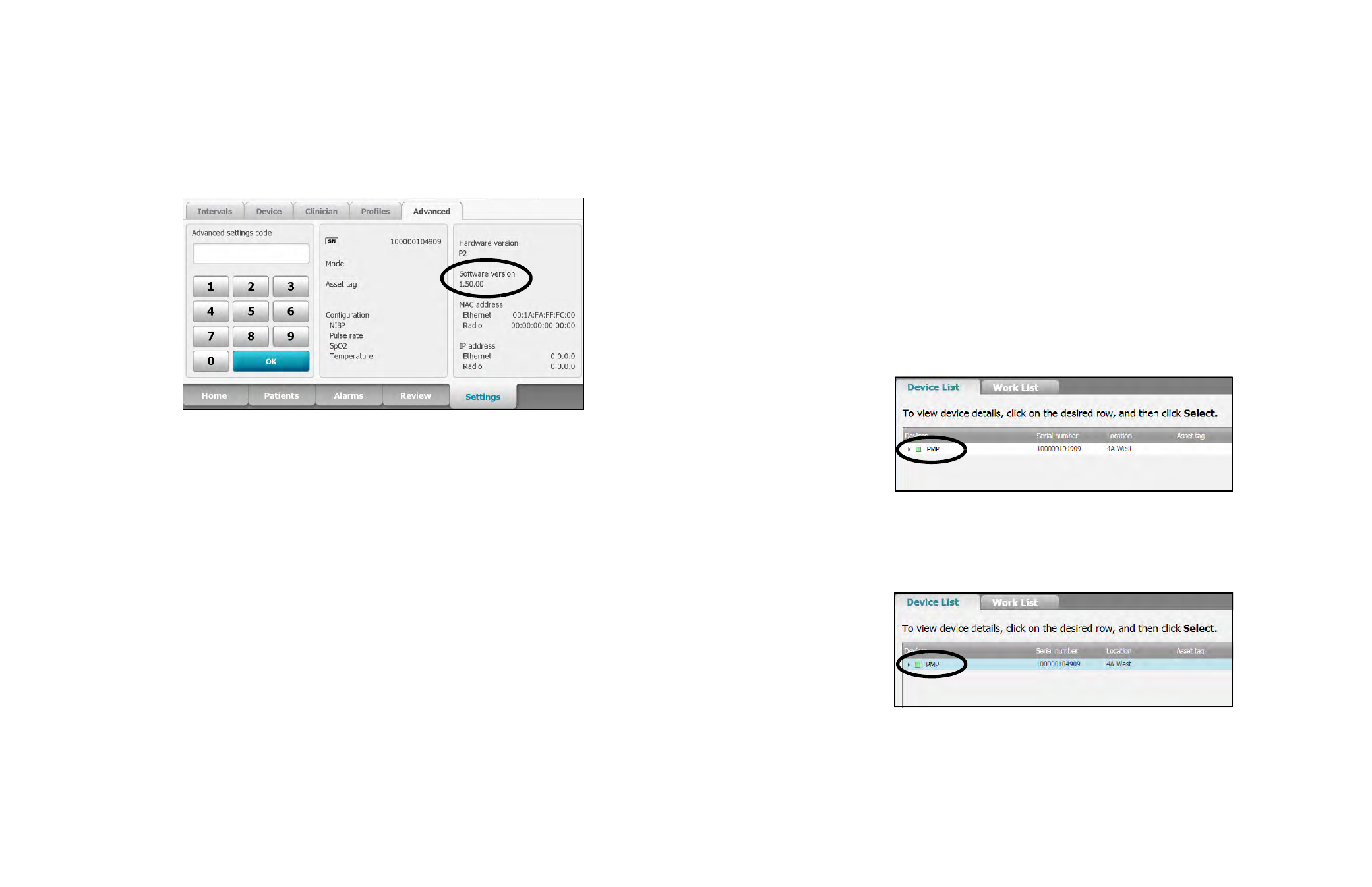
2
3
Option 1—Check the firmware version on the monitor
1.
If the monitor is not already on, power it on.
2.
Touch the Settings tab.
3.
Touch the Advanced tab.
4.
In the right pane, check the number under Software version.
•
If the version is not 1.5 or higher: You must upgrade to the latest version.
a.
Upgrade the firmware by using the Welch Allyn Service Tool. For instructions,
refer to the service-tool installation guide or the Help file in the service tool
(Help > Service Tool Help).
b.
Install the dock using the instructions on the installation sheet that accompanies
the dock or mounting kit.
•
If the version is 1.5 or higher: The monitor is compatible with the dock. Install the
dock using the instructions on the installation sheet that accompanies the dock or
mounting kit.
For more information about dock functionality, refer to the version of Welch Allyn Vital
Signs Monitor 6000 Series Directions for Use that applies to your firmware version. You
can download the directions for use from http://www.welchallyn.com.
Note
To acquire the service tool, contact your Welch Allyn sales representative
or download it from http://www.welchallyn.com/promotions/services/
servicetool.htm.
Option 2—Use the Welch Allyn Service Tool to check the firmware version
Required equipment
•
Computer with Internet access and the service tool installed
•
VSM 6000 Series monitor
•
USB 2.0/5-pin Mini-B cable, gold, 6 feet
To check the firmware version
1.
If the monitor is not already on, power it on.
2.
Connect the USB cable to the Mini-B port on the monitor and to the computer.
3.
On the computer, start the service tool by double-clicking the Welch Allyn Service
Tool icon.
4.
Log on with your user ID and password. (Alternatively, you can log on with ADMIN as
the user ID and leave the password field blank.)
The Device List page appears.
5.
Confirm that the monitor name (PMP) appears with a green square next to it.
6.
Click the PMP row to highlight it.
7.
Click Select.
The PMP page appears.
Note If the square is gray or the monitor name does not appear, power-down the
monitor and then power-up the monitor. If this does not solve the problem,
contact Welch Allyn Technical Support.
