Install cpws software on the server, Install cpws software on the client computer – Welch Allyn CardioPerfect Workstation, Version 1.6.5 Network Install - Installation Guide User Manual
Page 2
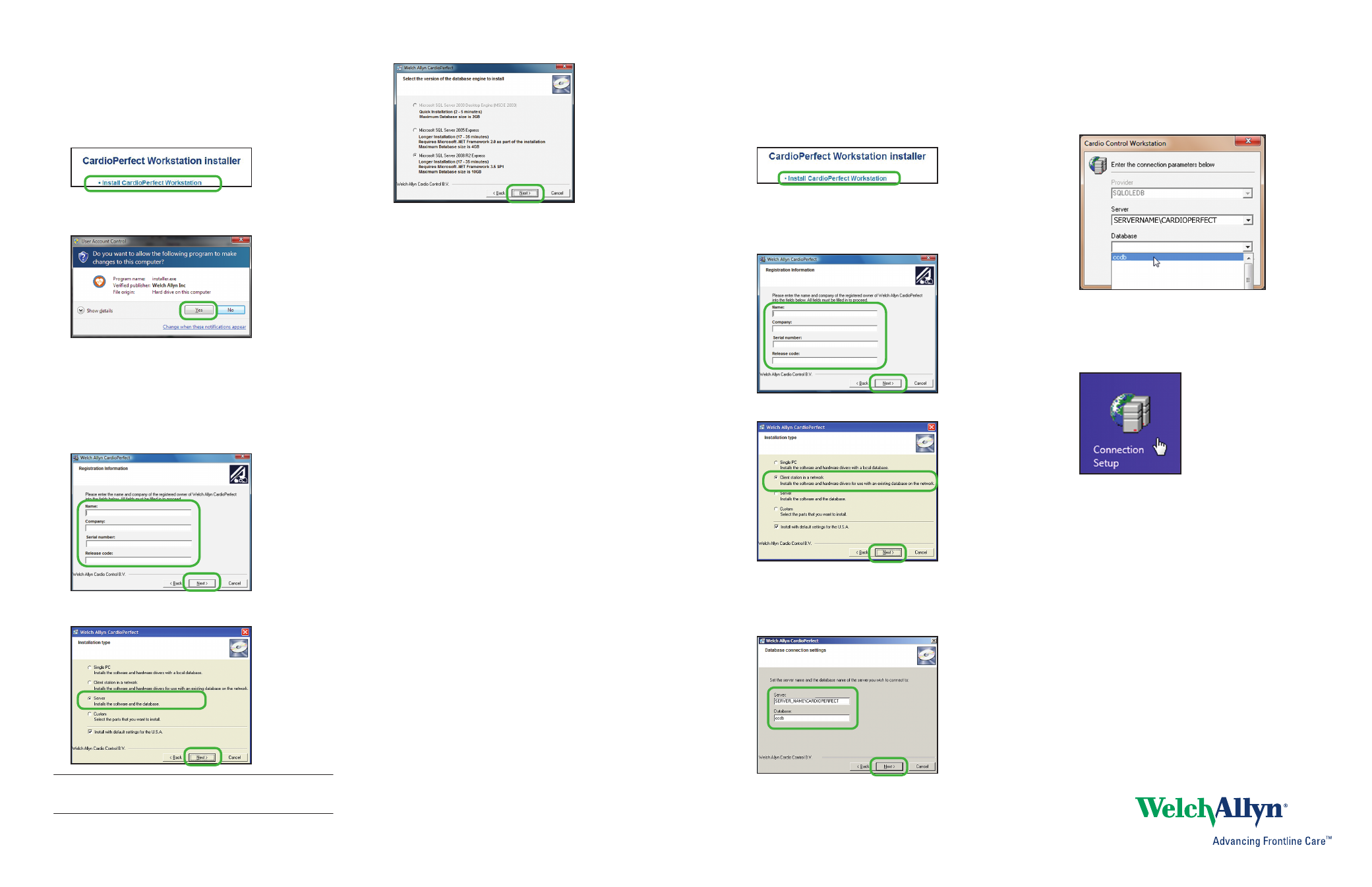
2. Install CPWS software on the server
1. Make sure that you have administrator rights.
2. Close all running programs. Insert the CardioPerfect
Workstation disc. The installer menu appears. (If this menu
does not appear, explore the disc, and run installer.exe.)
3. Select Install CardioPerfect Workstation.
The installation wizard runs.
This screen might appear.
4. At the Welcome screen click
Next.
5. Click
Accept to accept the software license agreement.
6. Enter your registration details and click
Next.
(You can find the serial number and release code on the
disc case. Skip the leading zeroes when entering the
serial
number.)
7. Select Server as the configuration type and click
Next.
Note If the installation is a software upgrade, then the existing
database will be used and step 8 will be skipped.
8. Click
Next.
9. Click
Install. The wizard installs the software. This takes
several minutes and depends on your server’s speed. When
the installation is complete click
Finish.
10. If required, restart the server to finish the installation.
You can now use CPWS on the server.
Obtain server name
Obtain your server name (by following the steps below) and use
this name when setting up each of the client computers. Your
server name will be needed at the Database connection settings
screen when you reach step 7 of the CPWS client installation
process.
• Changing the server name (from [local]) is required to connect
client computers to the server.
• For Windows XP systems: If you do not know the name of
your server, right-click on
My Computer > Properties.
Click the
Computer name tab. You can copy the server
name from the Computer description field.
• For Windows Vista, Windows 7, and Windows 8 systems:
right-click on
Computer > Properties. The name of the
server computer is found in the Computer name field.
3. Install CPWS software on the client computer
1. Close all running programs. Insert the CardioPerfect
Workstation disc. The installer menu appears. (If this menu
does not appear, explore the disc, and run installer.exe.)
2. Select Install CardioPerfect Workstation.
The installation wizard runs.
3. At the Welcome screen click
Next.
4. Click
Accept to accept the software license agreement.
5. Enter your registration details and click
Next.
6. Select Client station in a network as the configuration type:
7. At the Database connection settings screen, change the name
in the Server: field from “[local]” to the name of your server
followed by \CARDIOPERFECT. (See Obtain server name on
page 2.)
8. Logging into the CPWS provides access to the server
database and to the CPWS software on your client computer.
Network connectivity test for client computers
Windows 7, Vista, XP
1. Click Start > All Programs > Welch Allyn > Connection Setup.
2. In the Database field, use the drop down box to find the
ccdb database.
Windows 8
1. Go to the Start screen and click on the Connection Setup icon.
2. In the Database field, use the drop down to find the
ccdb database.
2
3
