Working with a saved test – Welch Allyn CP150 Spirometry - Quick Reference Guide User Manual
Page 10
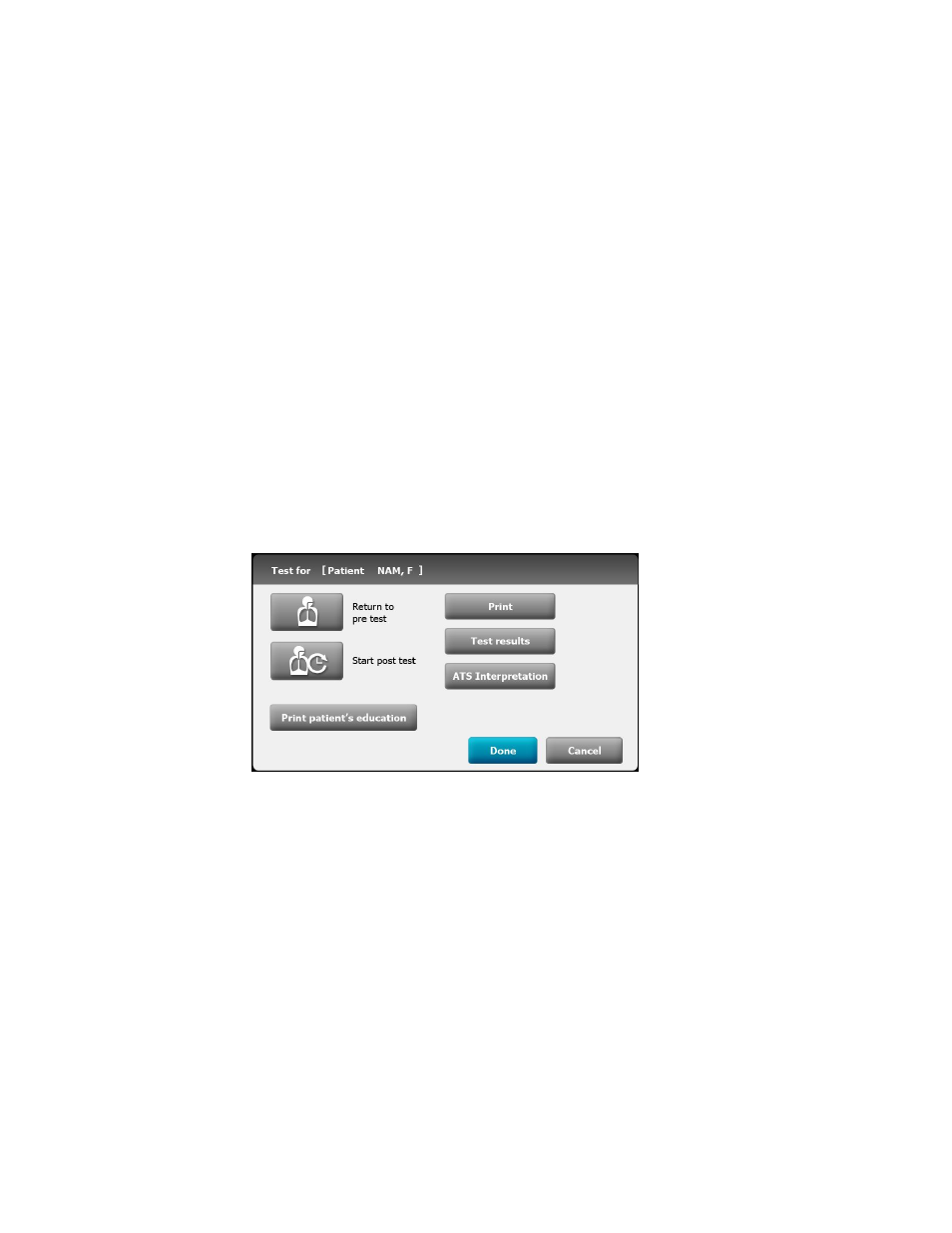
2. Select a patient from the list of saved tests.Touch the Patient ID, Patient name, Birth
date, or Efforts.
3. Touch the Continue test button.
4. When the patient is ready, touch the Start post #_ button.
Note
Coach the patient through the effort.
5. The device stops automatically when air stops moving (that is when the ATS end-of-
test criteria are met.)
6. (Optional) Touch the Stop button when the test has completed.
7. Decide whether to accept the effort.
8. Touch the Accept button to save the post test and continue or touch the Reject
button.
If a test is accepted or rejected the next post-test will increment in number. Even if
some efforts were deleted, the test record indicates the patient’s total number of
efforts.
9. Touch Post-test done to accept the post-test.
10. Touch Print to print the test report, touch Test results to preview the test report, or
touch ATS Interpretation to add or edit ATS interpretations. Touch Return to post
test to continue performing post medication efforts for the current patient.
11. Touch Done when you have completed the post-tests.
12. Touch the Yes button and touch Save to save the test. Select one of the following
locations:
•
Local (internal memory)
•
USB mass storage device (Any tests that you save to a USB mass storage
device can be retrieved only from a CardioPerfect workstation.)
•
Workstation
•
Remote file location
Working with a Saved test
To view Saved tests:
1. From the Spirometry home tab, touch the Saved tests tab. Search for tests by Date,
Last name, or Patient ID. Alternatively, you can search for All test types.
2. Enter the Date, or Patient's Last name, or Patient's ID and touch OK. Select the Test
type.
3. Touch the Search button.
8 Spirometry tests
CP 150 spirometry option
