9 monitor and coach your patient, 10 add relevant data to the test, 11 manually control the test, if required – Welch Allyn Cardio Perfect Exercise ECG Quick Start Guide - Quick Reference Guide User Manual
Page 5
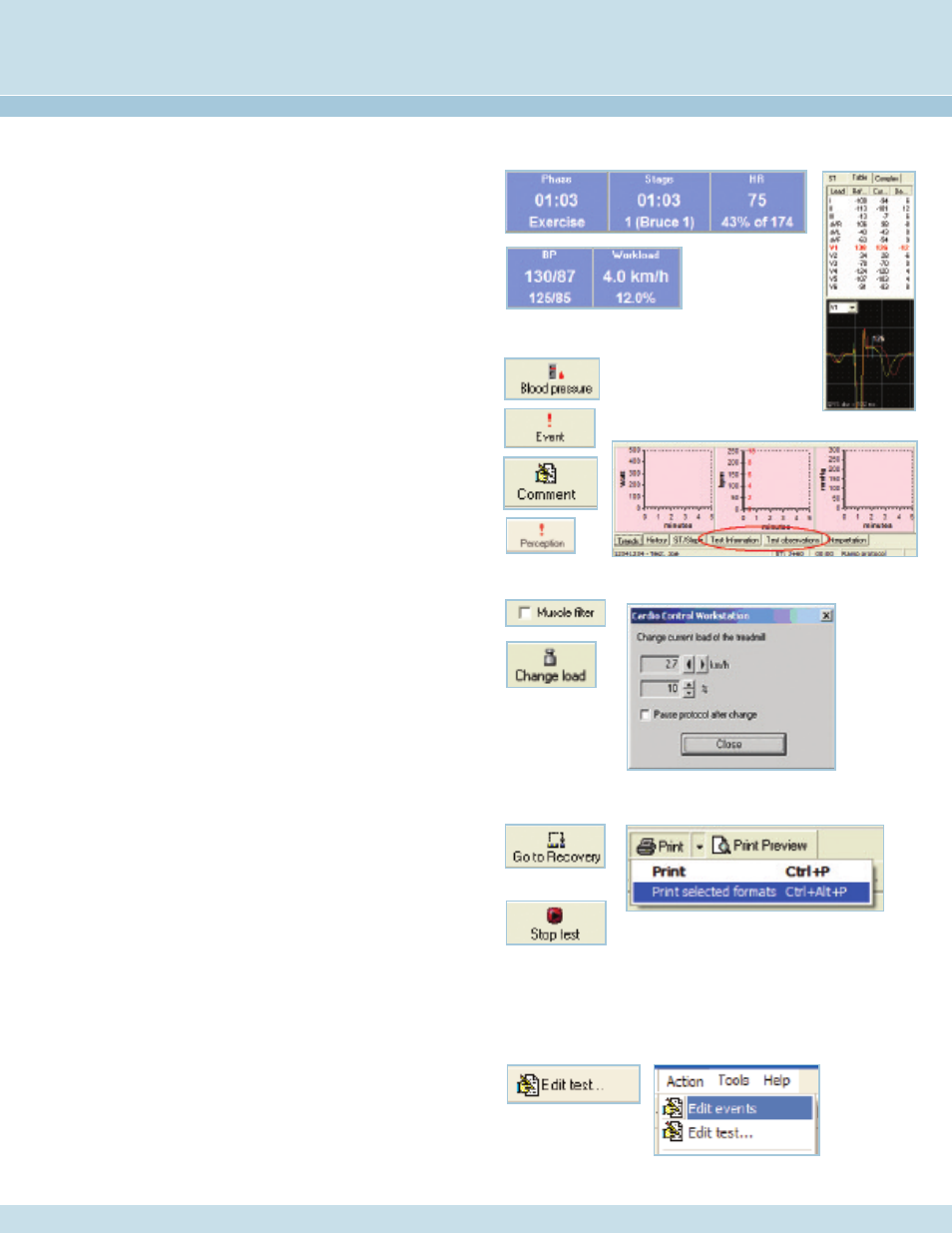
9 Monitor and Coach Your Patient
The real time monitor window gives you many ways to track patient and test
status. They include:
•
Phase, stage and heartrate
•
Blood pressure and workload
•
ST changes
Warn your patients when the next stage is approaching to prepare them for
changes in speed and elevation.
10 Add Relevant Data to the Test
Throughout the test you can add relevant data, including:
•
Blood pressure – BP can be added at any time by clicking the BP button.
•
An event marker, or a comment, can be added by using the Event or
Comment buttons
•
Patient perceptions of perceived exertion, chest pain, or dypsnea can be
entered using the Perception button.
•
Test information or observations can be entered at any time during or after
the test by clicking on the Test Information or Test Observation tabs.
11 Manually control the test, if required
•
Filter settings can be changed at any time during the test using the check boxes
above the waveform display window.
•
You can manually control the treadmill or ergometer by clicking on the
Change Load button.
•
With the proper Exercise ECG settings, the treadmill can be controlled
instantaneously via the change load window, or by holding the CNTRL key
down and using the arrow keys.
•
With the proper Exercise ECG settings, an ergometer can also be controlled
instantaneously via the change load window.
12 Stop the test, enter final data, and print test results
•
When test goals are met (i.e.: patient has reached target heart rate), you can go
to the Recovery Phase by clicking the Go To Recovery button. During Recovery
test data will still be recorded.
•
You can stop the test at any time by clicking the Stop Test button. If the Print
after recording box is checked in the Stress ECG Print settings, post test reports
will now print.
•
Or you can click on the down arrow next to the Print icon and choose
“Print Selected Formats to initiate printing.
•
If you just want to print one page, click on the Print icon, and select the
desired report page.
•
During Recovery or after the test is stopped, you can enter additional
test data using the Test Information and Test Observation tabs.
13 Edit the test results, after the test is complete
•
Test Information and Test Observation data can be added after the test by
clicking the Edit Test button. From this same window, the Physician names can
be edited. Post-test editing can continue until the Interpretation is confirmed.
•
Events (User events, Comments, and BP values) can be edited after the test is
complete by clicking Action – Edit Events.
