Managing shots, Operation – Vinten Radamec Fusion CP4 User Manual
Page 23
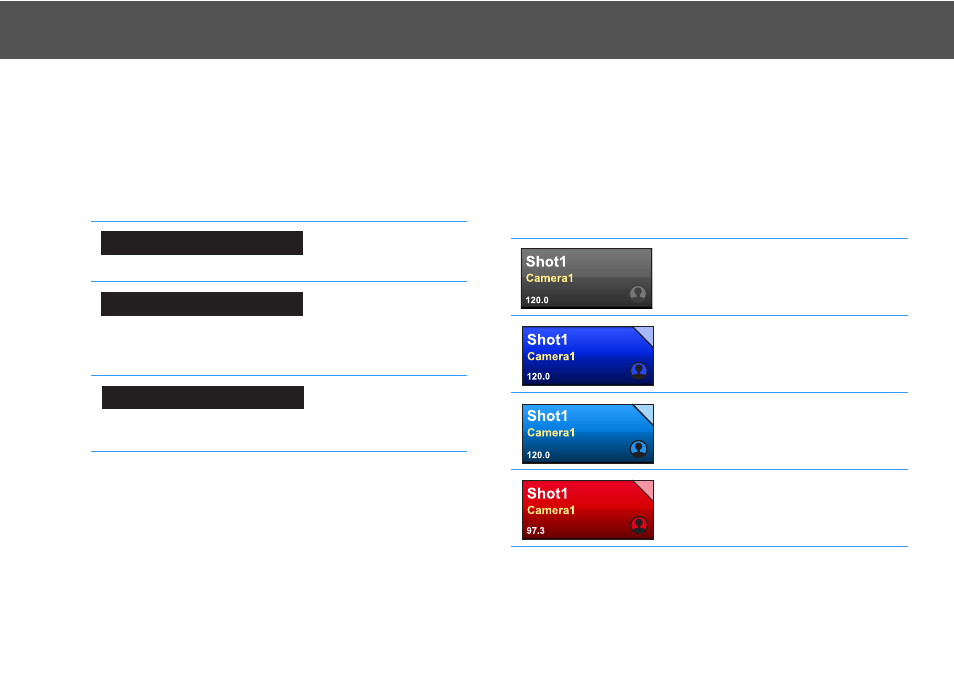
21
Operation
Managing Shots
Editing a Shot
1.
Tap and hold on the stored shot cell until the shot menu is
displayed. Select Edit Shot.
2.
The Editing Shot window is displayed. The following settings can
be changed:
3.
Press OK to save any changes and exit the window or Cancel to
abort.
Deleting a Shot
1.
Tap and hold on the stored shot cell until the shot menu is
displayed. Select Delete Shot.
2.
The shot is removed from the shot grid leaving an empty cell.
Shot Status
The colour of a stored shot changes, depending on its selection and
current status:
Assign the shot to a
different camera head in
the drop-down menu.
Enter a new fade time
for the shot using either
the arrow buttons or the
onscreen number
keypad.
Select the checkbox to
use the fade time stored
for this shot on all future
shots.
Camera used in shot:
Fade time (in seconds)
Use this as the default fade time
Grey - The stored shot is available for
selection.
Dark blue - The stored shot is the
selected shot and also the current
position of the camera head.
Light blue - The selected shot is not the
current position of the camera head, but
can be moved to by selecting cut or fade.
This is known as a cued shot.
Red - The camera head is currently
moving to the selected (cued) shot. A
countdown of the time to reach the shot
is also displayed.
