Enabling and disabling the rfid keyboard wedge – ThingMagic Nomad RFID Setup Guide User Manual
Page 19
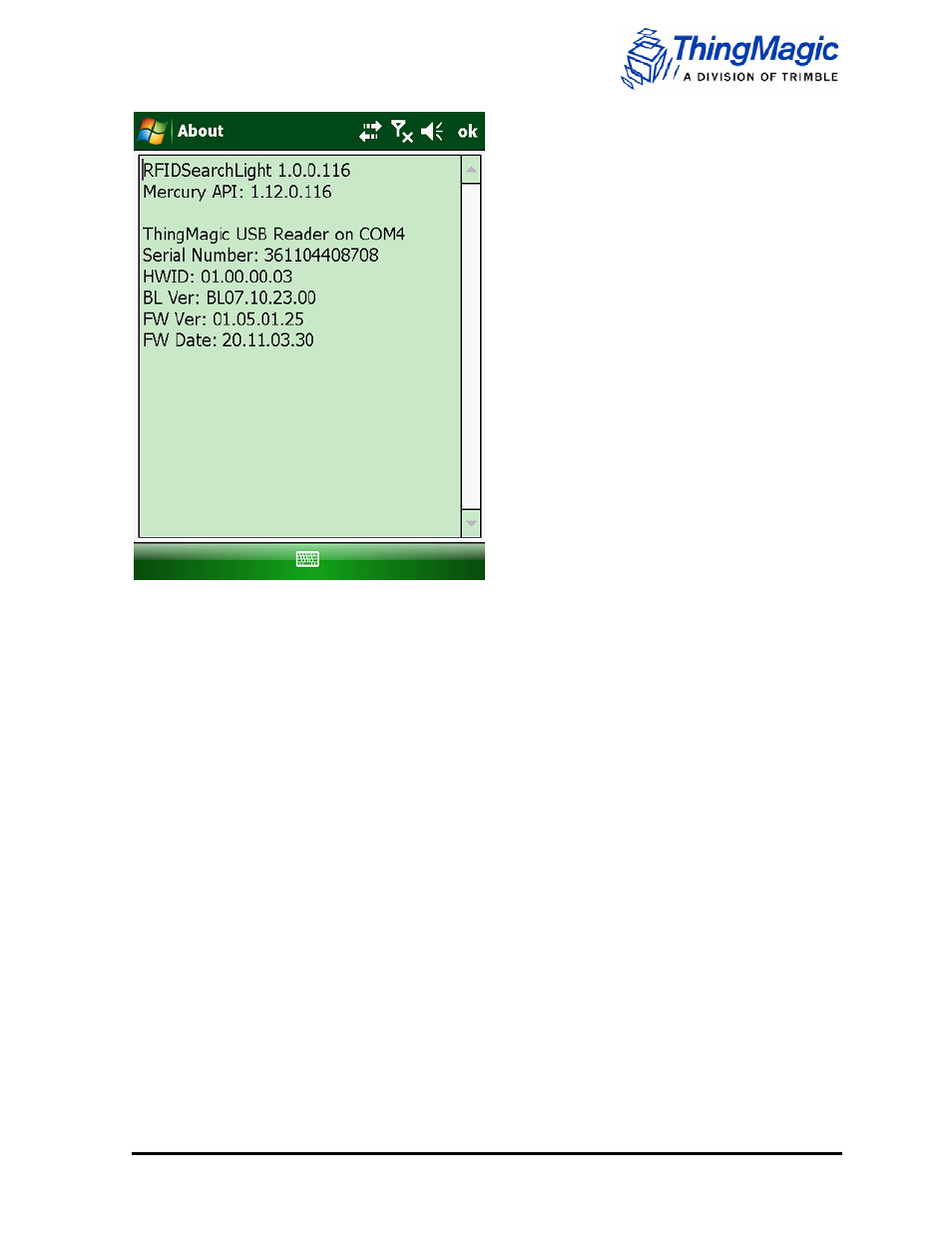
Nomad RFID Reader Setup Guide
19
About window
From the main menu, you can:
Enable/disable the keyboard wedge. All tag information will be send to the active
application, such as Notepad, Excel, or Word
Configure the application
Read RFID tags
Enabling and Disabling the RFID Keyboard Wedge
Enable the keyboard wedge if you want to send RFID tag reads to a text application such as
Pocket Word, Notepad, or Excel. To enable RFID keyboard wedge, do the following:
1. Click on the Enable RFID keyboard wedge radio button. A warning message
displays.
2. Click Yes to enable the keyboard wedge. Click No to exit to the main window.
To read tags into a text application:
1. Open any text-based program like OneNote Mobile, Notepad, or Excel
2. Press the pre-assigned trigger key which is the Right Soft Key and you should see
tags in the program. See example below. Please note that this key is not changeable.
NOTE: ScanAgent will not function while the keyboard wedge is active. Both
scanner and RFID can be used simultaneously by controlling them via the API.
