Using safe mode, Force m6 and astra-ex to boot in safe mode, Using safe mode 61 – ThingMagic Astra-EX User Manual
Page 61: Force m6 and astra-ex to boot in safe mode 61
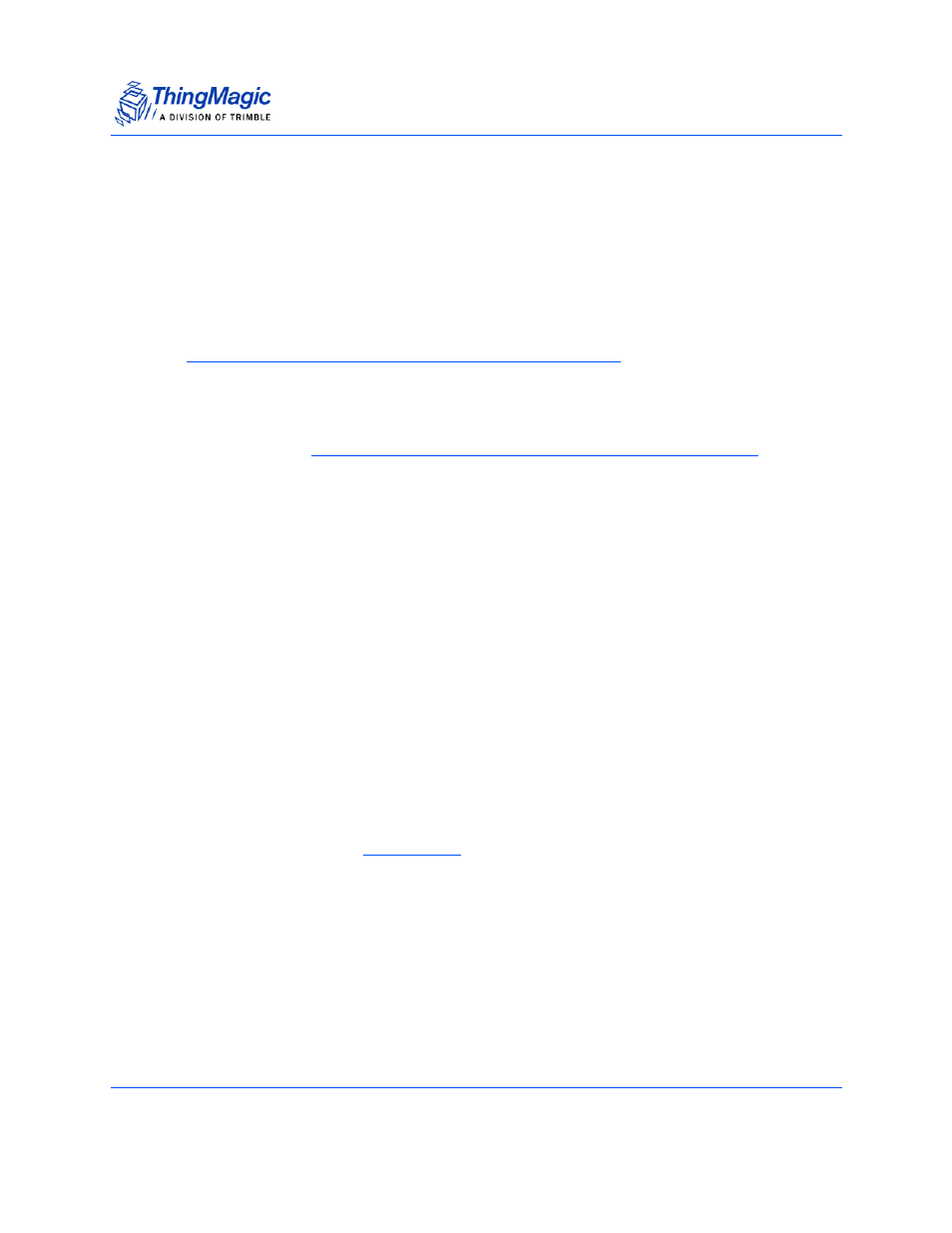
Using Safe Mode
M6 and Astra-EX User Guide
61
Using Safe Mode
There are two reasons to enter Safe Mode:
To perform a firmware update for repairing a corrupted filesystem.
To change settings that prevent the Reader from operating normally.
Note
Both of these tasks can be performed through the web interface.
Safe Mode is used to recover from errors that prevent the Reader from operating in
normal mode. In Safe Mode the Reader is configured to try DHCP and fallback to a link-
local address (see
Communicating with the Reader using a Link-local Address
When in Safe Mode the browser-based interface pages navigation menu will display
“Safe Mode” at the top and the Status page will indicate it is “Unable to communicate with
the MercuryOS server”. In this mode the Reader is still functional though it cannot read or
write tags. The web server, telnet server, and SSH (Secure Shell) server run in Safe
Mode, however none of the RFID features are activated.
In most cases, after starting in Safe Mode, the Reader will need to be reconfigured for
operation with the Reader application, after starting in Safe Mode. To communicate with
the Reader in Safe Mode, your PC must be configured for DHCP (and automatic private
IP addressing on Windows). You can then reconfigure the desired settings through the
web interface. After you have completed the maintenance, restart the Reader to activate
the changes.
Force M6 and Astra-EX to boot in safe mode
The M6 and Astra-EX Reader can be forced to boot into Safe Mode in one of two ways:
Physically pressing the
:
1.
With the reader running (green LED is solid), use a non-conductive object to
hold down the recessed reset button for 4 seconds.
2.
The green LED should turn solid Amber as soon as the button its ready to boot
and the button can be released. It should take approximately 30 seconds to boot
into Safe Mode.
3.
Once the maintenance has been performed, restart the reader to activate the
changes.
