Using dhcp, M6 and astra-ex setup, Pc setup – ThingMagic Astra-EX User Manual
Page 30: Using dhcp 30, M6 and astra-ex setup 30, Pc setup 30, This
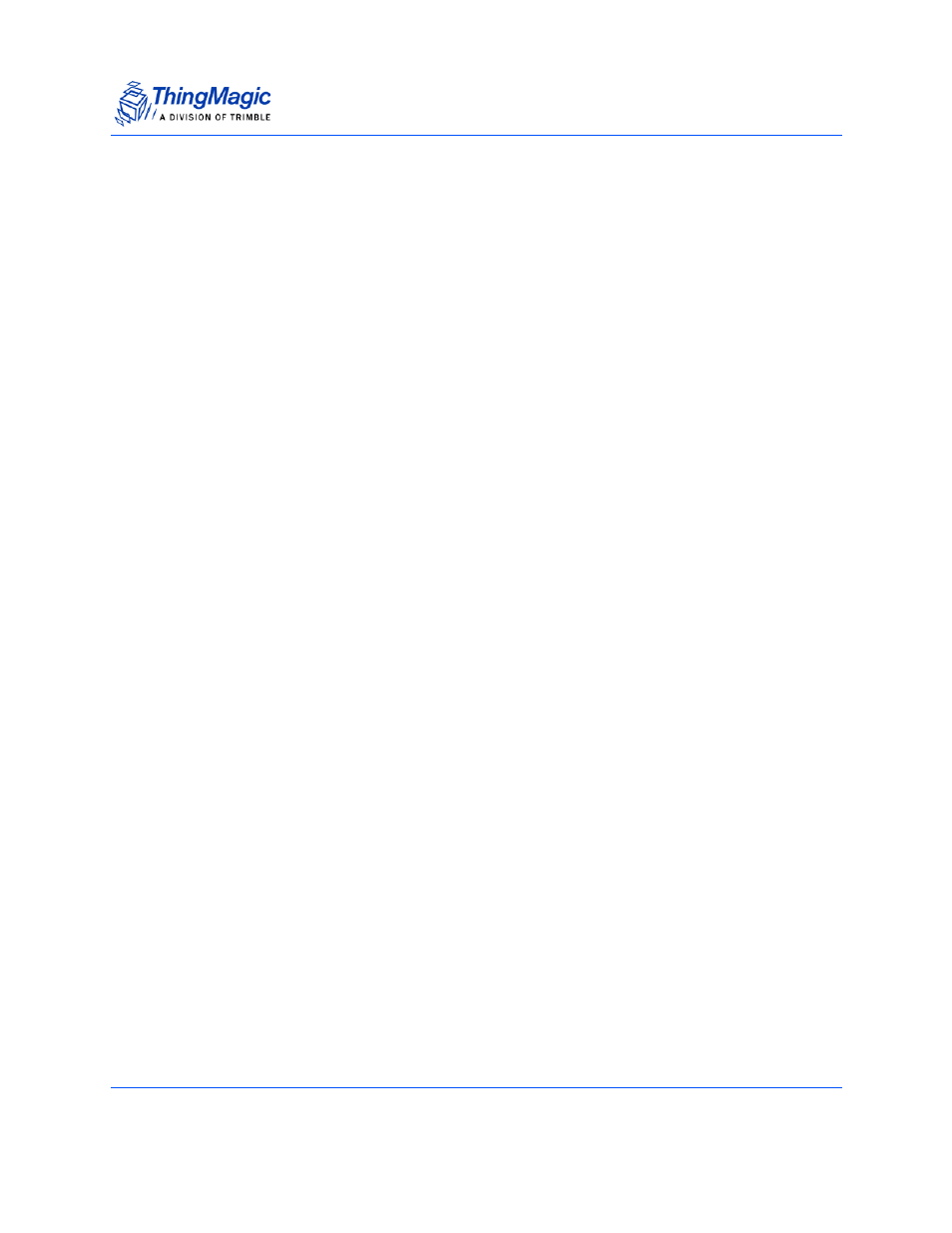
Networking the Reader
M6 and Astra-EX User Guide
30
Using DHCP
M6 and Astra-EX Setup
DHCP addressing can be used with either physical interface. To enable DHCP:
1.
Click on Settings in the Web Interface navigation menu to access the Modify
Settings Page, as shown in Figure 8.
2.
Select Use DHCP? | Yes radio button under the settings section of the selected
Network Interface.
3.
Click the Save Changes button at the bottom of the page.
PC Setup
To use DHCP to automatically assign your PC's IP address to insure common
configuration with the M6 and Astra-EX Reader:
1.
Select Start from the Start bar, and then select Control Panel.
2.
Double click the Network Connections icon.
3.
Disable your PC's wireless connection, if one exists.
4.
Double click the Local Area Connection icon.
The local area Connection Status window appears, as shown in Figure 4.
5.
Click the Properties button.
The Local Area Connection Properties window appears, as shown in Figure 5.
6.
Scroll down to the bottom of the list and select Internet Protocol (TCP/IP).
7.
Click on the Properties button.
The Internet Protocol (TCP/IP) Properties window appears, as shown in
Figure 10
