Protecting still images on the memory card, Protecting a single image, Protecting still images from the index screen – Canon DC 20 User Manual
Page 94
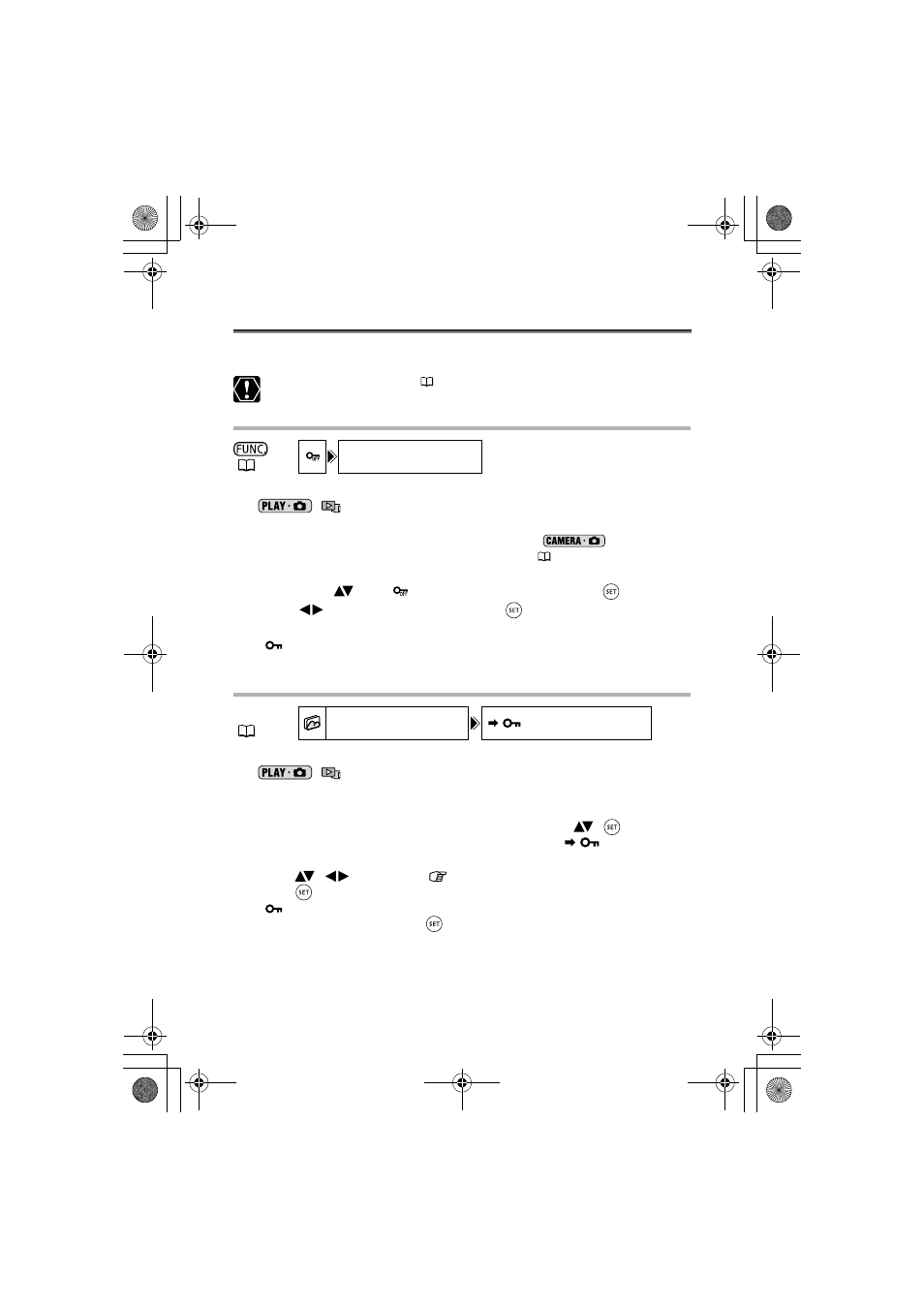
94
Protecting Still Images on the Memory
Card
You can protect still images recorded on the memory card from accidental erasure while
displaying a single image or from the index screen.
Initializing the memory card (
95) will permanently erase all recorded still
images, even the protected ones.
Protecting a Single Image
1. Set the camcorder to view still images recorded on the memory card
(
/
).
2. Press the FUNC. button.
The option is also available while recording still images (
) but only if you
press the FUNC. button while reviewing the still image (
79) immediately after
recording.
3. First, select (
) the [
PROTECT] symbol and press (
).
4. Select (
) the [ON] option and press (
) to protect the still image.
5. Press the FUNC. button to close the menu.
• “
” appears, and now the image cannot be erased.
• To cancel the protection, select [OFF] in step 4.
Protecting Still Images from the Index Screen
1. Set the camcorder to view still images recorded on the memory card
(
/
).
2. Move the zoom lever toward
W.
The stills index screen appears with up to six still images.
3. Press the MENU button and use the omni selector (
,
) to select
the [STILL IMG OPER.] menu and then select the [
PROTECT]
option.
4. Bring (
,
) the cursor
to the image you want to protect and
press (
).
• “
” appears on the image.
• To cancel the protection, press (
) again.
5. Press the MENU button to close the menu.
(
57)
PROTECT
MENU
(
77)
STILL IMG OPER.
PROTECT
DC 20_10_PAL-E.book Page 94 Friday, September 2, 2005 6:36 PM
