Rice Lake Livestock Solutions - 920i Weighcenter Addendum - Upload to Excel using a Flash Drive User Manual
Upload to excel using a flash drive instructions, 920i weighcenter
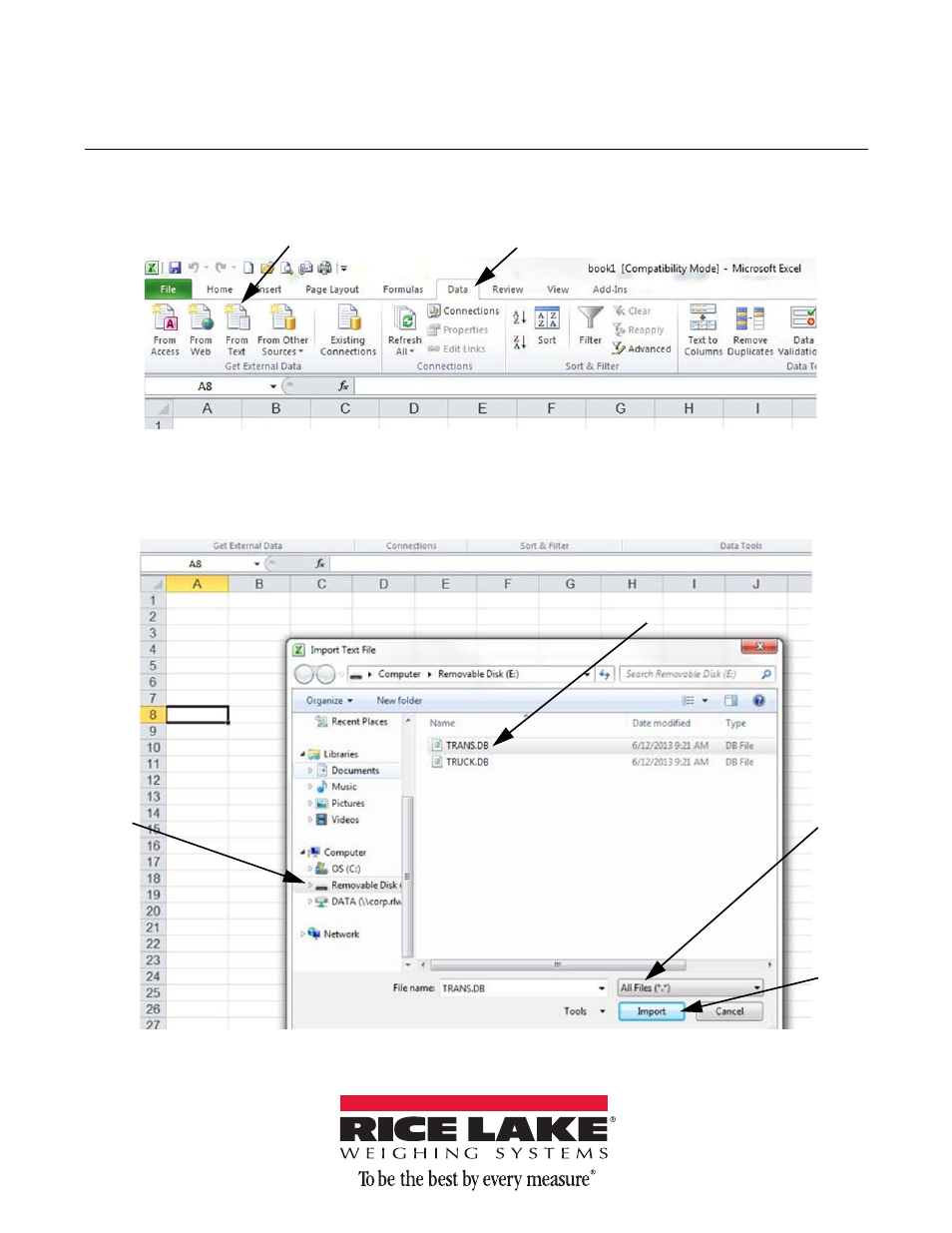
December 16, 2013
159832
920i Weighcenter
Upload to Excel Using a Flash Drive Instructions
Below are the instructions to upload data from the 920i Weighcenter to Microsoft Excel using a flash drive.
1. Open Excel and select the
Data
tab.
2. Click on
From Text
.
Figure 1. Import to Excel – Data Tab
3. The screen in Figure 2 will appear, select the flash drive needed.
4. Select
ALL FILES
from the file name pull down.
5. Choose the
TRANS.DB
.
6. Click
Import
Figure 2. Select Flash Drive
Table of contents
Document Outline
- Upload to Excel Using a Flash Drive Instructions
- 1. Open Excel and select the Data tab.
- 2. Click on From Text.
- 3. The screen in Figure 2 will appear, select the flash drive needed.
- 4. Select ALL FILES from the file name pull down.
- 5. Choose the TRANS.DB.
- 6. Click Import
- 7. Select Delimited.
- 8. Click Next.
- 9. Check Space and Other, the numbers will be put into columns.
- 10. Click Next.
- 11. In the Column data format, select Date (MDY), the first column header should now read MDY.
- 12. Click Finish.
- 13. The screen in Figure 2 will appear, select cell A2.
- 14. Choose the worksheet to import the data to
- 15. Click OK.
- 16. All the data from the flash drive has now been uploaded into excel. Add a column header in row one to specify what each column references.
