Setting the initial wlan settings, Other configuration settings – Rice Lake CLS-420/420Plus WLAN User Manual
Page 5
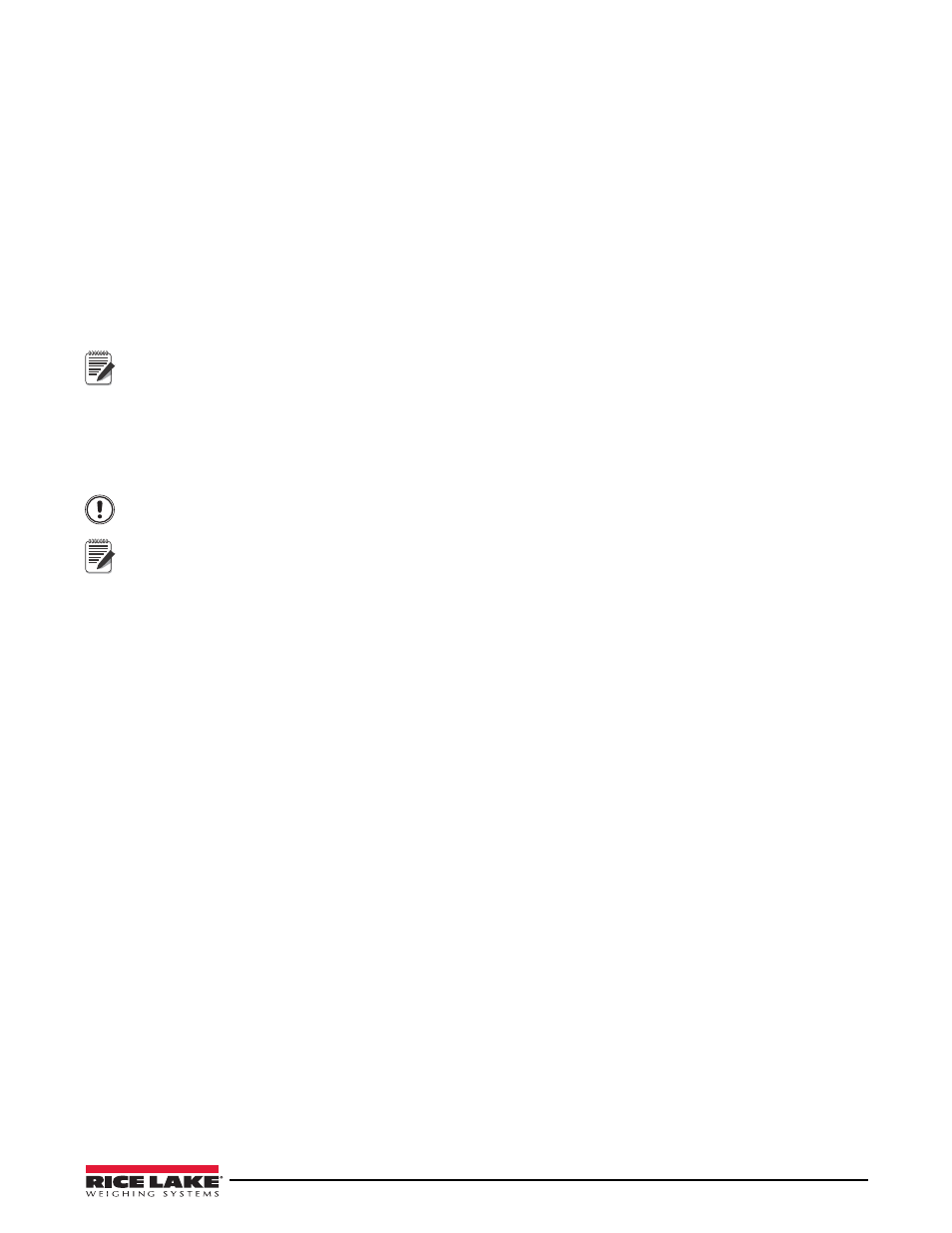
5
6. Set the NetMask. If using DHCP, set this to 0.
• For 255.255.255.0, enter 8.
• For 255.255.0.0, enter 16.
• For 255.0.0.0, enter 24.
7. The next several settings are usually required to be default, unless changes are required, just enter through
them until the nine choices reappear.
Setting the Initial WLAN Settings
1. The WLAN settings need to be set, if Wireless Only is selected. Select configuration option 4.
2. Set the Topology. Select the network type and press
enter
.
• AdHoc – only two devices that talk to each other. Refer to the Lantronix user guides on the CD.
• Infrastructure – connecting to an Access Point on a larger network.
Note
Important
Note
Infrastructure networks are more common, and will be used for this setup example.
3. Set the Network Name, or SSID. Enter the name and press
enter
. It is case-sensitive.
4. Set the Security Suite.
• If there is an open network, select 0.
• If there is WEP, WPA, or WPA2 security, select the appropriate type and hit enter.
These settings are critical for allowing the Option Card to connect to the network. If any settings are not
understood, seek help from the network administrator, or the included User Guides on the CD.
The following parameters vary depending on the choices made. Set all the parameters as needed.
5. There are several other settings regarding the data rates, power management, and roaming. Default should
be acceptable, but they can be changed if needed.
6. Now the option card should be able to establish communications with the WLAN network. Type
9
and
enter
to save the configuration settings and leave setup mode.
7. The option card will save the changes, then re-boot. Watch the WIACTV LED on the card, the LED will
blink while it is searching for the network.
• If finds and successfully connects to the network, the LED will be lit solid.
• If it cannot find the network, or finds it, but cannot connect due to configuration setting problems, the
LED will continue to blink, or go off. If this happens, start over with the RS-232 configuration method,
correcting the setting(s) that is causing the problem.
Other Configuration Settings
The card’s configuration settings can be made using the RS-232 method, but it is much easier to use a web browser
or DeviceInstaller to do it.
DeviceInstaller is provided on the CD included with this kit. It can be installed on a computer that is part of the
network to remotely configure any of the Lantronix Device Servers it finds on the network. When opened,
DeviceInstaller will search the network for all available devices. Select the device by MAC or IP. Once selected,
configure all the card’s settings, as well as upgrade its firmware. More information regarding DeviceInstaller is
available on the CD.
The other method to configure the card is using a web browser, such as Internet Explorer or Firefox
® 7
. Simply
enter the option card’s IP address in the browser address bar. The browser will open a web server, using port 80, on
the option card. From here, using this method is much the same as configuration through DeviceInstaller. Please
refer to the CD for more information.
