Indicator operations – Rice Lake 420 Plus HMI Digital Weight Indicator Operator Card User Manual
Page 2
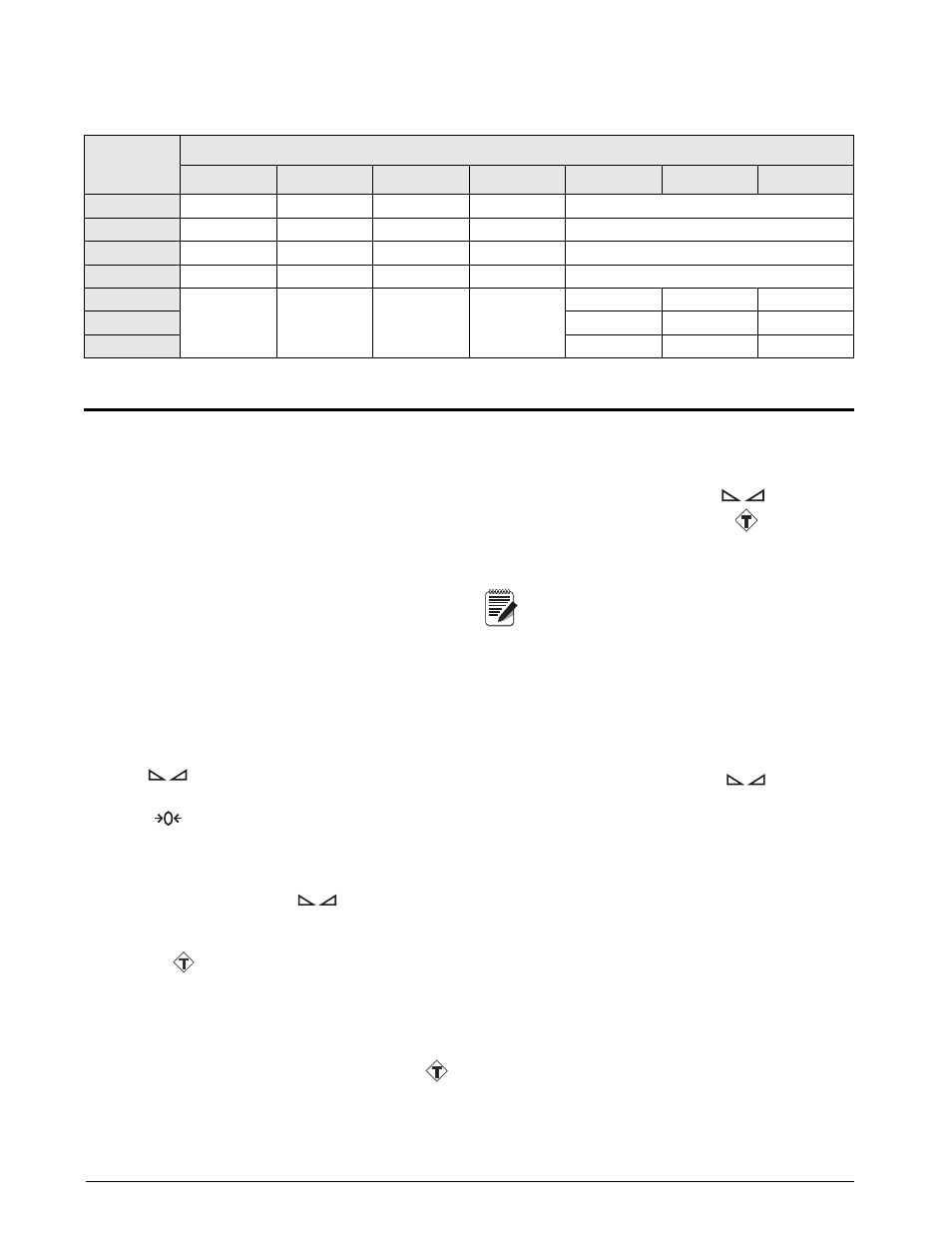
2
420 Plus
Operator Card
Indicator Operations
Basic
420 Plus
operations are summarized below.
Toggle Gross/Net Mode/Piece Count
Press the
GROSS/NET
key to switch the display mode
from gross to net, or from net to gross. If a tare value
has been entered or acquired, the net value is the gross
weight minus the tare.
Gross mode is shown by the
Gross
annunciator; net
mode is shown by the
Net
annunciator.
Toggle Units
Press the
UNITS
key to switch between primary and
secondary units. The appropriate units LED to the
right of the display is lit.
Zero Scale
1. In gross mode, remove all weight from the
scale and wait for the standstill annunciator
(
).
2. Press the
ZERO
key. The center of zero
(
) annunciator lights to indicate the
scale is zeroed.
Acquire Tare
1. Place container on scale and wait for the
standstill annunciator (
).
2. Press the
TARE
key to acquire the tare weight
of the container. Net weight is displayed and
the (
) annunciator lights to show the tare
value was entered
Enter Tare (Keyed Tare)
1. Use the numeric keypad to enter the tare
value, then press the
TARE
key.
2. Net weight is displayed and the (
)
annunciator lights to show the tare value was
entered.
Remove Stored Tare Value
1. Remove all weight from the scale and wait for
the standstill annunciator (
).
2. Press the
TARE
key. The (
) annunciator
goes off, indicating the tare value has been
removed.
Indicators with the REGULA parameter set
to NONE or NTEP (see Section 3.2.5 on
page 22) can clear a stored tare value using
the following procedure:
1. Press
DISPLAY TARE
to show the stored tare
value.
2. Press the
CLEAR
key twice to remove the
stored tare.
Acquire Parts Sample
1. Place empty parts container on scale. Wait for
the standstill annunciator (
), then press
TA R E
to acquire the tare weight of the
container.
2. Press
MODE (GROSS/NET)
key to enter piece
count mode.
Press the
CLEAR
key to exit.
3. Press the
SAMPLE
(
UNITS
) key to enter sample
acquisition mode.
The indicator display shows the message
Addnnn
,
where
nnn
is the sample quantity to be placed on the
scale. You can do one of the following:
•Add the number of parts shown.
•Choose a different sample size. Press the
S A M P L E
k e y t o s c r o l l t h r o u g h t h e
selectable sample quantities (5, 10, 20,
50, 100) or use the numeric keypad to
specify a custom sample size.
Primary Unit
Secondary Unit
lb
kg
oz
g
tn
t
none
lb
lb / lb
lb / kg
lb / oz
lb / g
lb / kg
kg
kg / lb
kg / kg
kg / oz
kg / g
lb / kg
oz
oz / lb
oz / kg
oz / oz
oz / g
oz / kg
g
g / lb
g / kg
g / oz
g / g
g / kg
tn
lb / kg
lb / kg
lb / oz
lb / g
lb / lb
lb / kg
lb / kg
t
lb / kg
lb / lb
lb / kg
none
lb / kg
lb / kg
lb / lb
Table 1. Units Annunciators, Showing Primary / Secondary LEDs Used for All Configurations
Note
