1 quiz genius, Using the qclick software – QOMO QRF300 User Manual User Manual
Page 9
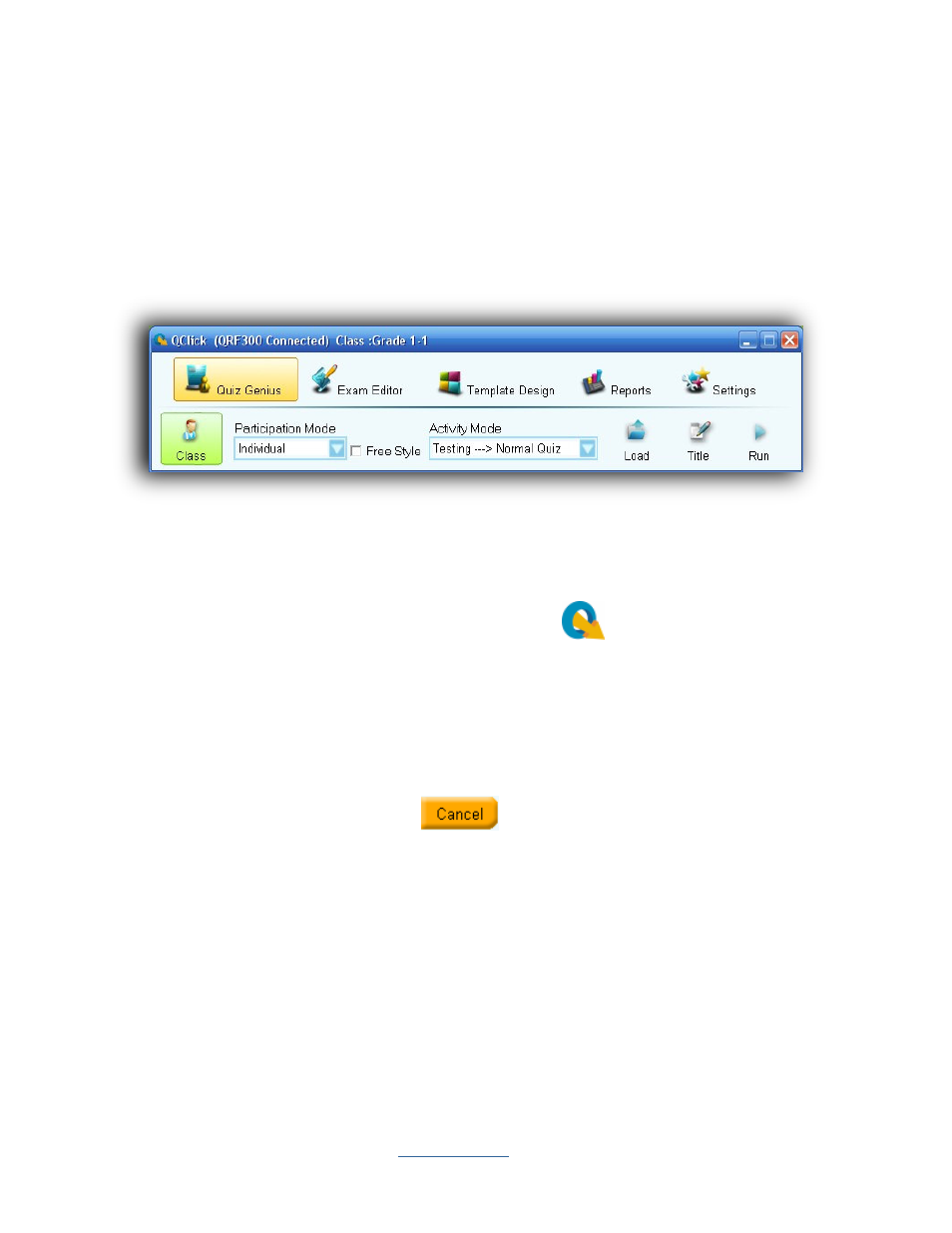
Copyright © 2009 All Rights Reserved by QOMO HiteVision.
www.qomo.com
9
If the program has been previously installed, we suggest you remove the older version of the
program prior to installing the new program.
The default installation path is : C:\QOMO, and will produce one shortcut icon on the desktop:
QClick.
Using the QClick Software
3.1 Quiz Genius
Note
:
One PPT file = one quiz paper
One slide = one question
Run the QClick program by double clicking the QClick icon
on the desktop. If the QRF300
receiver is plugged into the USB port, the software will automatically switch to QRF300 software.
Otherwise, the software will prompt you from a system selection window. You may plug the QRF300
main receiver into the USB port at this time. The software will automatically switch to QRF300
system and display the logon window. If you don’t have the hardware, but would like to practice
using the QRF300 software system, you may select the system QRF300 from the system selection
drop-down menu. Next, logon to the QClick system by typing the user name and the password. The
software sets the default login user name to “qomo” and the password is also “qomo”.If you do not
want to logon the system, click the
Cancel
button. The software will allow you to do some
limited operations, however the system database will not be updated.
Note: The QClick software monitors the QRF300 main receiver plug-in status all the time. It will
either display “QRF300 No Host” for Offline and “QRF300 Connected” for Online.
Once the application is running, the software displays the following control Tab windows,
Quiz
Genius
,
Exam Editor
,
Template design
,
Reports
, and
Settings
on the top of the screen. The
active default Tab is set to
Quiz Genius
.
Before conducting a quiz, you need to set up a class. If the class information is not available at this
time but if you intend to use the system casually, you may choose some software preset examples
for classes, subjects and teachers. The student roster table always goes with the class selection.
The roster includes the student ID number, name and grouping information. The student profile is
