QOMO QRF300 User Manual User Manual
Page 27
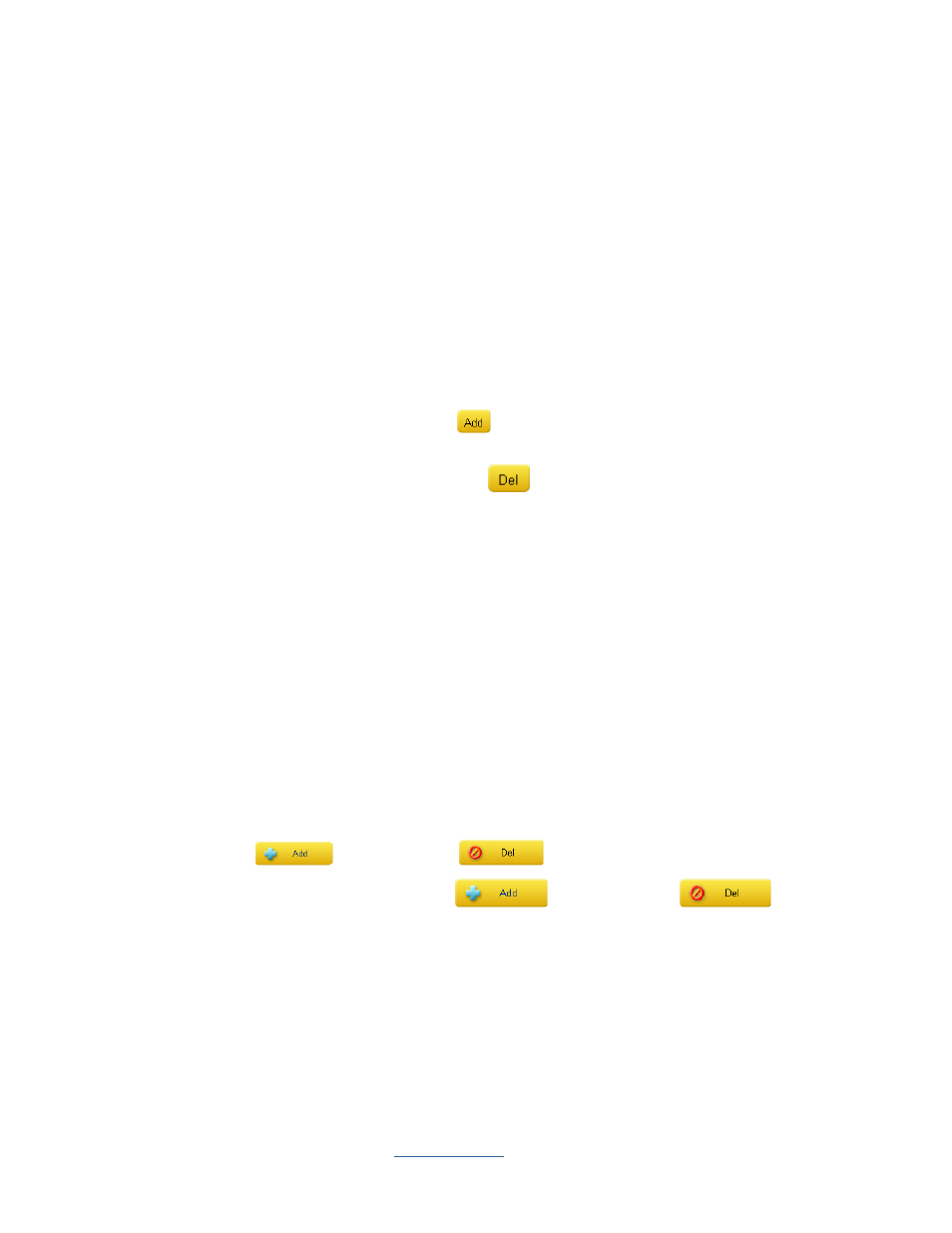
Copyright © 2009 All Rights Reserved by QOMO HiteVision.
www.qomo.com
27
2.
Window Menus:
•
New
– Enters a new PowerPoint quiz file for the questions set up.
•
Open
– Opens an existing PowerPoint quiz file from your file browser, for question set up.
•
Save
– Saves the questions set up into the open PowerPoint quiz file.
•
Save As
– Allows saving the current open PowerPoint quiz file by another file name.
•
Exit
– Exits the Question settings window.
•
Standard
– Opens the state education standard hierarchical chart for you to choose a
standard for question setup. Refer to session 3.2.9
Standard
.
3.
Function Items:
•
Question#
: -- Select the question you desire to set up from the
Question#
drop-down
list.
•
Add a Question:
-- Click the
Add
button to add an additional question right after
the currently displayed question.
•
Delete a Question:
-- Click the
Del
button to delete the currently displayed
question.
•
Template:
-- Click the
Template
drop-down list to select the template for the current
question set up. Refer to session 3.2.3
Template
for detail.
•
Question Mode:
-- Click the
Question Mode
drop-down list to select the question mode
for the current question set up. Refer to session 3.2.10
Question Mode
for detail.
•
Activity Mode:
-- Click the
Activity Mode
drop-down list to select the activity mode for
the current question set up. This function is used for using in the
Normal Quiz
,
Rush
Quiz
and
Elimination
when used in the
Multiple Mode
activity.
Note:
When selecting the Survey or Vote mode from the Activity Mode drop-down list, you will
need to switch the Question Setting to Survey or Vote Setting. The Question Title will then be
changed to Survey Title or Vote Title.
•
Question Title:
-- The question title window is used to edit the current question title
content. If you create a
New
PowerPoint quiz file, this window will be blank.
•
Answer Option Setting
: -- The software assigns default 4 default options to each newly
created question. You may increase or decrease the total number of options by clicking
the
Add
button or the
Del
button under area.
•
Option Operation
: -- Use the
Add
button or the
Del
button to
increase or decrease the total number of options. The Option drop-down list provides you
a selection of options to be deleted. When you add or delete the options, the
Correct
Answer Selection
will be automatically updated.
•
Correct Answer Selection
: -- Click on the ratio button next to the letter option to
indicate the correct option. If you choose not to have a correct answer for the question,
then click the ratio button to “No Correct Answer”.
•
Point
: -- The point value is specified for correct answers. The valid point number is from
1 to 250 and the default value is set to 10.
