7 inserting the paper, 1 inserting the paper (idp3420/3421) – Citizen Systems iDP3420 User Manual
Page 29
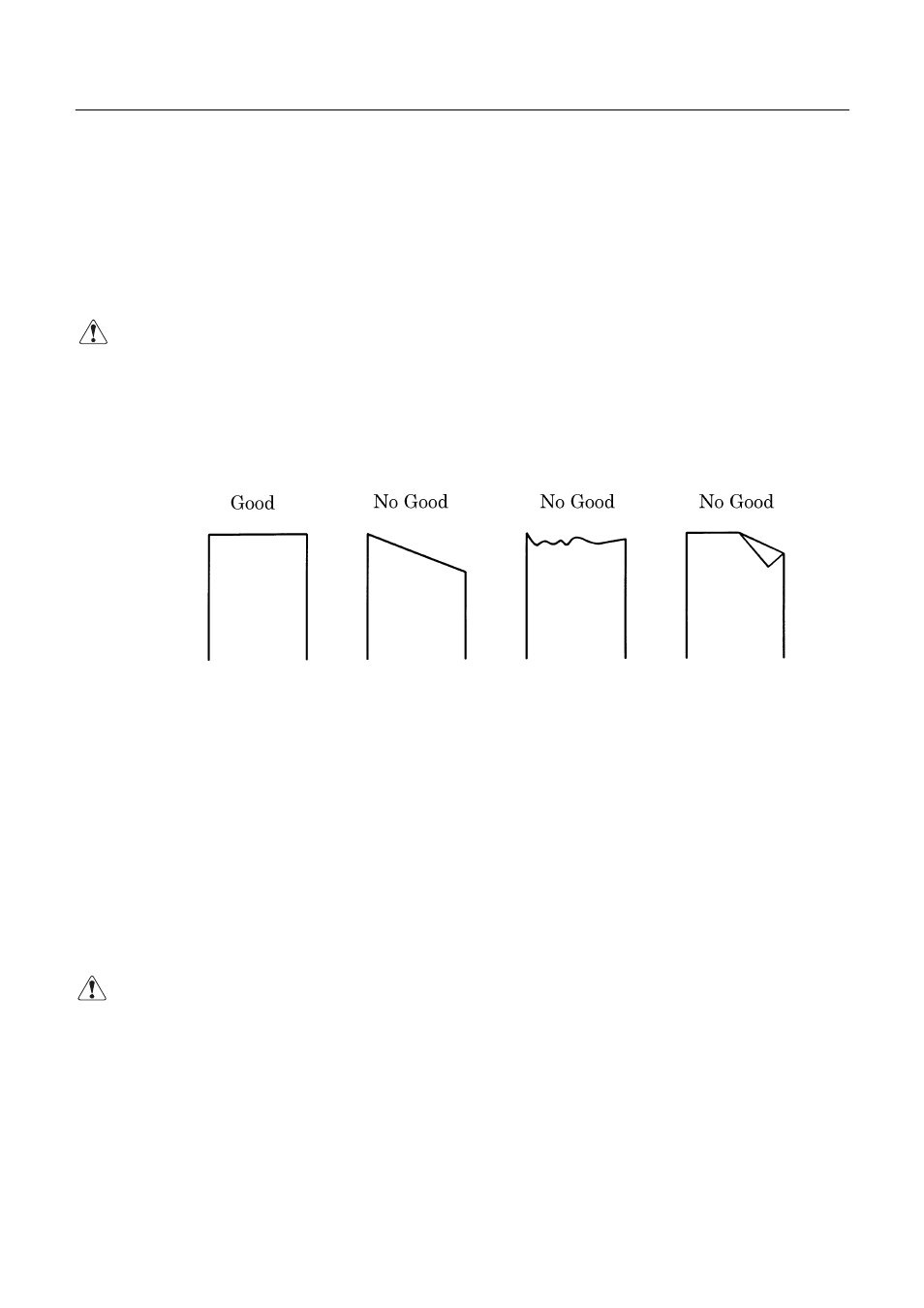
iDP3420/3421/3423 User’s Manual
13
CITIZEN
4.7
Inserting the Paper
4.7.1
Inserting the Paper (iDP3420/3421)
(1) Put your hands in the concave parts on both sides of the printer cover, and open it until it comes to a
stop.
(2) Cut the end of the paper roll at close to a right angle.
CAUTION :
•
Be sure to use the specified paper roll.
•
Use of unspecified paper may adversely affect print quality, printer service life, and so on.
•
The printer cover is not detachable.
Do not apply an excessive force beyond its
stopping position.
•
Do not insert a frayed or bent end of paper into the printer.
(3) Check the winding direction of the paper roll.
(4) Opening the paper holder, support the center of the paper roll correctly.
(5) Turn on the printer.
(6) Insert the end of the paper roll straight into the paper inlet slot (Indicated by an arrow on the case).
(7) The paper is automatically fed in and comes out the paper outlet of the printer (Paper outlet of the
auto cutter for the iDP3421).
(8) iDP3420:
Put the paper into the paper outlet of the printer cover, close the cover, and cut the
surplus paper by the tear bar.
iDP3421:
Cut the surplus paper by the tear bar at the paper outlet of the auto cutter and close the
printer cover.
CAUTION :
•
If the paper is slack, rewind it, to remove the slack.
•
If the paper is set slantwise, operate the paper -free lever, to correct the paper position.
•
While printing, do not hold the paper.
This ca n cause a paper jam.
•
When closing the auto cutter, do so gently not to give a shock.
