Ted (p. 77), smiling, s, Correcting greenish image areas from mercury lamps – Canon 510 HS User Manual
Page 77
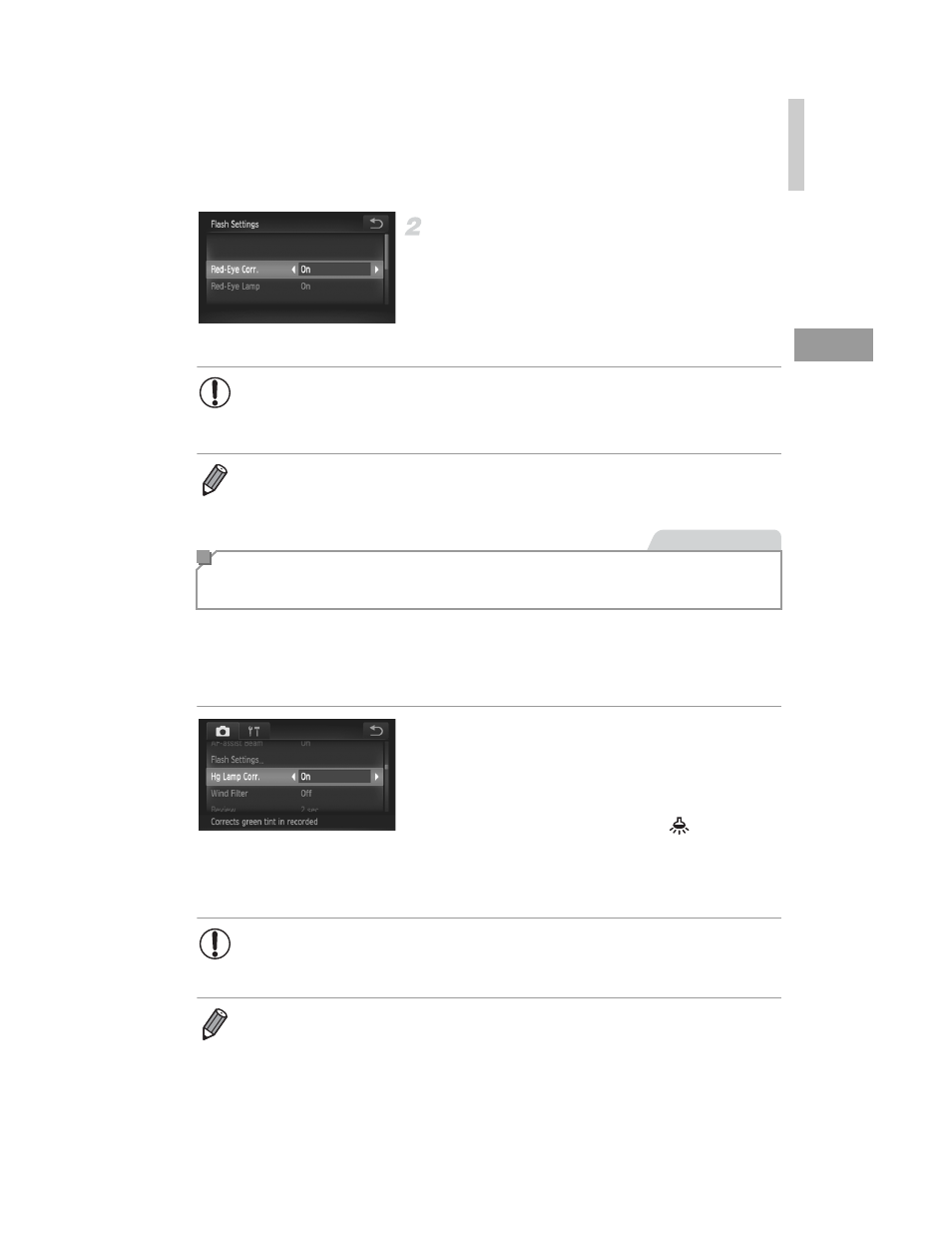
Image Customization Features
77
Configure the setting.
z
Choose [Red-Eye Corr.], and then choose
[On] (p. 50).
X
Once the setting is complete,
R is displayed.
z
To restore the original setting, repeat this
process but choose [Off].
In shots of evening scenes with subjects illuminated by mercury lamps, the
subjects or background may appear to have a greenish tinge. This greenish
tinge can be corrected automatically when shooting, using Multi-area White
Balance.
Configure the setting.
z
Touch
H, touch n, choose [Hg
Lamp Corr.] on the
4 tab, and then choose
[On] (p. 50).
X
Once the setting is complete,
is
displayed.
z
To restore the original setting, repeat this
process but choose [Off].
•
Red-eye correction may be applied to image areas other than eyes
(if the camera misinterprets red eye makeup as red pupils, for
example).
•
You can also correct existing images (p. 155).
Correcting Greenish Image Areas from
Mercury Lamps
Still Images
•
After you are finished shooting under mercury lamps, you should set
[Hg Lamp Corr.] back to [Off]. Otherwise, green hues not caused by
mercury lamps may be corrected by mistake.
•
Try taking some test shots first, to make sure you obtain the desired results.
