Changing image color tones (my colors) – Canon 510 HS User Manual
Page 111
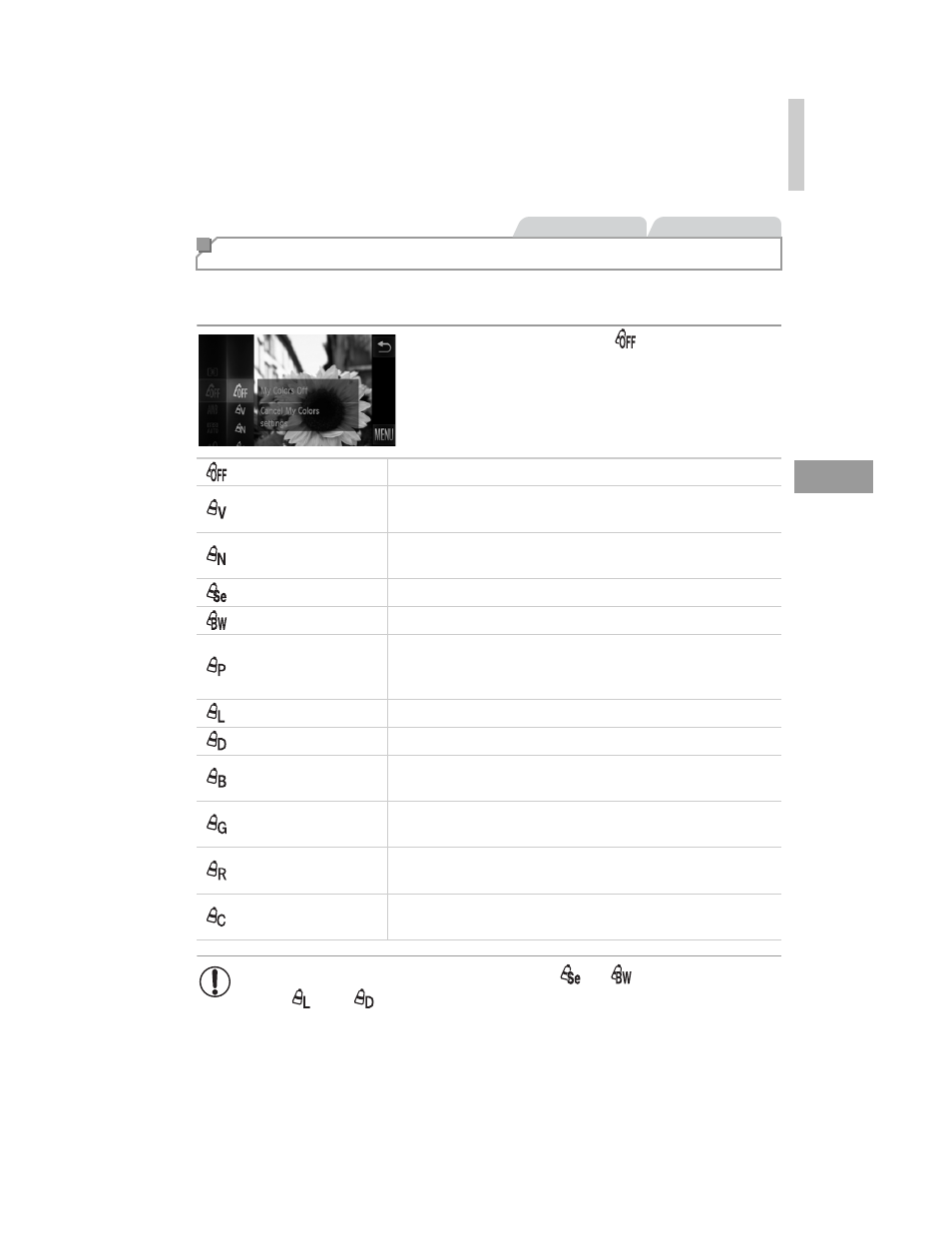
Color and Continuous Shooting
111
Change image color tones as desired, such as converting images to sepia or
black and white.
z
Touch
H, choose
in the menu, and
choose the desired option (p. 49).
X
The option you configured is now displayed.
Changing Image Color Tones (My Colors)
Still Images
Movies
My Colors Off
–
Vivid
Emphasizes contrast and color saturation, making images
sharper.
Neutral
Tones down contrast and color saturation for subdued
images.
Sepia
Creates sepia tone images.
B/W
Creates black and white images.
Positive Film
Combines the effects of Vivid Blue, Vivid Green, and Vivid
Red to produce intense yet natural-looking colors
resembling images on positive film.
Lighter Skin Tone
Lightens skin tones.
Darker Skin Tone
Darkens skin tones.
Vivid Blue
Emphasizes blues in images. Makes the sky, ocean, and
other blue subjects more vivid.
Vivid Green
Emphasizes greens in images. Makes mountains, foliage,
and other green subjects more vivid.
Vivid Red
Emphasizes reds in images. Makes red subjects more
vivid.
Custom Color
Adjust contrast, sharpness, color saturation, and other
qualities as desired (p. 112).
•
White balance (p. 110) cannot be set in
or
modes.
•
With
and
modes, colors other than people’s skin tone may be
modified. These settings may not produce the expected results with
some skin tones.
