ClearSounds TALK500 ER User Manual
Page 13
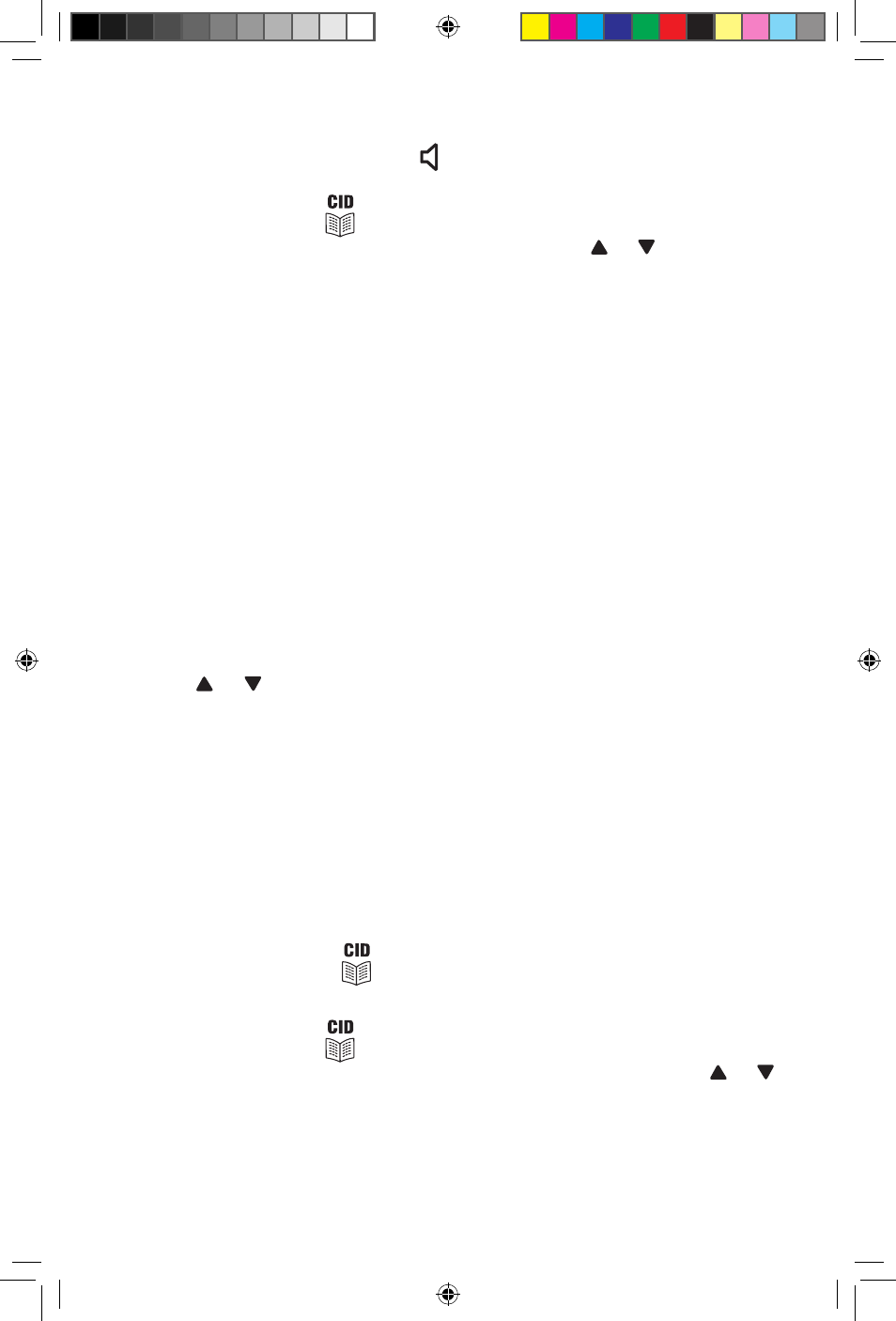
12 – ENGLISH
13 – ENGLISH
-oR-
1 pick up the handset or press button (the speaker LED will light)
and wait for a dial tone.
2 press and release
button, until icon is shown.
3 Review the stored phone number by pressing or .
4 press DIAL button.
Recording / Editing / Deleting Voice Prompt Of Name
In phonebook
With Caller ID service activated, when an incoming call is received,
the unit will display and announce the caller’s phone number. If the
caller’s phone number is stored in the phonebook, caller’s name will
be displayed too.
If the voice prompt is recorded for this phone number, the unit will
announce the voice prompt recorded instead of the caller’s phone
number.
1 press and release the MENU button until the “NAME RECORDING”
is shown.
2 press the DIAL button. A list of the phone book entries will be
display.
3 press or , to select the list you like to record a voice or name
for it.
4 To record or edit the voice, hold down DIAL button. Speak clearly
into the microphone after a beep and “VoICE” icon flashing.
Release the button when you are finished or the unit will stop
recording after 3 seconds. The new voice prompt will then be
played automatically.
Note: To delete the voice prompt recorded, press DELETE button
while the voice prompt is playing.
Repeat step 3 to 4 to edit or delete more entries or exit the set-up
mode by pressing the
button.
To Edit The phonebook Memory
1 press and release
button, icon is shown.
2 Select the required location from the phone book by pressing or .
3 press and hold MENU button for two seconds. The display will
show EDIT?.
4 press DIAL button, the first digit of the selected phone number
will flash.
Talk500ER-Trilingual.indd 13
5/13/08 8:39:10 AM
