Dynojet Data Link Module - OBDII User Manual
Page 18
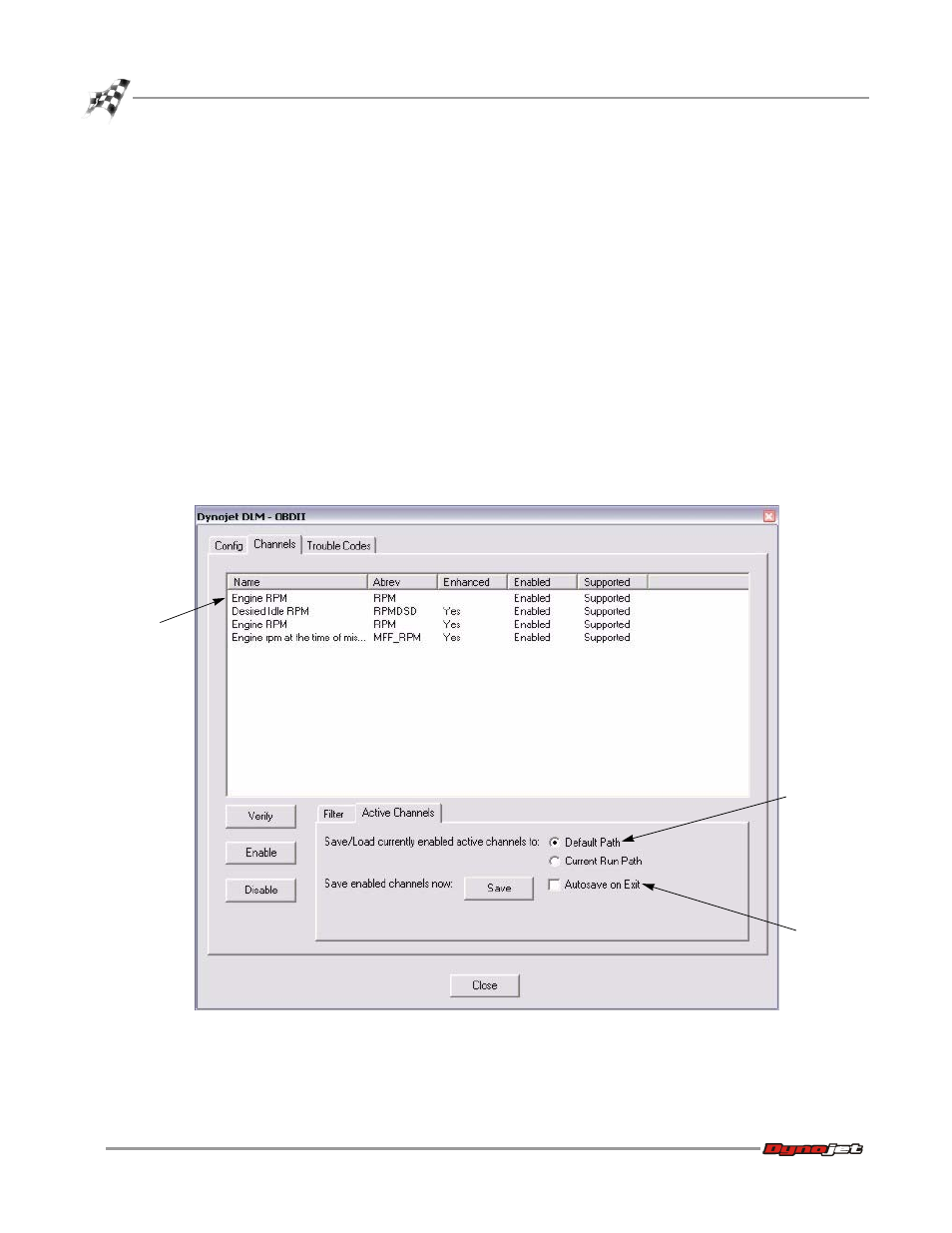
Data Link Module-OBDII Installation and User Guide
D A T A L I N K M O D U L E - O B D I I
Dynojet DLM-OBDII Dialog Box—Channels Tab
14
U
SING
A
CTIVE
C
HANNELS
The Active Channels tab allows you to store your list of channels. Only enabled
channels can be stored for later retrieval.
1
Click the Active Channels tab.
2
Select Default Path or Current Run Path.
Default Path saves your channel settings in the WinPEP directory. Current Run
Path saves your channel settings in the location you are currently using for your
dyno runs.
Note: Using separate folders within the DynoRuns folder for each vehicle type
allows you to organize and find your dyno runs. Using Current Run Path in
conjunction with organized folders will help you automatically see the channels
you use for the type of vehicle in that folder.
3
Click Save to store this list of channels for easy connection in the future.
Note: Selecting Autosave on Exit automatically saves any changes to your active
channels list when you exit the dialog box.
Figure 9: Channels Tab—Active Channels
this list has
been filtered
to only include
channels with
rpm in the
name
select to
automatically
save any
changes to
your channel
list on
exiting
select to save
your active
channel list
to the default
software
location or to
the current
run location
