Map / setup menus – BoonDocker ARCTIC CAT: 800/1000 Turbo User Manual
Page 10
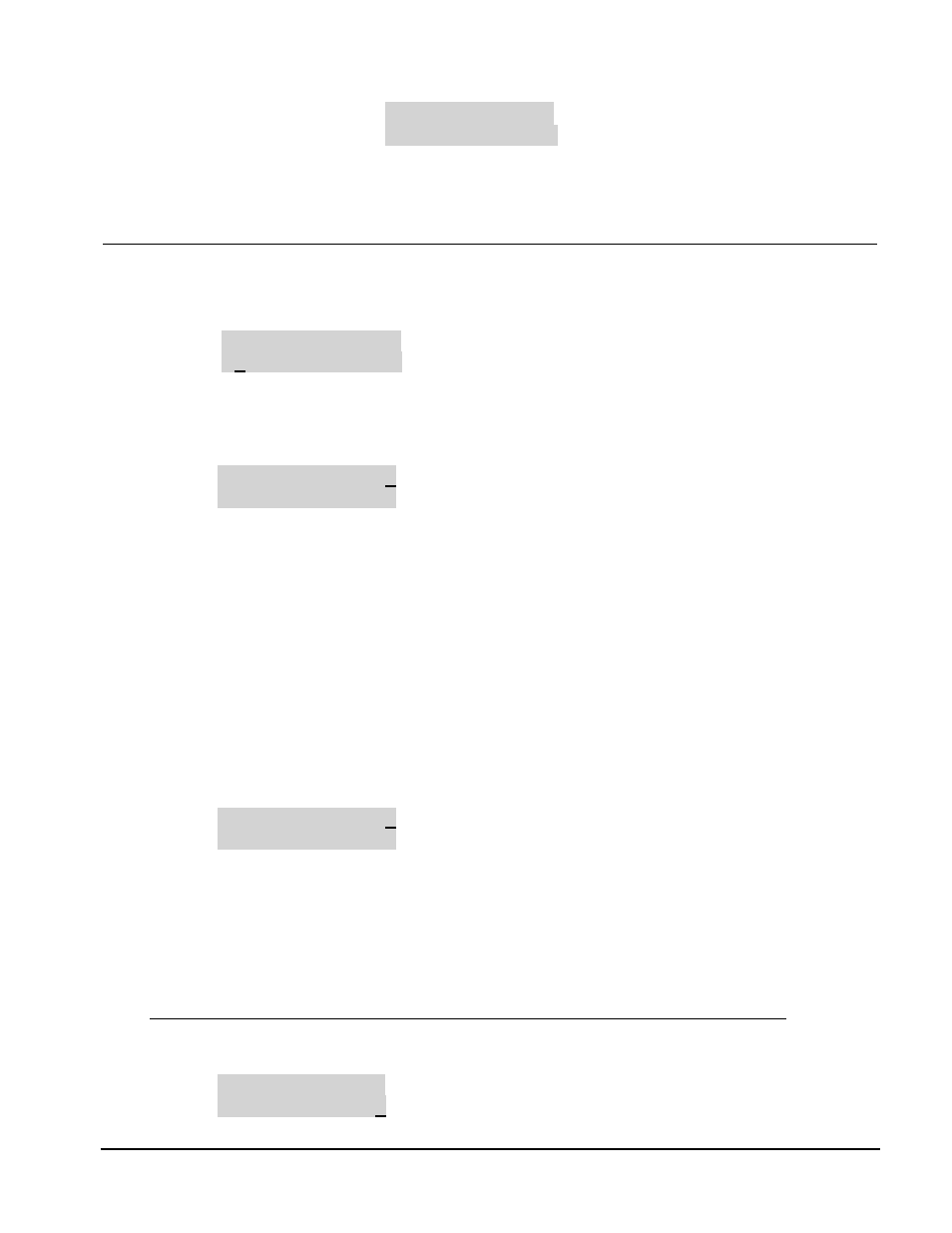
BoonDocker – 2379 Heyrend Way Idaho Falls, Idaho 83402 – (208) 542-4411
website: www.boondockers.com - email: [email protected]
Revised 03-14-07
Page 10 of 18
1.C Accel Pump Adjustments
M1L
AM DR Sens
ACEL 00 00 00
.
AM
Amount of fuel to be added/subtracted during acceleration
DR
Duration in engine cycles to make acceleration adjustment
Sens
Accelerator pump Sensitivity. Larger values are Less sensitive (throttle must be moved more). Value of
Zero will cause accelerator pump to always be on! Typical values are between 5 and 20.
2. Map / Setup Menus
From the Main Menu, select Map1U to go to the Map Menu (shown below). This screen is used to
Load/Copy/Lock/Unlock saved “maps” that contain fuel and N2O settings. Five maps can be used (Map1-Map5).
Lock ULock StUp
Load Copy Quit
2.1
Map: Load
When a new map is loaded, the current adjustment settings will be changed to the values from that map. To load a
new Map, first move the cursor to select Load and press “SEL”. The following Load/Lock Menu will be
displayed:
Load 1 2 3 4 5→Q
Lock L U U U U Q
Load 1-5
Selects which map to load
Lock
L = Locked, U = Unlocked, applied to the map number the L or U is under
Q
Quits this menu
Use the Up/Down and Left/Right Arrow keys to move the cursor around. To load a new map, move the cursor to
the desired map number and press “SEL.” The map will be loaded and the Main Menu will be displayed. When a
map is loaded, the Mx (x is the map number) that is displayed in the Main and Fuel menus will show the loaded
map number as a reminder.
To quickly Lock or Unlock maps, move the cursor down to the Lock row, place the cursor under the L or U by the
desired map number, and press “SEL” to change a U (Unlocked) to an L (Locked) or vice versa.
Select Q to Quit and return to the Main Menu.
2.2 Map: Copy
To copy a map, first select Copy from the Map Menu. The following Copy/Lock Menu will be displayed:
Copy 1 2 3 4 5→Q
Lock L U U U U Q
Copy 1-5
Selects which map to copy the current map TO
Lock
L = Locked, U = Unlocked
Q
Quits this menu
This screen is used to save the CURRENT fuel adjustment map TO one of five available map locations. The map
that is being copied TO must be Unlocked – otherwise a message will be displayed telling you that the map you
selected cannot be overwritten.
Note: When a map is copied, the Control Box will load the map copied TO to be the new current map.
Use the Up/Down and Left/Right Arrow keys to move the cursor to the map number you want to copy TO and
press “SEL”. The following confirmation message will be displayed:
Overwrite Map A
With Map B? Y
N
