AVer SF1311H-CP User Manual
Page 60
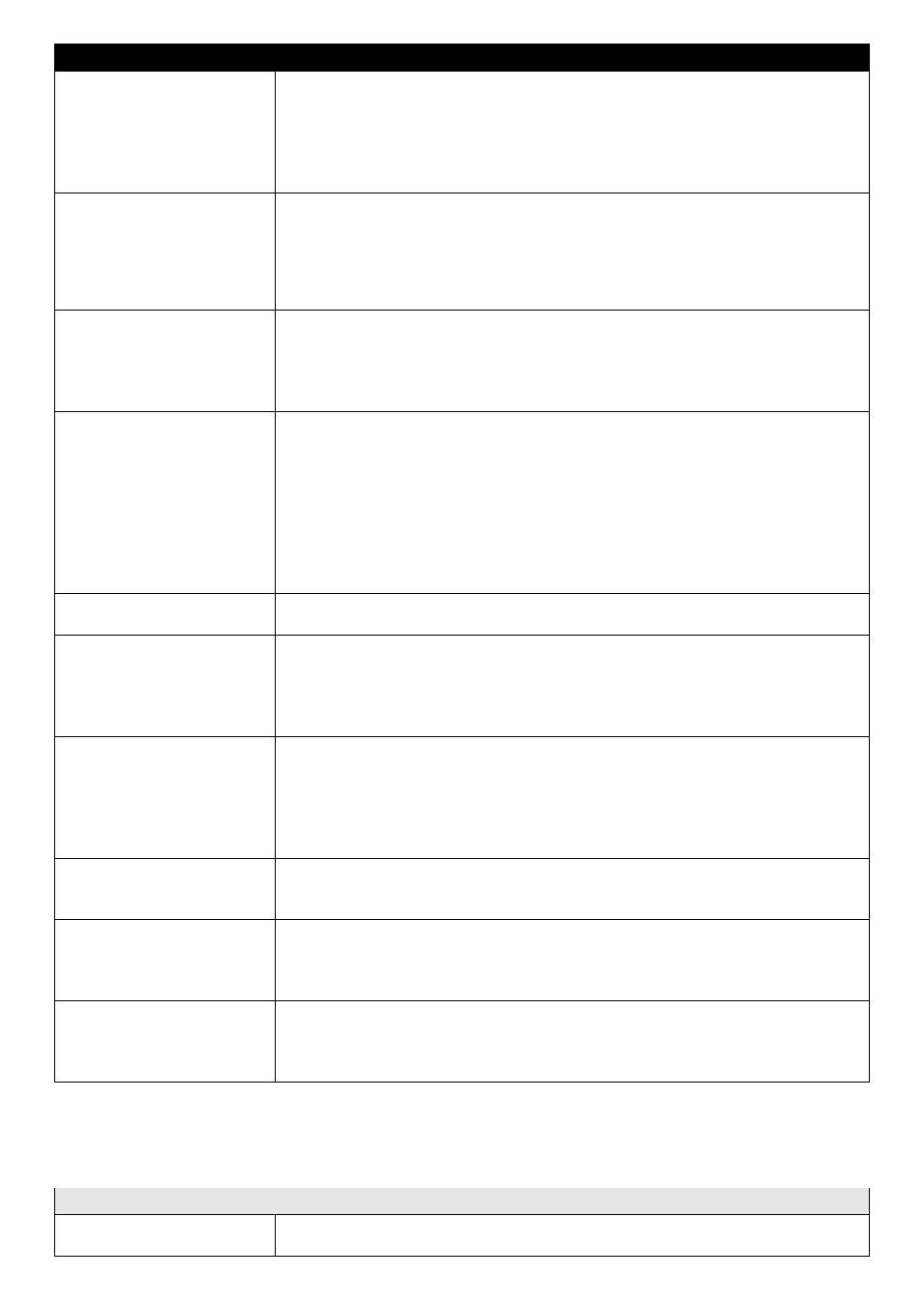
56
Question
Answer or Resolution
Image or video does not
appear in the main page
The first time the PC connects to Network Camera, a pop-up Security Warning
window will appear to download ActiveX Controls. When using Windows XP, or
Vista, log on with an appropriate account that is authorized to install
applications.
Network congestion may prevent the Image screen from appearing quickly. You
may choose lower resolution to reduce the required bandwidth.
Check the device‟s ActiveX is
installed on your computer
Go to C:\Windows\Downloaded Program Files and check to see if there is an entry
for the file “IPCamera Control”. The status column should show “Installed”. If the
file is not listed, make sure your Security Settings in Internet Explorer are configured
properly and then try reloading the device‟s home page. Most likely, the ActiveX
control did not download and install correctly. Check your Internet Explorer security
settings and then close and restart Internet Explorer. Try to browse and log in again.
Internet Explorer displays the
following message: “Your
current security settings
prohibit downloading ActiveX
control
s”
Setup the IE security settings or configure the individual settings to allow
downloading and scripting of ActiveX controls.
The device work locally but
not externally
Might be caused from the firewall protection. Check the Internet firewall with
your system or network administrator. The firewall may need to have some
settings changed in order for the device to be accessible outside your LAN.
Make sure that the device isn‟t conflicting with any other web server running on
your LAN.
Check the configuration of the router settings allow the device to be accessed
outside your local LAN.
Check the bandwidth of Internet connection. If the Internet bandwidth is lower
than target bit rate, the video streaming will not work correctly.
The unreadable characters
are displayed.
Use the operating system of the selected language. Set the Encoding or the
Character Set of the selected language on the Internet Explorer.
Frame rate is slower than the
setting.
The traffic of the network and the object of the image affect the frame rate. The
network congestion causes frame rate slower than the setting.
Check the bandwidth of Internet connection. If the Internet bandwidth is lower
than target bit rate, the video streaming will not work correctly.
Ethernet switching hub can smooth the frame rate.
Blank screen or very slow
video when audio is enabled
Your connection to the device does not have enough bandwidth to support a
higher frame rate for the streamed image size. Try reducing the video streaming
size to 160x120 or 320x240 and/or disabling audio.
Audio will consume 32 kbps. Disable audio to improve video. Your Internet
connection may not have enough bandwidth to support streaming audio from
the device.
Image Transfer on e-mail or
FTP does not work
Default Gateway and DNS server address should be set up correctly.
If FTP does not work properly, ask your ISP or network administrator about the
transferring mode of FTP server.
Pan/Tilt does not work.
(including Click to Center and
Preset Positioning)
Click [Refresh] on the Internet Explorer when the communication stops with the
device. The image will refresh.
Other clients may be operating Pan/Tilt.
Pan/Tilt operation has reached the end of corner.
Pan/Tilt does not work
smoothly
There may be a slight delay when you are using the Pan/Tilt feature in conjunction
with streaming audio and video. If you find that there is a significant delay while
panning or tilting the camera, try disabling the audio streaming and/or reducing the
video streaming size.
Video quality of the device
The focus on the Camera is
bad
The lens is dirty or dust is attached. Fingerprints, dust, stain, etc. on the lens
can degrade the image quality.
