Maintenance, Warning – AVer SF1311H-CP User Manual
Page 43
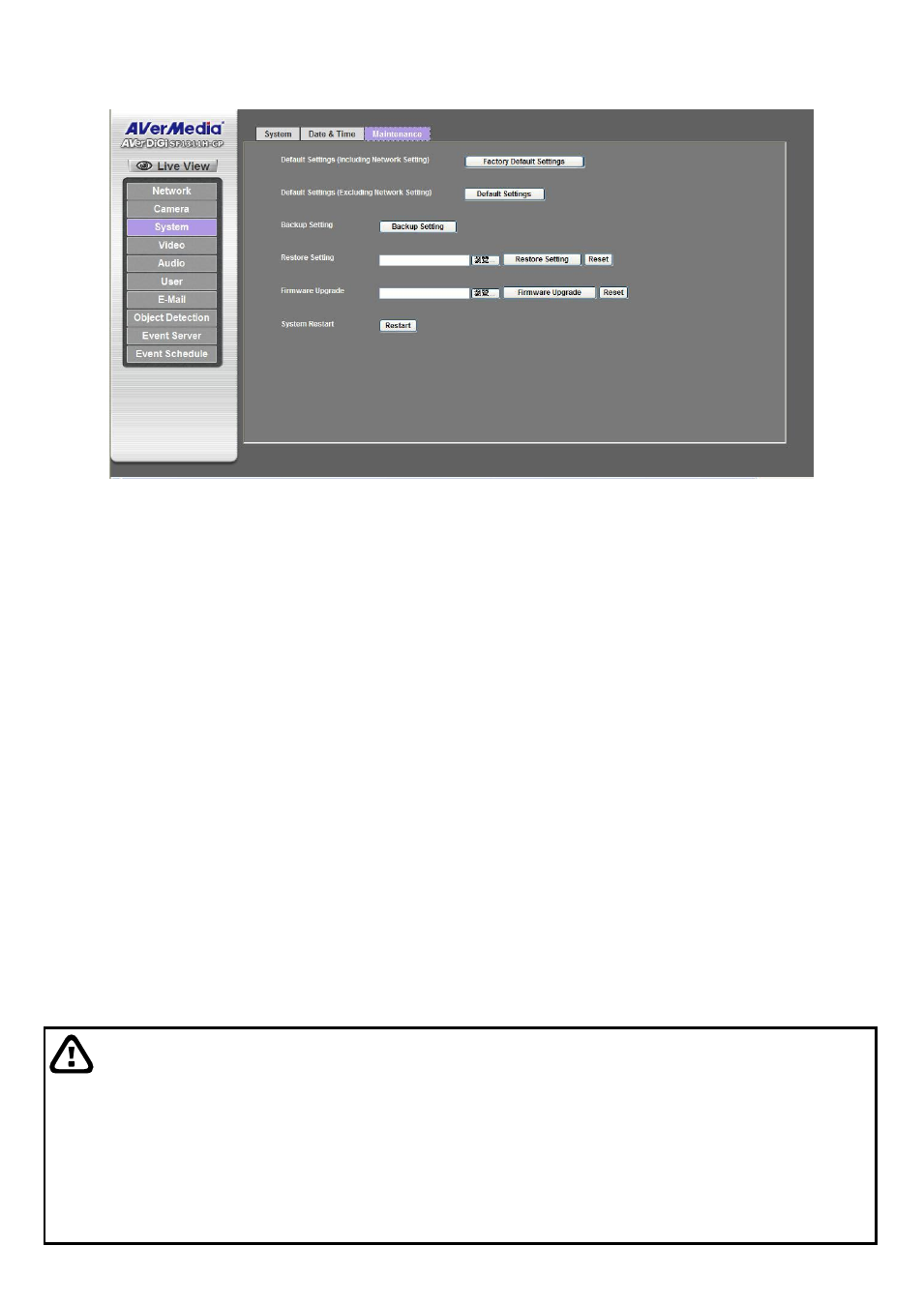
39
Maintenance
Default Settings (Including the Network Setting): Recall the device hard factory default settings. Note
that click this button will
reset all device‟s parameters to the factory settings (including the IP address).
Default Settings (Except the Network Setting): The unit is restarted and current settings are reset to
factory default values except the network setting.
Backup Setting: This button will backup all of the current system parameters.
Restore Setting:
Click the “Browse” button to select the backed up files and then click the “Restore
Setting” button. The settings will be restored to the previous saved configuration.
Firmware Upgrade:
The device supports new firmware upgrade (the software that controls the operation
in the device). Please contact your dealer for the latest version if necessary.
System Restart: The device is restarted without changing any of the network settings. It means the IP
address of the device will not change after firmware upgrade.
Download the latest firmware file from our website or your dealer. Unzip this firmware file to binary file and
store it into your PC. Then follow the steps as below carefully:
1.
Close all other application programs which are not necessary for firmware update.
2. Make sure that only you access this device while firmware updating.
3. Disable Motion Detection function.
4.
Click “Browse” button. Select the Firmware binary file.
[Note] Please make sure that the Firmware only applies to this device, once update, it will be burned into
FLASH ROM of system.
5.
Once the firmware file was selected, click “Firmware Upgrade” button.
6. The upgrade progress information will be displayed. Once the uploading process completed, the device
will reboot the system automatically.
7. Please wait for timer countdown, and then you can use IPWizard II to search the device again.
WARNING
The download firmware procedure cannot be interrupted. If the power and/or network connection are
broken during the download procedure, it might possibly cause serious damage to the device.
Strongly suggest that DO NOT upgrade firmware via Wireless LAN due to high error rate possibly and
don't allow any other clients to access this unit during updating procedure.
Be aware that you should not power off during updating the firmware and wait for finish message.
Furthermore, the firmware upgrade procedure is risky
and do not try to upgrade new firmware if it‟s not
necessary.
