Appendix b: troubleshooting & faq – AVer SF1311H-CP User Manual
Page 58
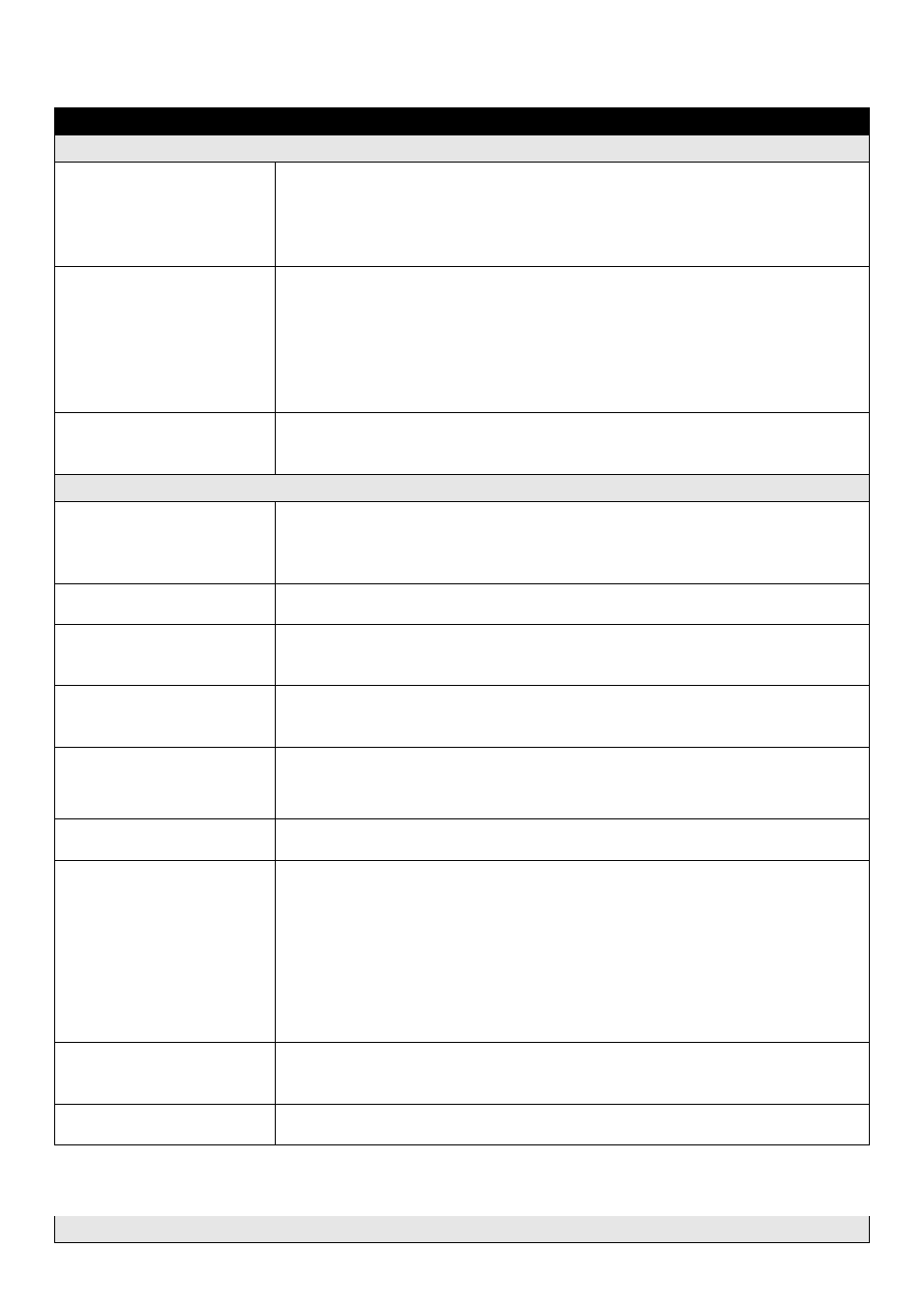
54
Appendix B: Troubleshooting & FAQ
Question
Answer or Resolution
Features
The video and audio codec is
adopted in the device.
The device utilizes H.264, MPEG4 and JPEG triple compression to providing high
quality images. Where H.264 and MPEG4 are standards for video compression and
JPEG is a standard for image compression.
The audio codec is defined as AMR for 3GPP and G.711/G.726 for RTSP
streaming.
The maximum number of
users accesses the device
simultaneously.
The maximum number of users is limited to 20. However, it also depends on the
total bandwidth accessed to this device from clients. The maximum data throughput
of the device is around 20~25Mbps for UDP mode and 10Mbps for HTTP mode.
Therefore, the actual number of connected clients is varying by streaming mode,
settings of resolution, codec type, frame rate and bandwidth. Obviously, the
performance of the each connected client will slow down when many users are
logged on.
The device can be used
outdoors or not.
The device is not weatherproof. It needs to be equipped with a weatherproof case
for outdoors using. However, equipped with a weatherproof case might disable the
audio function of the device.
Install this device
Status LED does not light up. Check and confirm that the DC power adaptor, included in packaged, is used.
Secure the power connector and re-power it on again.
If the problem is not solved, the device might be faulty. Contact your dealer for
further help.
The network cabling is
required for the device.
The device uses Category 5 UTP cable allowing 10 and/or 100 Base-T networking.
The device will be installed
and work if a firewall exists
on the network.
If a firewall exists on the network, port 80 is open for ordinary data communication.
The HTTP port and RTSP port need to be opened on the firewall or NAT router.
The username and password
for the first time or after
factory default reset
Username is admin and password is admin
Note that it‟s all case sensitivity.
Forgot the username and
password
Follow the steps below.
1. Restore the factory default setting by press pressing and holding down more
than 5 seconds on the device.
2. Reconfigure the device.
Forgot the IP address of the
device
Check IP address of device by using the IPWizard II program or by UPnP discovery.
IPWizard II program cannot
find the device
Re-power the device if cannot find the unit within 1 minutes.
Do not connect device over a router. IPWizard II program cannot detect device
over a router.
If IP address is not assigned to the PC which running IPWizard II program, then
IPWizard II program cannot find device. Make sure that IP address is assigned
to the PC properly.
Antivirus software on the PC might interfere with the setup program. Disable the
firewall of the antivirus software during setting up this device.
Check the firewall setting of your PC or Notebook.
Internet Explorer does not
seem to work well with the
device
Make sure that your Internet Explorer is version 6.0 or later. If you are experiencing
problems, try upgrading to the latest version of Microsoft‟s Internet Explorer from
the Microsoft webpage.
IPWizard II program fails to
save the network parameters
Network may have trouble. Confirm the parameters and connections of the device.
UPnP NAT Traversal
