Install the device behind a nat router – AVer SF1311H-CP User Manual
Page 19
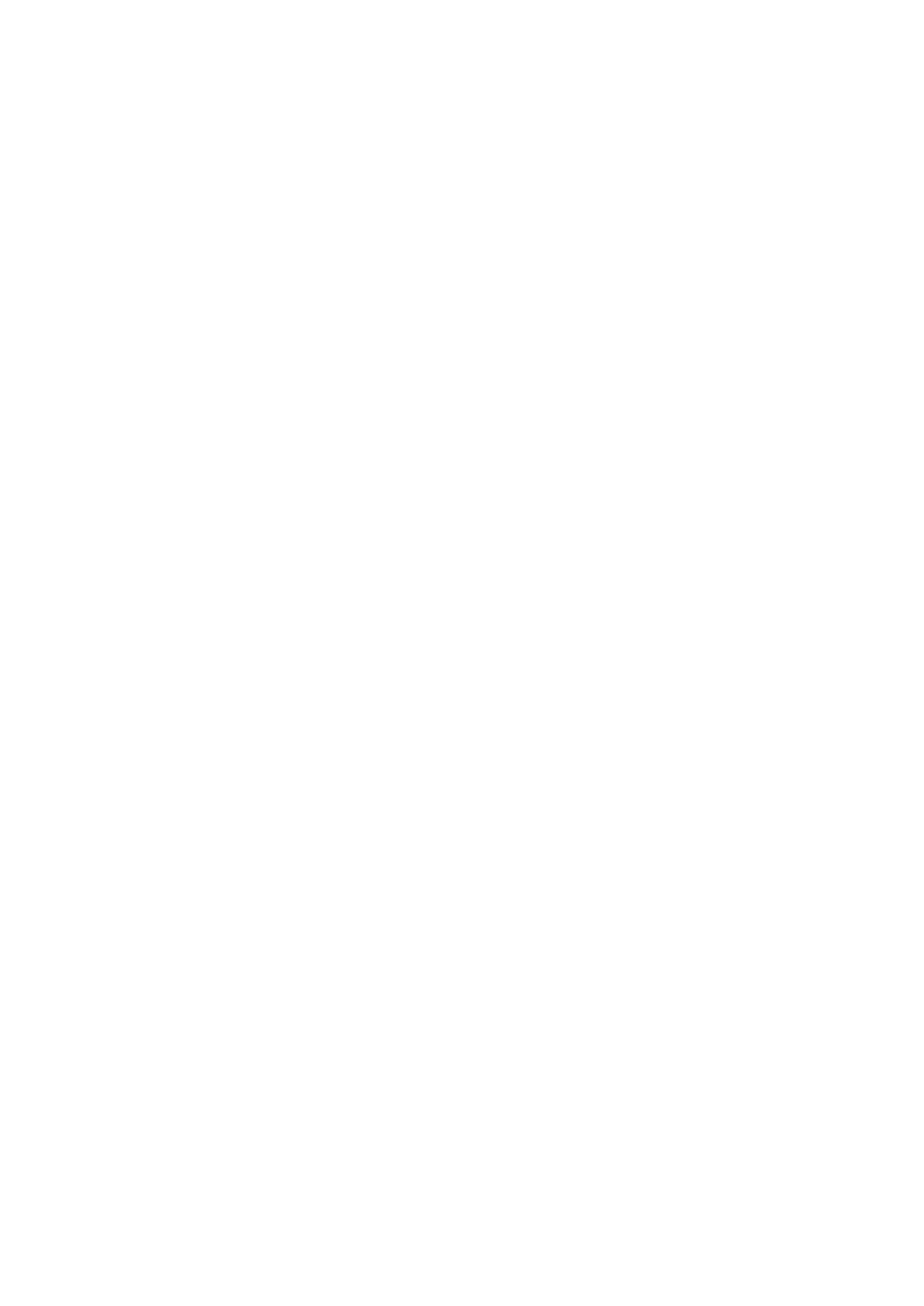
15
Install the Device behind a NAT Router
Once installed, the device is accessible to your LAN. To access the device from the Internet you must
configure your broadband router to allow incoming data traffic to the device. If the device is installed on the
LAN with a router, then it may get a dynamic IP address from the DHCP server. However, if the device wants
to be accessed from the WAN, its IP address needs to be setup as fixed IP, also the port forwarding or Virtual
Server function of router needs to be setup.
If your NAT router supports UPnP feature, just enable the NAT-traversal feature, then it can be very easy to
achieve NAT traversal automatically.
3 steps to install the device with an UPnP router on your network:
(1) Enable UPnP option of your NAT router
(2) Enable UPnP NAT traversal option of the Network Camera (default)
(3) Enter Setting/Network/UPnP/External IP Address stream(ext:http://192.168.121.80:32768) on your web
browser
(1) Enable UPnP option of your NAT router
To use UPnP IGD function (NAT traversal), you need to make sure the UPnP function is enabled in your router.
Most new home routers should support this function. Some of routers are default enable and others are not.
Please check user
‟s manual of your NAT router for detail.
(2) Enable UPnP NAT traversal option of the Network Camera
Refer to Setting Network UPnP page for detail NAT traversal setting. Note that this option is default
enabled.
(3) Typing IP camera IP address on web browser
Refer to Setting/Network/UPnP/External IP Address(ex. :http://192.168.121.80:32768), than enter stream on
your web browser
