Network: configure network settings, Network – AVer SF1311H-CP User Manual
Page 29
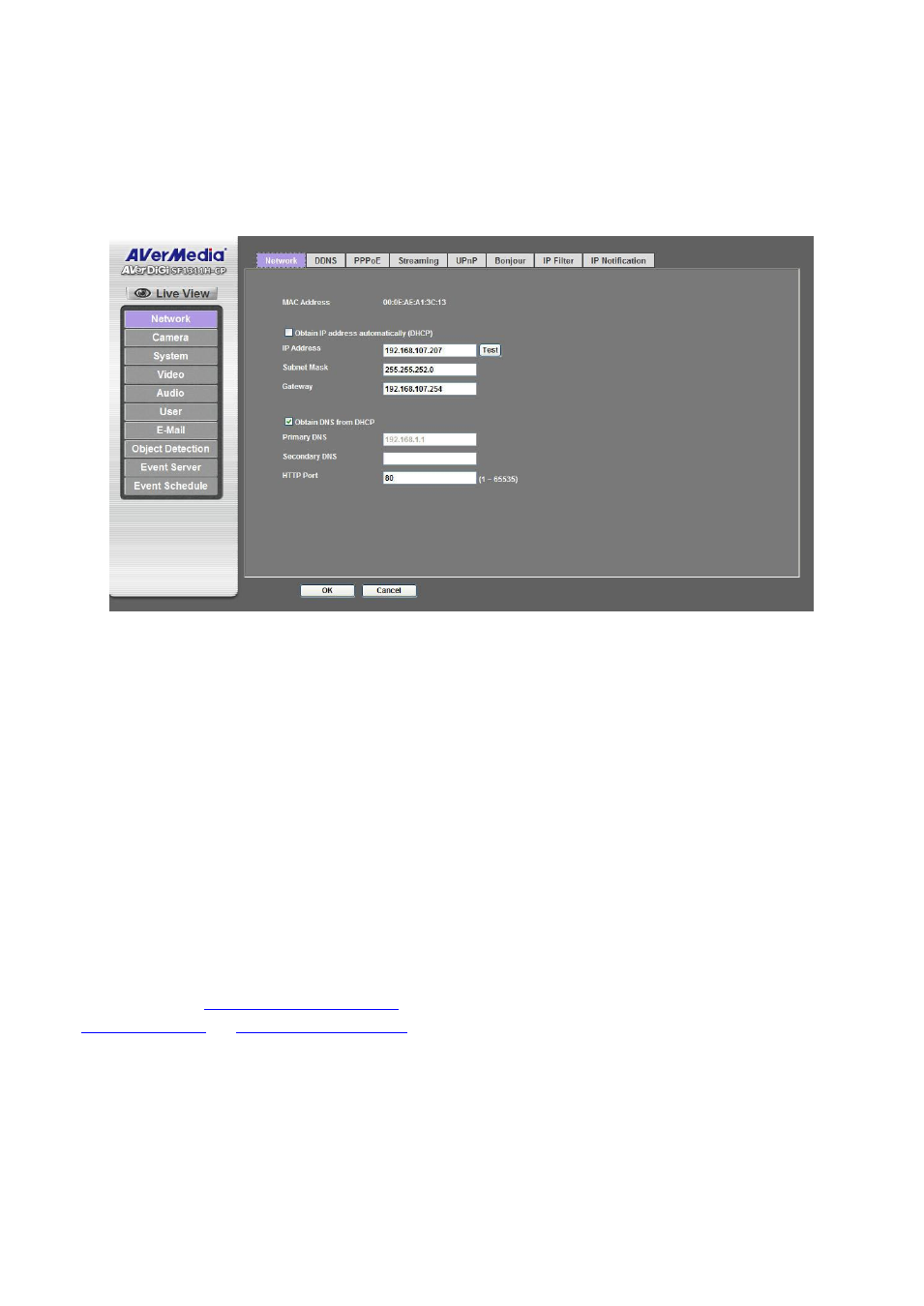
25
Network: Configure Network Settings
Use this menu to configure the network to connect the device and the clients.
Network
This section provides the menu for connecting the device through Ethernet cable.
Click “OK” to save and
enable the setting.
MAC address: Displays the Ethernet MAC address of the device. The MAC address is read only not
changeable.
Obtain IP address automatically (DHCP): DHCP: Stands for Dynamic Host Configuration Protocol.
Enable this checked box when a DHCP server is installed on the network to issue IP address assignment.
With this setting, the IP address is assigned automatically. If this device cannot get an IP address within
limited tries, the default IP address is 192.168.10.30.
IP Address, Subnet mask, and Gateway: If you do not select Obtain an IP address automatically,
then you need to enter these network parameters manually.
Obtain DNS from DHCP: DNS stands for Domain Name System. Enable this checked box when a
DHCP server is installed on the network and provide DNS service.
Primary DNS and Secondary DNS: If you do not select Obtain DNS from DHCP, then you need to
enter these parameters manually.
HTTP Port: The device supports two HTTP ports. The first one is default port 80 and this port is fixed.
This port is very useful for Intranet usage. The second HTTP port is changeable. Users could assign the
second port number of http protocol, and the WAN users should follow the port number to login. If the http
port is assigned as 8080 (not assigned as 80), users have to add the port number in back of IP address.
For example:
Therefore, the user can access the device by either
http://xx.xx.xx.xx
or
http://xx.xx.xx.xx:xxxx
to access the device. If multiple devices are installed on the
LAN and also required to be accessed from the WAN, then the HTTP Port can be assigned as the virtual
server port mapping to support multiple devices.
