E-19, Osd menu description – AVer CP300 User Manual
Page 25
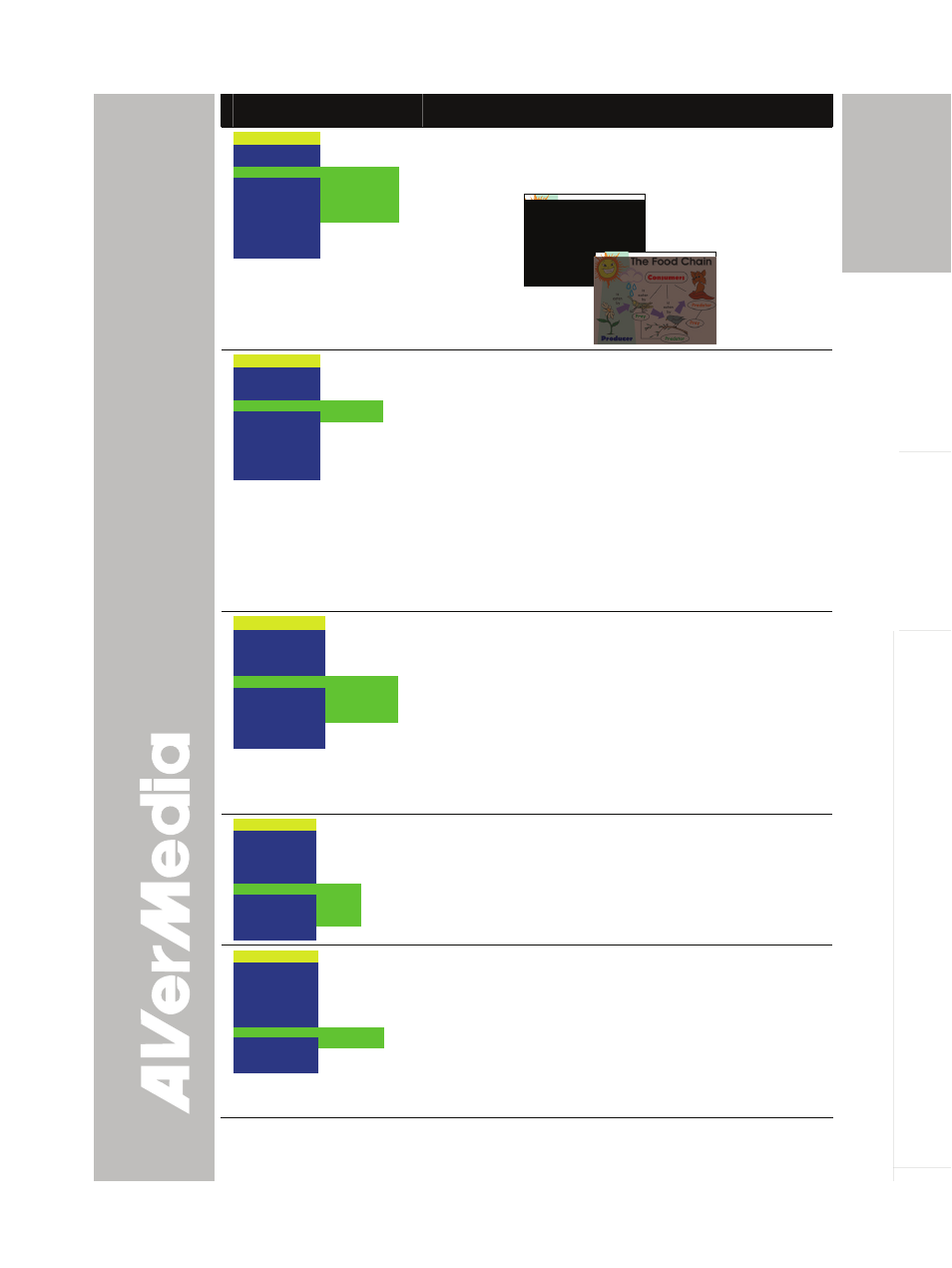
E-19
English
Deut
sch
Français
It
aliano
Esp
a
ñol
Č
esky
OSD Menu
Description
MENU
EFFECT
REVERSE/MIRROR
PRESENTER
SPLIT SCREEN
PIP
TIMER
CAPTURE
SETTINGS
RECALL
DEFAULT
AVERBOX OFF
AVERVISOR OFF
SHADE
COLOR
RESIZE
part of the covered area, press the shuttle wheel
▲,▼,◄, & ►. Select SHADE to change the darkness
of the shaded area between 50% or 100%.
MENU
EFFECT
REVERSE/MIRROR
PRESENTER
SPLIT SCREEN
PIP
TIMER
CAPTURE
SETTINGS
RECALL
DEFAULT
VERTICAL
HORIZONTAL
SPLIT SCREEN
Press ► and use ▲or▼ buttons to select dividing the
screen either vertically or horizontally. Then press
►
/
ENTER to make a selection.
This function divides the screen into two parts. One
side displays the live image from the CP300 camera
and the other side displays the captured images from
the memory source in 8-thumbnail preview.
Use the ▲,▼,◄, &► buttons to make a selection and
ENTER to enlarge the selected image in split screen
mode. To horizontally or vertically pan the enlarged
image, use the ◄ & ► or ▲or▼ buttons.
MENU
EFFECT
REVERSE/MIRROR
PRESENTER
SPLIT SCREEN
PIP
TIMER
CAPTURE
SETTINGS
RECALL
DEFAULT
LOWER LEFT
UPPER LEFT
UPPER RIGHT
LOWER RIGHT
PIP
Press ► and use ▲or▼ buttons to select the location
of the mini playback screen. Then press ►
/
ENTER to
make a selection.
Display a thumbnail of the captured image from the
memory source at the corner of the screen while in
Camera mode.
Use ◄ or ► buttons to move to the previous or next
image and ENTER to display the image in full screen.
MENU
EFFECT
REVERSE/MIRROR
PRESENTER
SPLIT SCREEN
PIP
TIMER
CAPTURE
SETTINGS
RECALL
DEFAULT
START
PAUSE
STOP
SET TIME
TIMER
Press ► and use ▲or▼ buttons to select SET TIME
to set the time value, START to begin the countdown
timer, PAUSE/RESUME to temporarily halt or
continue, and STOP to end.
MENU
EFFECT
REVERSE/MIRROR
PRESENTER
SPLIT SCREEN
PIP
TIMER
CAPTURE
SETTINGS
RECALL
DEFAULT
SINGLE
CONTINUOUS
CAPTURE
Press ► and use ▲or▼ buttons to select SINGLE or
CONTINUOUS capture mode. Then press ►
/
ENTER
to make a selection.
Setting SINGLE saves one still image only and
CONTINUOUS saves successive still images until the
built-in memory is full or when the CAP/DEL button is
being press again to stop.
