AVer CP300 User Manual
Page 20
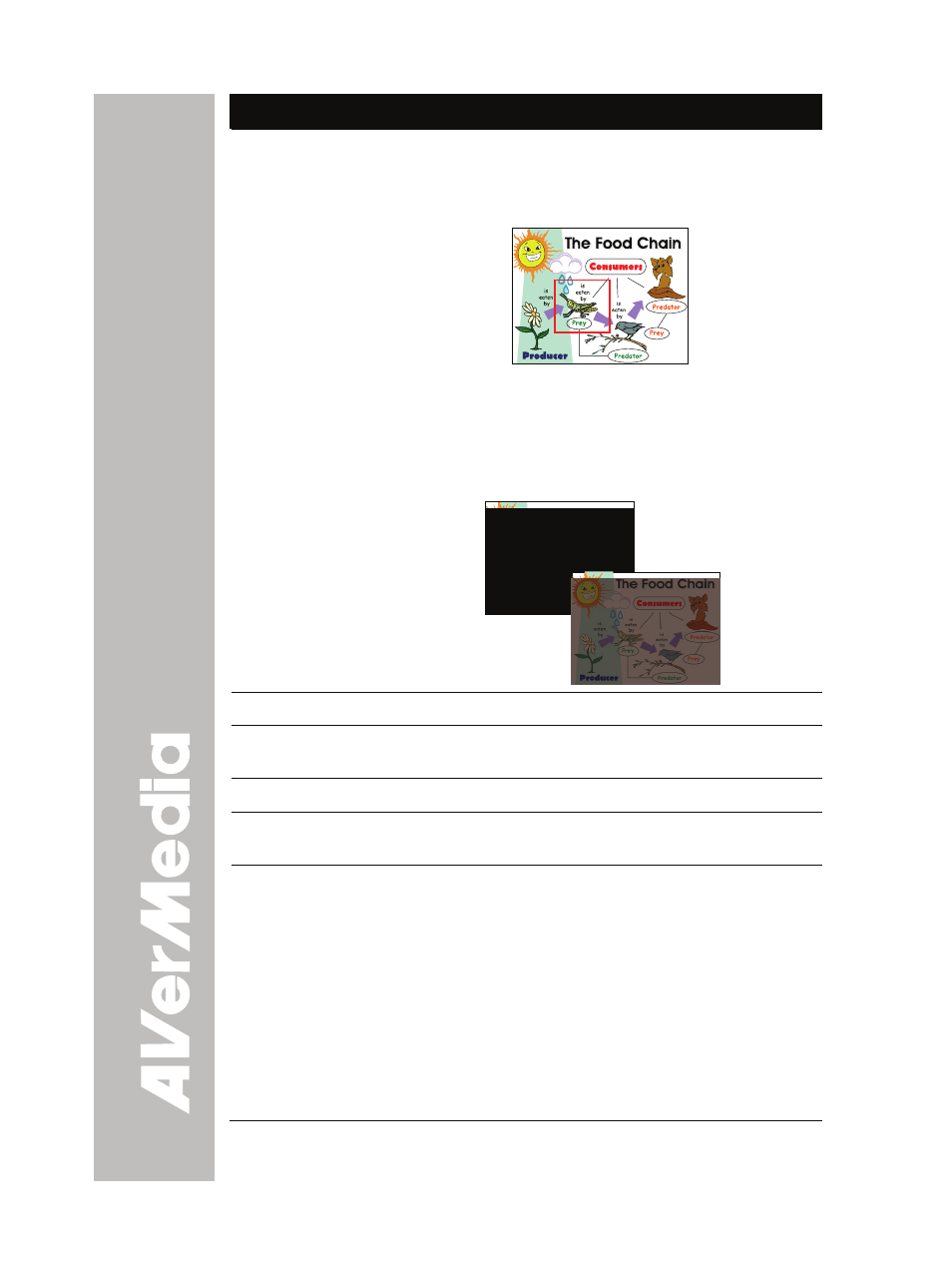
E-14
Name
Function
(PRESENTER)
change the frame color from red, green and blue, and
RESIZE to change the size of the frame. To resize or
move the frame around the presentation screen, press
the shuttle wheel ▲,▼,◄, & ►.
AVerVisor covers part of the presentation screen. The
upper part of the presentation screen is slightly
exposed when it is being called each time. To expose
part of the covered area, press the shuttle wheel
▲,▼,◄, &►. Select SHADE to change the darkness of
the shaded area between 50% or 100%.
(13) MENU
Pull up and exit the OSD main-menu and sub-menu.
(14) AUTO
IMAGE
Automatically adjust and set the white balance and
exposure setting.
(15) FREEZE
Toggle to pause or resume the camera.
(16) EFFECT
Convert and display the image in BW, Negative or
Color in Camera and Playback mode only.
(17) SPLIT SCRN
Turn on/off split screen mode. Split Screen divides the
screen into two parts. One side displays the live image
from the CP300 camera and the other side displays the
captured images from the memory source in
8-thumbnail preview.
Use the ▲,▼,◄, &► buttons to make a selection and
ENTER to enlarge the selected image in split screen
mode. To horizontally or vertically pan the enlarged
image, use the ◄ & ► or ▲&▼ buttons. To switch to
different split screen type, press MENU, go to SPLIT
SCREEN and select between vertical or horizontal
splitting type.
