Menu functions – AVer CP300 User Manual
Page 24
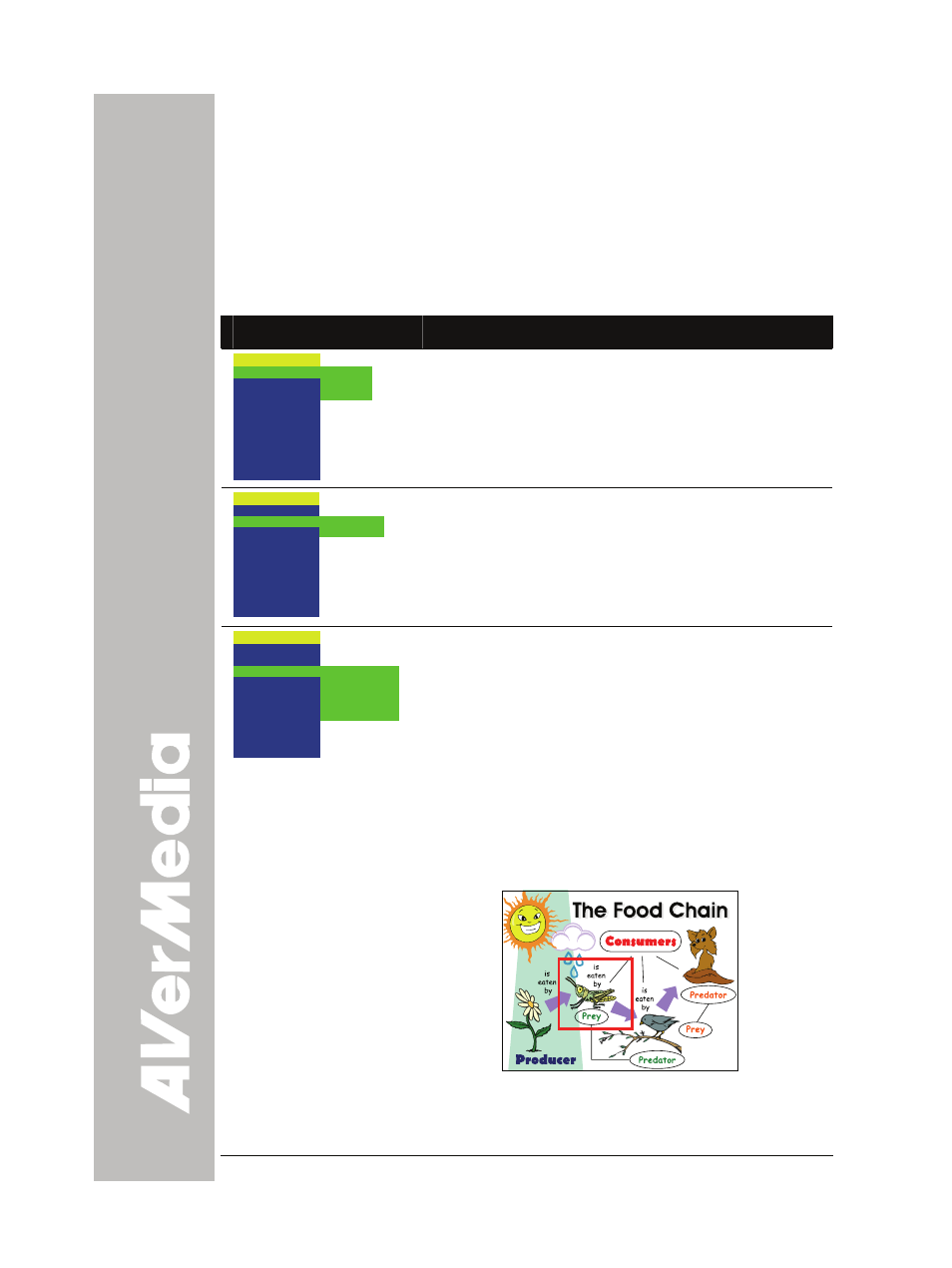
E-18
M
M
e
e
n
n
u
u
F
F
u
u
n
n
c
c
t
t
i
i
o
o
n
n
s
s
The MENU functions of CP300 enhance fine-tuning your screen display,
set the timer, select OSD language and more. Press the MENU button
to call up and exit from the main menu or sub-menu display. Then use
▲or▼ buttons to select the items in the menu list. Use ►/ENTER
button to enter sub-menu and ◄/ ENTER to return to main menu. To
adjust the setting, press ◄or► buttons. To make a selection, press
ENTER.
OSD Menu
Description
MENU
EFFECT
REVERSE/MIRROR
PRESENTER
SPLIT SCREEN
PIP
TIMER
CAPTURE
SETTINGS
RECALL
DEFAULT
COLOR
B / W
NEGATIVE
EFFECT
Press ► and use ▲or▼ buttons to select and display
the image in Camera mode into positive (true color),
monochrome (black and white) or negative. Then
press ►
/
ENTER to make a selection.
MENU
EFFECT
REVERSE/MIRROR
PRESENTER
SPLIT SCREEN
PIP
TIMER
CAPTURE
SETTINGS
RECALL
DEFAULT
MIRROR OFF
REVERSE OFF
REVERSE / MIRROR
Press ► and use ▲or▼ buttons to select and turn on
MIRROR to flip the image and REVERSE to rotate
the image by 180° in Camera mode. Then press
►
/
ENTER to make a selection.
MENU
EFFECT
REVERSE/MIRROR
PRESENTER
SPLIT SCREEN
PIP
TIMER
CAPTURE
SETTINGS
RECALL
DEFAULT
AVERBOX OFF
AVERVISOR OFF
SHADE
COLOR
RESIZE
PRESENTER
Press ► and use ▲or▼ buttons to select and turn on
either AVERBOX or AVERVISOR. Then press
►
/
ENTER to make a selection. Only one feature can
be used at a time.
AVerBox overlays a frame on the presentation screen.
Selecting SHADE changes the opacity of the area
outside the box from 0%, 50% and 100%, COLOR to
change the frame color from red, green and blue, and
RESIZE to change the size of the frame. To resize or
move the frame around the presentation screen,
press the shuttle wheel ▲,▼,◄, & ►.
AVerVisor covers part of the presentation screen. The
upper part of the presentation screen is slightly
exposed when it is being called each time. To expose
