Control panel, English – AVer F50 user manual User Manual
Page 9
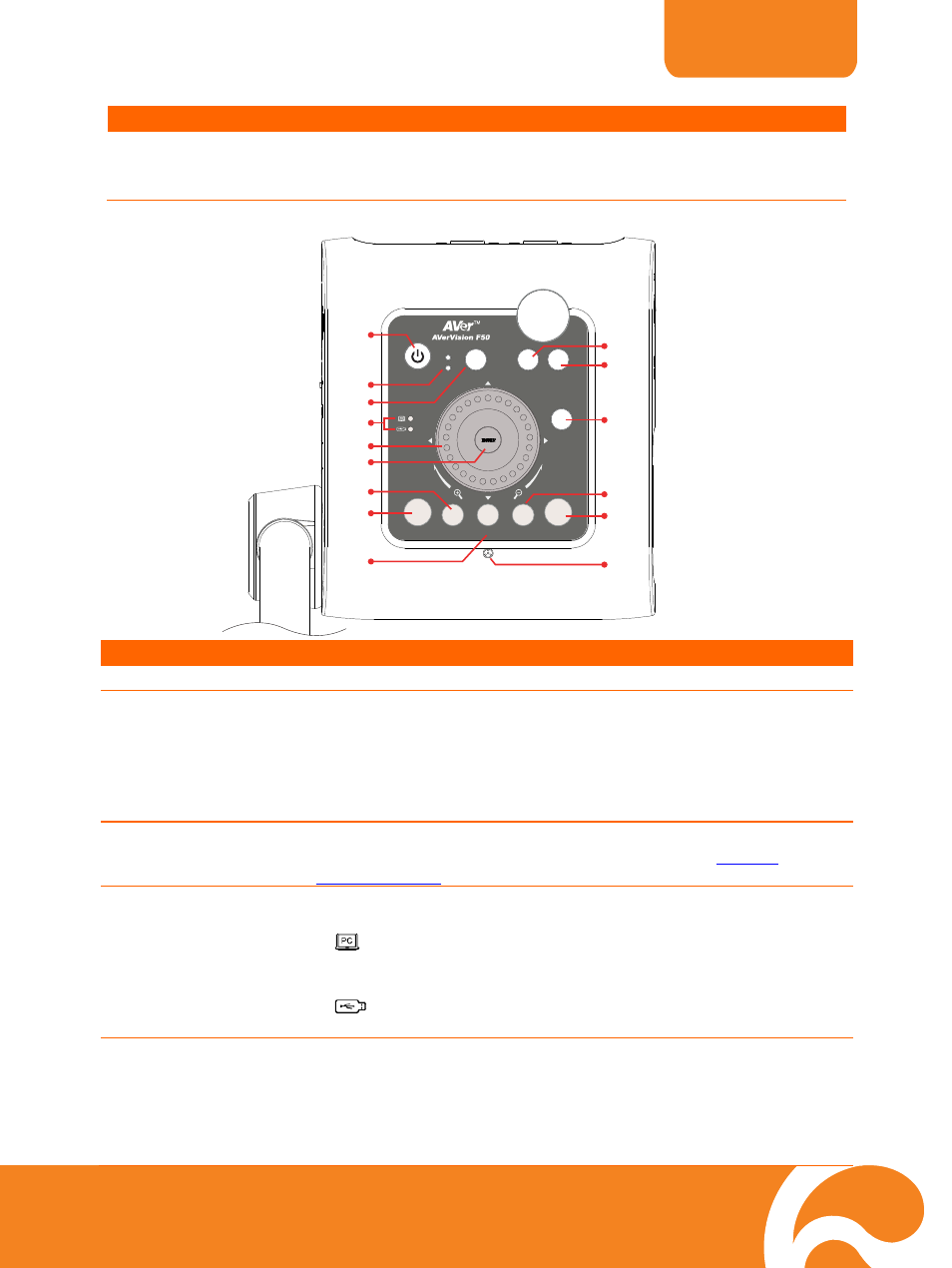
ENGLISH
4
Name
Function
(5) DVI-I
OUTPUT
port
Connect the AVerVision F50 to any display device with DVI cable.
If the display device does not support DVI-I, you can only view in
Camera and Playback mode.
Control Panel
OUTPUT
RGB
TV
MENU
FREEZE
ROTATE
CAP / DEL
LAMP
POWER
RECORDING
PLAYBACK
CAMERA / PC
AUTO FOCUS
(10)
(1)
(2)
(8)
(9)
(14)
(4)
(15)
(13)
(3)
(11)
(12)
(7)
(5)
(6)
(fig. 1.5)
Name
Function
(1) POWER
Turn the unit on/standby mode.
(2) OUTPUT
LED
Indicate TV-RGB switch selection to show which port the video signal
is sent out.
TV indicates that the video signal is sent out thru RS232/CVBS
port via RCA connection.
RGB indicates the video signal is sent out thru RGB OUT and DVI-
I OUT ports.
(3) RECORDING
Start/Stop audio & video recording. Audio and video recording can be
saved on a SD card or an USB Flash drive only. See
External
Memory Storage
.
(4) USB Switch LED
Indicate the USB switch selection to show which USB port is
activated.
allowing you to use the AVerVision F50 as USB camera or
transfer the captured images/videos from the memory source to
computer.
allowing you to save the images/video in the USB flash drive
or use a USB mouse to annotate.
(5) Shuttle
Wheel
- Turn the shuttle wheel clockwise to zoom in and counter-clockwise
to zoom out the image in Camera and Playback mode only.
When it reaches the maximum optical zoom level of about 8X, you
can still continue to AVERZOOM up to 1.25X and 8X digital zoom.
- Press the shuttle wheel ▲,▼,◄, &► to pan the image while in
zoom in mode, to make a selection on 16-thumbnail images or
