Transfer captured images/videos to a computer – AVer F50 user manual User Manual
Page 36
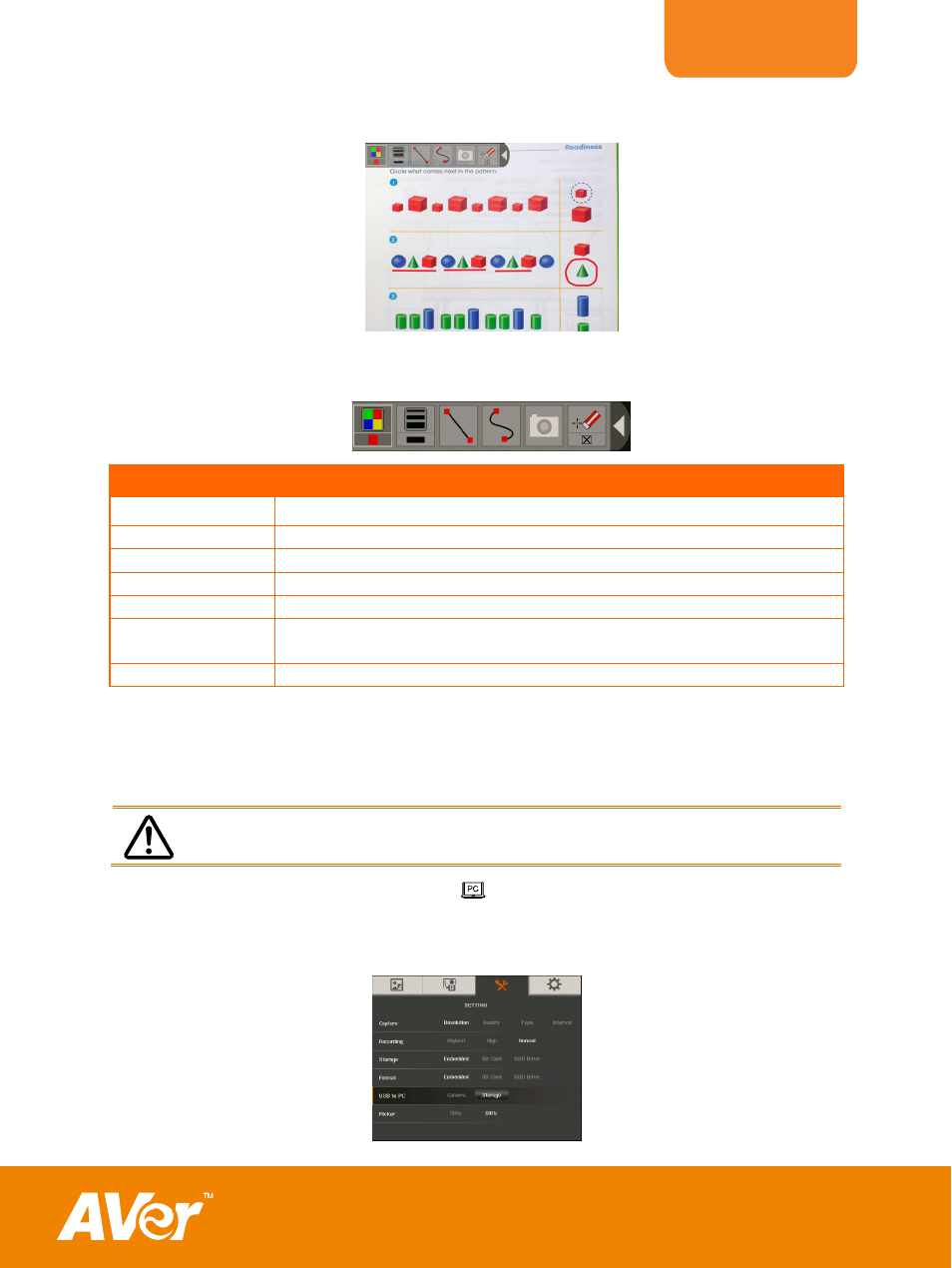
ENGLISH
4.
The annotation menu will appear on the upper left corner of the screen.
5.
Use the mouse and move the “+” cursor on the item in the annotation panel you want
to use. Then left click the mouse button to make a selection.
Name
Function
Color Palette
Select the line color.
Line Thickness
Select the thickness of the line.
Line
Select to draw a straight line.
Freehand
Select to draw freeform line.
Capture
Capture the image with the annotation and save it as a new file.
Eraser
Select to erase any part of the annotation that it comes in
contact with or delete all annotation.
Hide/Show
Shrink or expand the annotation menu.
31
T
T
r
r
a
a
n
n
s
s
f
f
e
e
r
r
C
C
a
a
p
p
t
t
u
u
r
r
e
e
d
d
I
I
m
m
a
a
g
g
e
e
s
s
/
/
V
V
i
i
d
d
e
e
o
o
s
s
t
t
o
o
a
a
c
c
o
o
m
m
p
p
u
u
t
t
e
e
r
r
This enables you to transfer the captured image from the built-in memory or SD to a
computer.
The instruction below MUST be read and followed BEFORE connecting
the USB cable.
1.
Make sure to set the USB switch to
for the computer to detect AVerVision
F50.
2. MUST set the USB to PC as STORAGE before connecting the USB cable.
