Connect to a computer, Connect to a computer via usb – AVer F50 user manual User Manual
Page 17
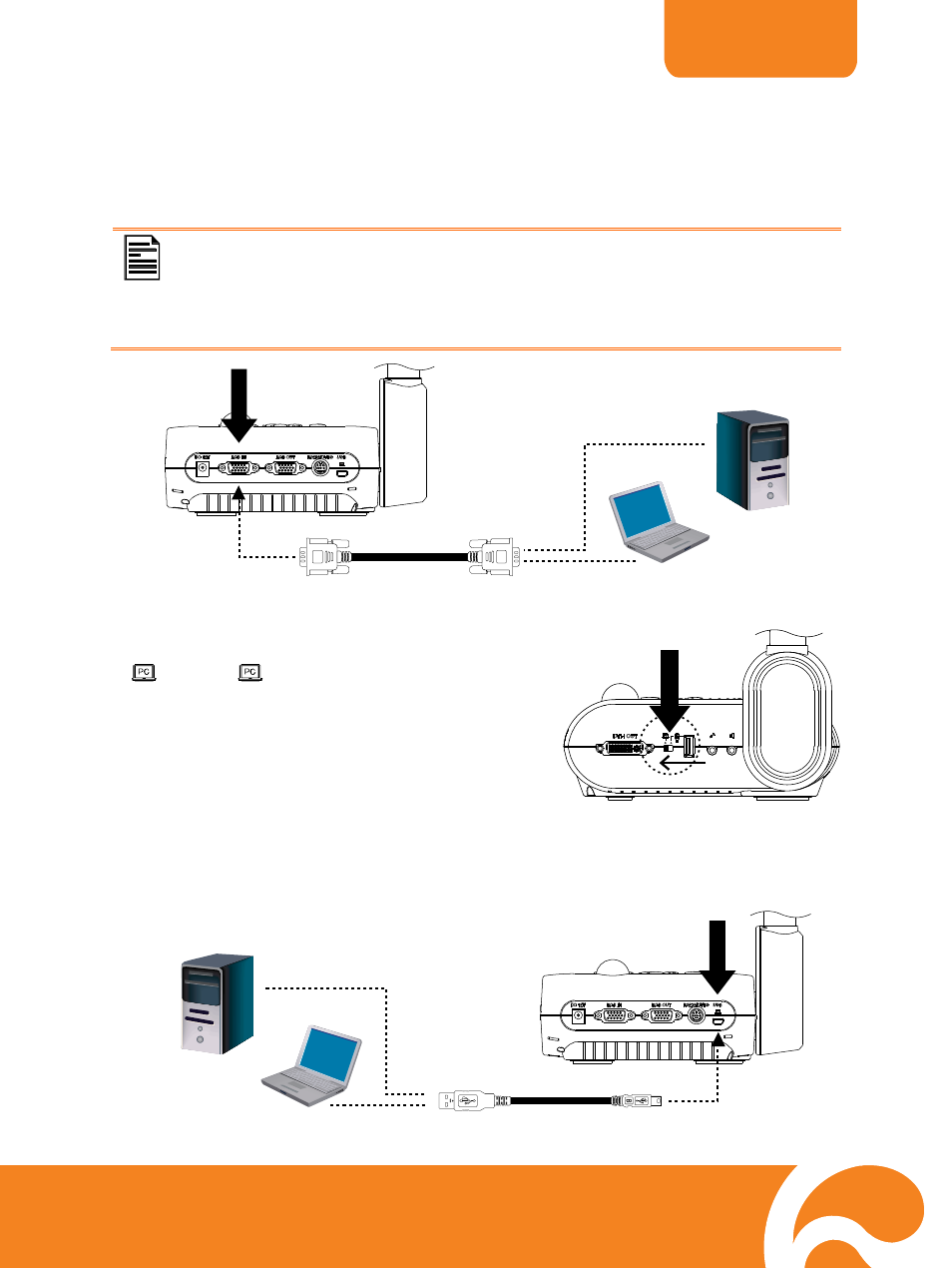
ENGLISH
12
C
C
o
o
n
n
n
n
e
e
c
c
t
t
t
t
o
o
a
a
C
C
o
o
m
m
p
p
u
u
t
t
e
e
r
r
Locate the RGB (VGA) output port of the computer or laptop and connect it to RGB IN port
of AVerVision F50. The video signal from the RGB IN port is streamed to RGB OUT and
DVI-I OUT port.
- To display computer image, press Camera/PC button on the control panel
or remote control to switch AVerVision F50 to computer mode.
- For laptop to output display image, use the keyboard command (FN+F5)
to switch between the display modes. For different command, please refer
to your laptop manual.
RGB cable
Desktop
Laptop
C
C
o
o
n
n
n
n
e
e
c
c
t
t
t
t
o
o
a
a
C
C
o
o
m
m
p
p
u
u
t
t
e
e
r
r
v
v
i
i
a
a
U
U
S
S
B
B
1.
Set the USB switch on the left panel to
and the
LED on the control panel
will light up. This
enables you to use
AVerVision F50 as a USB Camera or to
transfer the captured pictures/videos from the
memory source and to computer. Also see
“Transfer File from AVerVision F50 to
PC”.
2.
Locate
the USB port of the computer or laptop and connect it to PC port of
AVerVision F50.
Desktop
Laptop
USB cable
