Remote control, English – AVer F50 user manual User Manual
Page 11
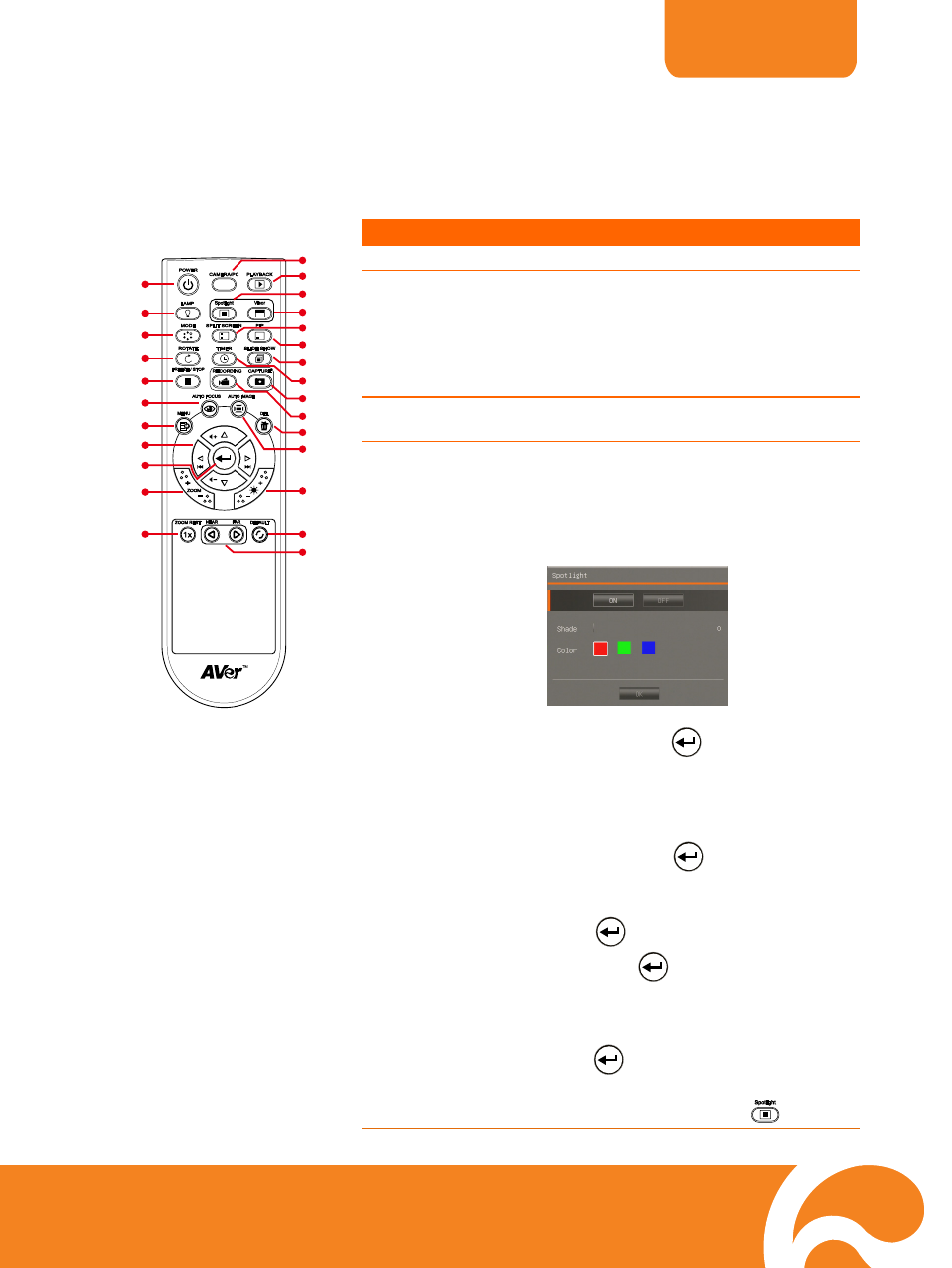
ENGLISH
6
.
Remote Control
The remote control requires two (2) “AAA” size batteries (supplied), make sure batteries
are installed properly before use. You can access all the features of AVerVision F50 with
the remote.
Name
Function
RM- NM
(11)
(6)
(17)
(22)
(21)
(19)
(20)
(23)
(26)
(1)
(9)
(13)
(15)
(5)
(24)
(25)
(7)
(2)
(4)
(3)
(8)
(10)
(16)
(14)
(12)
(18)
(fig. 1.6)
(1) POWER
Turn the unit on/standby.
(2) CAMERA / PC
Switch between Camera and computer
mode.
- Camera mode displays the video
signal from the built-in camera.
- PC mode displays the video signal
from the RGB INPUT port of F50.
(3) PLAYBACK
View the captured picture/video from
the memory in 16-thumbnail images.
(4) SPOTLIGHT
Call the Spotlight submenu. Spotlight
overlays a box frame on the presentation
screen. You can adjust the box size and
move it around.
In the Spotlight submenu, the following
options are available.
ON/OFF – select to run/cancel the
Spotlight. Press
to move to the next
selection.
Shade – set the opacity level of the area
outside the box. The shaded area will
completely turns black when it is set to
level 100. Press
to move to the next
selection.
Color – select the Spotlight frame color.
Press
to move to the next selection.
OK – press
for the setting to take
effect. If you select ON, the frame will
appear and blink, use the ▲,▼,◄, & ►
buttons to adjust the frame size and
press
to set the desired size; and
OFF will close the submenu.
To turn off Spotlight, press
again.
