Vcr setup – Samsung VR5160 User Manual
Page 12
Attention! The text in this document has been recognized automatically. To view the original document, you can use the "Original mode".
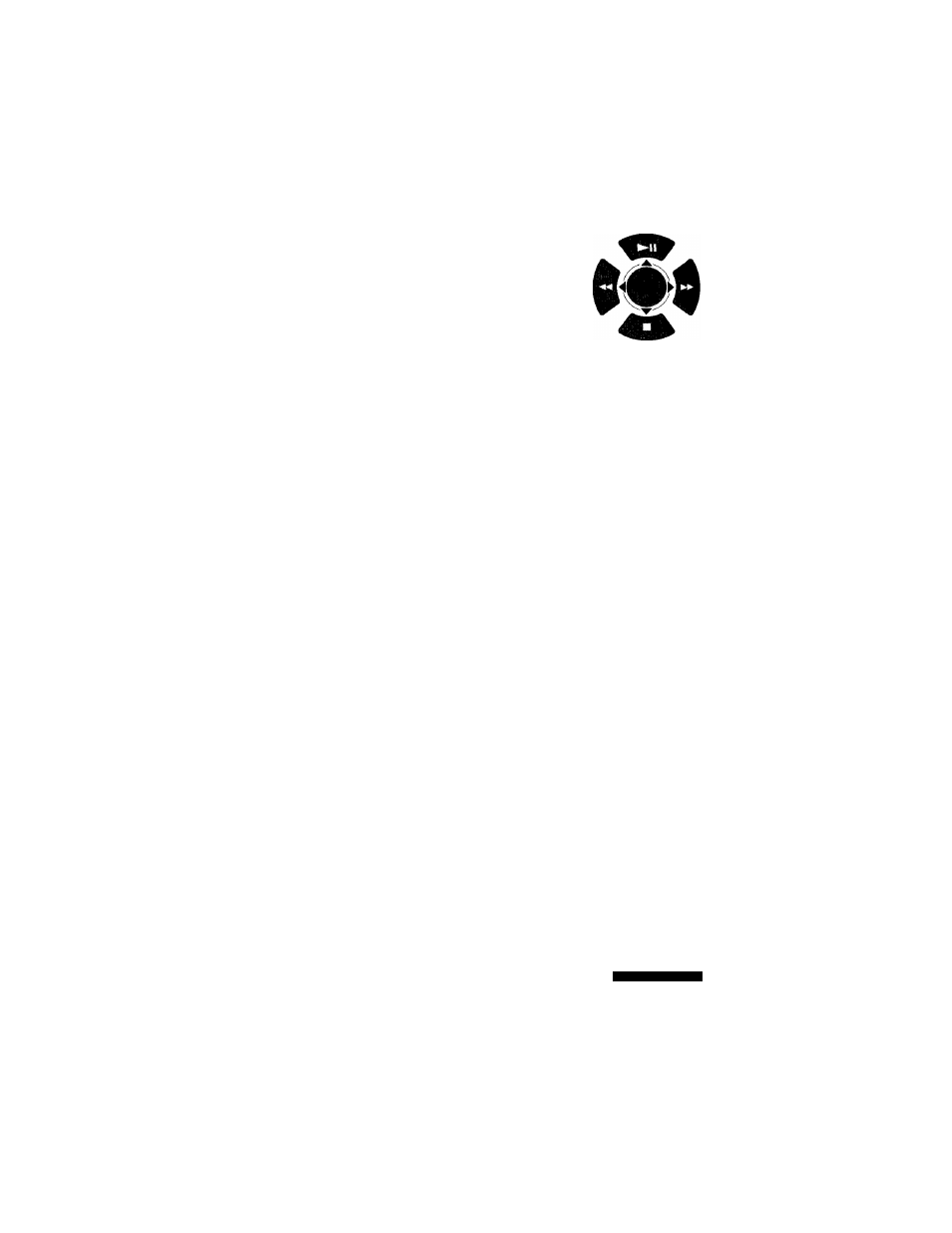
VCR Setup
Your VCR has on-screen menus that allow you to access and control the VCR’s programmable features.
You will use the buttons on the remote control or on the front panel to work with the on-screen programming.
Each button works not only PLAY, STOP, F.F, REW but also as a shift cursor in the on screen menus.
:
PLAY/Pause or A cursor
: STOP or T cursor
■TIEW or ◄ cursor
0
: MENU ON or OFF
: F.F or ► cursor
1
Press the
MENU
button on your remote control. The
Main Menu will appear on screen.
Select the item you want to adjust using the
T
button
followed by the ► button on your remote control.
► Timer recording
Clock set/adjust
Channel setup
VCR function setup
Language/Lengua/Langue
[MENU/EXIT]
If you want to exit any on-screen menu, simply press the
SEARCH/EXIT
button on the remote control.
If the main menu does not appear, make sure the TV is tuned to the same channel as the CH3/4 switch on the
rear panel of the VCR, and check for the VCR indicator on the front display. If the VCR indicator does not light,
press the
TV/VCR
button on the remote control to turn it on.
I
To select the language for the on-screen menu display,
press the
MENU
button on the remote control.
Press ▼ on the remote control to select “Language.”
Press ► to select the language you want for the on
screen menus (English, Spanish, French).
► Timer recording
Clock set/adjust
Channel setup
VCR function setup
Language/Lengua/Langue
[MENU/EXIT]
Timer recording
Clock set/adjust
Channel setup
VCR function setup
►Language/Lengua/Langue
[
t
A/^]
[MENU/EXIT]
V__________ ________ y
MENU PRINCIPAL
Programmation
Réglage de l’horloge
Réglage des chaînes
Réglage des fonctions
► Language/Lengua/Langue
^[▼A/H
[MENUÆXm
