Note, Moving a fiie(s) to the other foider on the hdd – LG RH2T160 User Manual
Page 40
Attention! The text in this document has been recognized automatically. To view the original document, you can use the "Original mode".
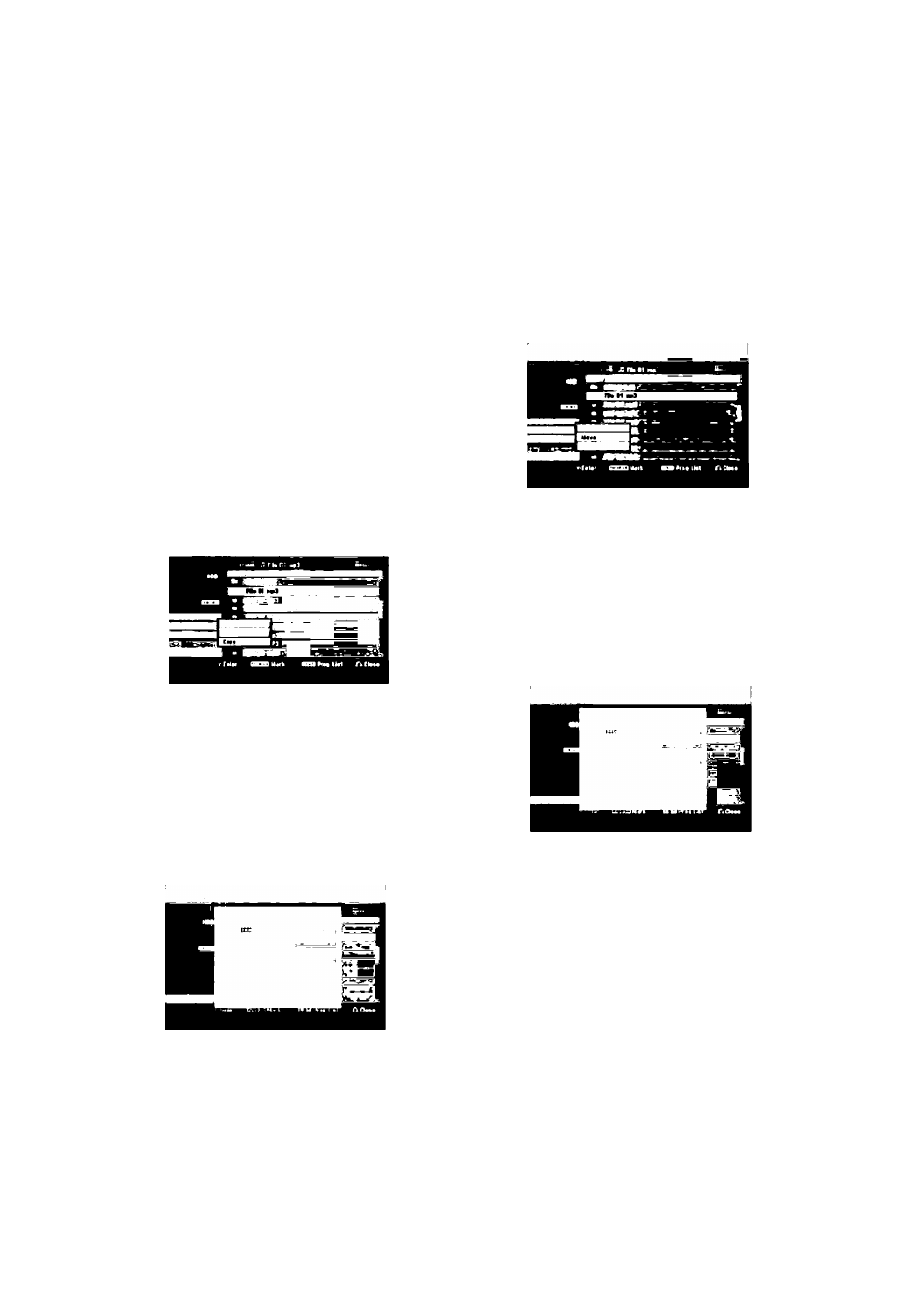
You can copy a file(s)/folder(s) to the HDD.
Copying a file(s) to the HDD
1
.
Select a file you wish to copy on the menu.
You can select all files and folders on the menu by
pressing CLEAR button. To cancel the selections,
press CLEAR again.
Selecting multiple files (folders)
1. Press MARKER.
A check mark appears on the file or folder.
Press MARKER again to cancel the marked file
or folder.
2. Repeat step 1 to mark additional file (folders).
Press ENTER.
The menu options appear on the menu.
Select [Edit] option then press ENTER.
Edit options appears.
Select [Copy] option then press ENTER.
Copy menu appears.
5. You can select a album (folder) to copy.
1. After selecting a media then press ENTER.
The album (folder) list appears.
2. Select a folder.
Also, you can create new album (folder). Select
[New Album] option on the Copy menu then
press ENTER.
“NONAME##” folder is created.
6. Select [Copy] option then press ENTER to begin
copying.
Note:
If a folder’s depth is more than 5 level, the copy is not
available.
Moving a fiie(s) to the other foider on the
HDD
You can move a file(s)/folder(s) to the other folder on
the HDD. After moving, the file(s)/folder(s) are deleted
from the current location.
1. Follow steps 1 -3 as shown left.
2. Select [Move] option then press ENTER.
Move menu will appear.
3. You can select a album (folder) to move.
1. After selecting a media then press ENTER.
The album (folder) list appears.
2. Select a folder.
Also, you can create new album (folder). Select
[New Album] option on the Move menu then
press ENTER.
“NONAME##” folder is created.
4. Select [Move] option then press ENTER to begin
moving.
(40)
